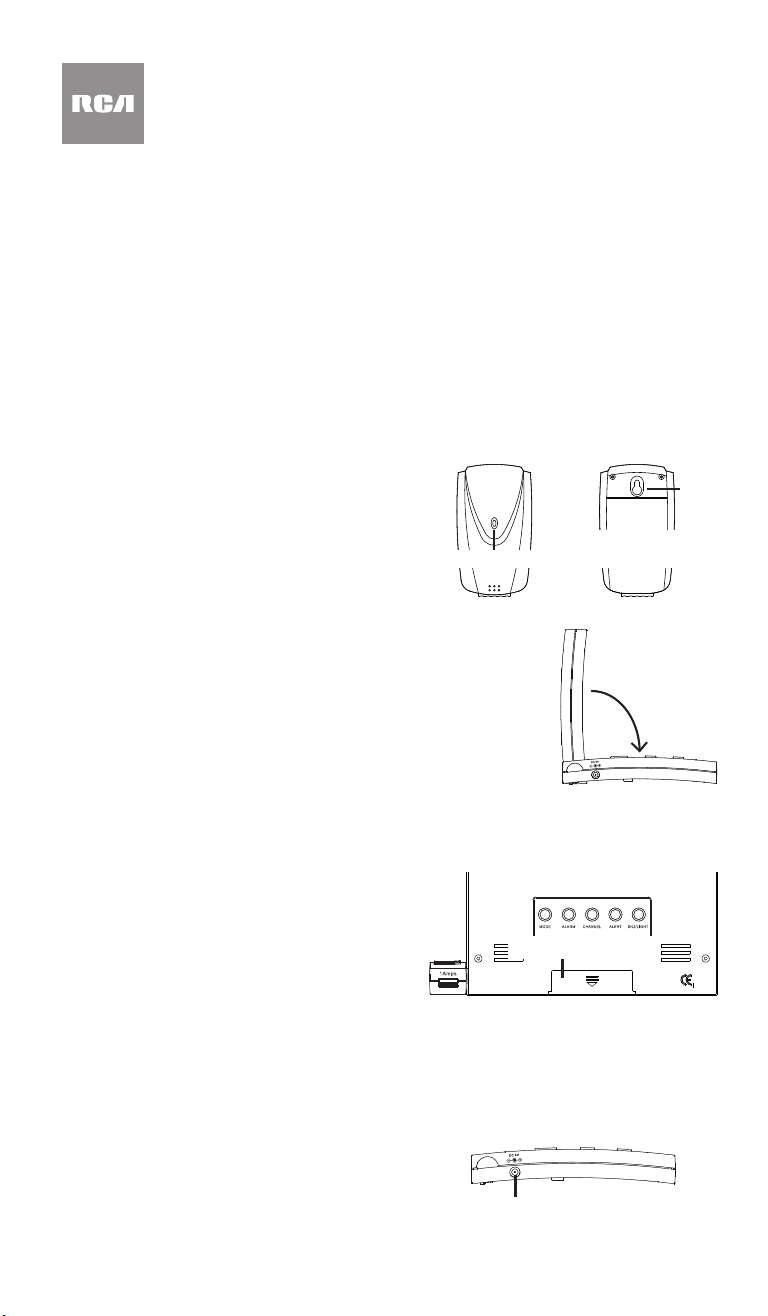
Wireless Weather Station
with Outdoor Sensor
User’s Guide
Step 3: Power the Weather Station
Your can power your weather station by installing 3 AAA batteries (not included) or by
plugging the power adapter into an AC outlet.
RCWS50 IB 01
Getting Started
Step 1: Set Up the Wireless Sensor
The weather station’s wireless sensor transmits outdoor weather information to the weather
station. You can hang it using the notch on its back or simply place it on a at surface. Keep
the following placement pointers in mind when choosing a location for your wireless sensor:
• Keep the wireless sensor within 98ft (30m) of the weather station. Try to minimize as much
as possible the number of obstacles between the sensor and the weather station—these
will decrease the wireless sensor’s range.
• Place the wireless sensor so that it avoids direct sunlight and moisture as much as
possible.
• Avoid exposing the sensor to temperatures below –30ºF (–35ºC). Extreme cold shortens
battery life and transmission range.
To install batteries in the wireless sensor:
1. Open the battery compartment on the back of the
wireless sensor.
2. Insert 2 AAA batteries (not included). Follow the+
and – indications printed on the compartment.
Note: If the wireless sensor is going to be exposed
to below-freezing temperatures, alkaline batteries
are recommended.
3. Close the battery compartment.
Once the wireless sensor has batteries, its indicator
blinks every minute, which means the sensor is transmitting weath-
er information!
Step 2: Lower the Weather Station’s Arm
The weather station has a rotating arm on its right side that serves
as the weather station’s stand when you lower it to the position
shown here.
Note: You can also lay the weather station at on a surface or hang
it using the notch on its back.
Wireless sensor
Front Back
Battery
compartment
Notch
Indicator
DC 5V jack
Step 4: Link the Weather Station with the Wireless Sensor
Once your weather station is powered, it starts establishing a
link with your wireless sensor. The reception indicator (
)
in the OUTDOOR section of the weather station’s display
ashes while the weather station and wireless sensor are
linking. The linking process can take up to 3 minutes.
Note: To manually start the weather station linking procedure
with the wireless sensor, press and hold the CHANNEL
button on the back of the weather station for 3 seconds.
Once the two are linked, the reception indicator disappears
from the weather station’s display and the weather station
shows the current outdoor temperature and humidity.
Wireless Sensor Troubleshooting
If your weather station display is having trouble establishing a consistent connection with the
wireless sensor, try the following steps to resolve the connection issue.
• Try moving the wireless sensor and weather station closer to each other. The maximum
distance for a reliable connection is 98ft (30m).
• Avoid placing the weather station or sensor close to large metal objects or household
appliances. These can interfere with the wireless link.
• Make sure the weather station and wireless sensor are communicating on the same
wireless channel. By default, they are both set to channel 1. Conrm that the OUTDOOR
section of the weather station display says
1
next to the reception indicator ( ). Then
check the channel switch on the wireless sensor. This switch is behind the batteries in the
sensor’s battery compartment.
• The weather station and wireless sensor offer different wireless channels. If you’re
experiencing interference on one of the channels, set the weather station and wireless
sensor to a different channel. The channel switch on the sensor is located inside the
battery compartment, behind the batteries. Remove the compartment door and batteries,
and set the switch to the next channel. Then replace the batteries and compartment door.
Press and hold the CHANNEL button until the channel shown in the OUTDOOR section of
the display matches the channel you chose on the sensor (
1
,
2
, or
3
).
To manually start the weather station linking procedure with the wireless sensor, press and
hold the CHANNEL button on the back of the weather station for 3 seconds. To make the
wireless sensor link instantly to the weather station in linking mode, remove the sensor’s
batteries then put them back in quickly.
Step 5: Set the Date and Time
When you rst plug it in, the weather station’s display shows 12:00.
1. Press and hold the MODE button on
the back of the weather station to enter
time/date set mode. The hour digits
blink.
2. Use the UP and DOWN buttons on the
arm to adjust the hour. Press the MODE
button to set the hour and move to the
minutes.
Weather station , back
Weather station , right side
To install batteries:
1. Open the battery compartment on the back
of the weather station.
2. Insert three AAA batteries (not included).
Follow the + and – indications printed on the
compartment.
3. Close the battery compartment.
Battery compartment
Note: When the weather is running on batteries alone (i.e.., when it’s not plugged in), the
display will time out after 8 seconds to extend battery life. To turn the display back on, press
the SNZ-LIGHT button.
Battery Precaution: Always remove old, weak or worn-out batteries promptly and recycle or
dispose of them in accordance with Local and National Regulations.
To use the power adapter:
1. Plug the included power adapter into the
DC 5V jack on the right side of the weather
station.
2. Plug the other end into a working AC outlet.
UP
DOWN
SNZ
LIGHT
INDOOR TEMPERATURE HUMIDITY
OUTDOOR TEMPERATURE HUMIDITY
UP
DOWN
SNZ
LIGHT
Weather station , back
Weather station, arm
3. Use the UP and DOWN buttons to adjust the minutes. Press the
MODE button to set the minutes and move to the year.
4. Use the UP and DOWN buttons to adjust the year. Press the MODE
button to set it and move to the month.
5. Use the UP and DOWN buttons to adjust the month. Press the
MODE button to set it and move to the date.
6. Use the UP and DOWN buttons to adjust the date. Then press
MODE to set it and move to the weekday language setting.
7. Press the UP or DOWN button to switch between languages
available for weekday (English, by default). Press MODE to choose
your preference and exit time/date setting.
TIP: Installing batteries is a good idea even if you’re plugging your weather station in for
power. Batteries will make sure your settings (like time and alarm) are saved even if there’s a
power outage.
Everyday Use
Setting Alarm 1 and Alarm 2
1. Press the MODE button on the back of the weather station to go to the Alarm 1display.
6:00 AL1 appears on the display.
2. Press and hold the MODE button until the hour digits start blinking.
3. Use the UP and DOWN buttons to adjust the hour for Alarm 1. Press the MODE button
to set it and move to the minutes.
4. Use the UP and DOWN buttons to adjust the minutes for Alarm 1. Press the MODE
button to nish setting Alarm 1.
5. Repeat steps 1 to 4 for Alarm 2 if desired.
To turn alarm1 and/or alarm 2 on/off: Press the ALARM once to turn on Alarm 1 only.
Press ALARM a second time to turn on Alarm 2 only. Press ALARM a third time to turn on
both Alarm 1 and Alarm 2. Press ALARM a fourth time to turn off both alarms.
Notes:
• The alarm sounds for two minutes when activated.
• Press SNZ/LIGHT to activate snooze. The alarm indicator remains on the clock display.
Press any other button to turn the alarm off.
• Press and hold SNZ/LIGHT to change the interval you want for each SNZ/LIGHT press.
Switching Temperature Display Between Celsius and Fahrenheit
By default, the weather station displays temperature in degrees Fahrenheit.
To switch between degrees Fahrenheit and Celsius: Press the UP button on the arm of the
weather station.
Setting Max / Min Alerts for Temperature
You can set up the weather station so that it alerts you when it registers a maximum or
minimum temperature beyond limits that you set.
To set max / min alerts for humidity and temperature:
1. Press and hold the ALERT button on the back of the weather station until the outdoor
temperature starts blinking.
2. Use the UP and DOWN buttons on the back of the weather station to set the maximum
outdoor temperature alert you want. Press ALERT to set it.
3. Use the UP and DOWN buttons on the back of the weather station to set the minimum
outdoor temperature alert you want. Press ALERT to set it.
4. Use the UP and DOWN buttons on the back of the weather station to set the maximum
indoor temperature alert you want. Press ALERT to set it.
5. Use the UP and DOWN buttons on the back of the weather station to set the minimum
indoor temperature alert you want. Press ALERT to nish setting min/max alerts.
To turn max / min alerts on and off: Press the ALERT button on the back of the weather
station repeatedly until you see the alert you want to turn on. Then press the UP or DOWN
button to turn it on or off.
To show the max/min temperature alerts for weather station and outdoor sensor: Press
the ALERT button on the back of the weather station to cycle through them.
One press displays the maximum outdoor temperature alert.
Two presses displays the minimum outdoor temperature alert.
Three presses displays the maximum indoor temperature alert.
Four presses displays the minimum indoor temperature alert.
Five presses displays the current humidity and temperature registered by the weather
station and wireless sensor.
Tour of the Weather Station Alarm Clock
Wireless sensor
Front Back
Wireless Sensor
Battery compartment holds 2 AAA batteries (not
included) to power the wireless sensor.
1-2-3 switch (not shown, inside the battery
compartment) sets the wireless channel for transmitting
the wireless sensor’s data to the weather station.
Notch hangs on a nail or tack to attach the sensor where
you want to install it.
Indicator blinks every minute to show that the sensor is
powered on and transmitting.
Battery
compartment
Notch
Indicator
Display
Forecast shows the weather station’s estimated
forecast based on the ambient outdoor
temperature and humidity.
COMFORT indicates whether the air is humid,
good (comfortable), or dry.
AM/PM indicates the time displayed is AM or
PM (does not apply to 24-hour format).
Time digits show the current time or alarm time
(or setting values when adjusting). AL1 or AL2
appears when an alarm is set.
DAY shows the day of the week.
DATE and MONTH show the current date.
Back Panel
MODE button switches the display between
clock and alarm 1/2 display. Press and hold to
adjust the item displayed (time or alarm 1/2).
ALARM cycles through the alarm settings: Alarm 1 on, Alarm 2 on, Alarms 1 and 2 on, Alarms
off.
CHANNEL cycles through the different channels for outdoor wireless sensors. Press and
hold to manually start the linking procedure with a wireless sensor on the currently selected
channel.
ALERT cycles through the alerts for maximum and minimum temperature you’ve currently
set in the following order: max indoor temperature alert, min indoor temperature alert,
max outdoor temperature alert, min outdoor temperature alert. Press and hold to enter
temperature alert setting mode.
SNZ / LIGHT button snoozes the alarm when it’s sounding and activates the display backlight
when the clock is running on battery power. Press and hold to set the snooze interval.
Battery compartment (not shown) holds 3 AAA batteries (not included) to power the weather
station.
OUTDOOR TEMPERATURE and HUMIDITY shows the current temperature and humidity
registered by the wireless sensor.
The TREND indicator shows if the temperature has gone up, down, or remained steady in
the past hour.
The wireless reception (
) and channel indicator (
1
,
2
, or
3
) show which wireless
channel the weather station is using to communicate with the wireless sensor. The
symbol indicates the weather station is scanning through the channels for information from
multiple wireless sensors. If the battery of the wireless sensor is low, the low battery symbol
will appear in this area.
TEMP ALERTS show if HI (max) or LO (min) temperature alerts have been set. The
icon
appears next to alerts when they’ve been set.
INDOOR TEMPERATURE and HUMIDITY shows the current temperature and humidity
registered by the weather station.
The TREND indicator shows if the temperature has gone up, down, or remained steady in
the past hour.
TEMP ALERTS show if HI (max) or LO (min) temperature alerts have been set. The
icon
appears next to alerts when they’ve been set.
Weather station , back panel
Arm
UP and DOWN buttons adjust the current time, date, or alarm time
when setting. UP switches the temperature reading between Celsius
and Fahrenheit in regular display mode and turns temperature alerts
on and off in alert setting mode. DOWN switches between 12- and 24-
hour time display in regular display mode and turns temperature alerts
on and off in alert setting mode.
SNZ / LIGHT button snoozes the alarm when it’s sounding and
activates the display backlight when the clock is running on battery
power. It also goes through the brightness settings for the display.
Press and hold to adjust the amount of time for snoozing the alarm.
DC 5V jack (side, not shown) connects to the provided power adapter
to power the weather station.
UP
DOWN
SNZ
LIGHT
Weather station, arm
UP
DOWN
SNZ
LIGHT
INDOOR TEMPERATURE HUMIDITY
OUTDOOR TEMPERATURE HUMIDITY
Forecast
Station météo sans l
avec capteur extérieur
Guide de l’utilisateur
Étape 3 : Alimentation de la station météo
Il est possible d’alimenter la station météo en installant 3 piles AAA (non incluses) ou en
branchant l’adaptateur d’alimentation USB sur une prise secteur.
Installation des piles :
Guide de démarrage
Étape 1 : Conguration du capteur sans l
Le capteur sans l de la station météo transmet les informations météorologiques ex-
térieures à la station météo. Il est possible de l’accrocher à l’aide de l’encoche située sur
son dos ou simplement de le placer sur une surface plane. Garder à l’esprit les conseils de
placement suivants pour choisir un emplacement pour le capteur sans l :
• Garder le capteur sans l à moins de 30 m (98 pi) de la station météo. Essayer de
minimiser autant que possible le nombre d’obstacles entre le capteur et la station météo —
ceux-ci réduisent la portée du capteur sans l.
• Placer le capteur sans l de manière à éviter autant que possible la lumière directe du
soleil et l’humidité.
• Éviter d’exposer le capteur à des températures inférieures à –35 ºC (–30 ºF). Le froid
extrême réduit la durée de vie des piles et la portée de transmission.
Installation des piles dans le capteur sans l :
1. Ouvrir le compartiment à piles situé au dos du capteur
sans l.
2. Insérer les 2 piles AAA (non incluses). Respecter les
indications + et – imprimées dans le compartiment.
Remarque : Si le capteur sans l doit être exposé à des
températures inférieures au point de congélation, il est
recommandé d’utiliser des piles alcalines.
3. Refermer le compartiment à piles.
Une fois que le capteur sans l est muni de piles, son
indicateur clignote toutes les minutes, ce qui signie que
le capteur transmet des informations météorologiques !
Étape 2 : Abaisser le bras de la station météo
La station météo est dotée d’un bras rotatif sur son côté droit qui
sert de support à la station météo lorsqu’il est abaissé à la position
indiquée ci-contre.
Remarque : Il est aussi possible de poser la station météo sur une
surface ou de la suspendre à l’aide de l’encoche située sur son dos.
Capteur sans l
Devant Dos
Compartiment
à piles
Encoche
Indicateur
Prise 5 V c.c.
Station météo, dos
Station météo, côté droit
1. Ouvrir le compartiment à piles situé au dos de
la station météo.
2. Insérer les trois piles AAA (non incluses).
Respecter les indications + et - imprimées
dans le compartiment.
3. Refermer le compartiment à piles.
Remarque : Lorsque la station météo fonctionne
sur des piles seules (c’est-à-dire lorsqu’elle n’est
pas branchée), l’afchage s’éteint au bout de 8
secondes pour prolonger la durée de vie des
Compartiment à piles
piles. Pour réactiver l’afchage, appuyer sur le bouton SNZ-LIGHT (Répétition-éclairage).
Précautions à propos des piles : Toujours enlever les piles anciennes, faibles ou usagées
et les recycler rapidement ou les mettre au rebut en conformité avec les réglementations
locales et nationales.
Pour utiliser l’adaptateur d’alimentation :
1. Brancher l’adaptateur d’alimentation inclus
dans la prise DC 5V (5 V c.c.) située sur le
côté droit dela station météo.
2. Brancher l’autre extrémité sur une prise
secteur opérationnelle.
CONSEIL : L’installation de piles est une
bonne idée, même si la station météo est branchée pour l’alimenter. Les piles permettent de
sauvegarder les réglages (comme l’heure et l’alarme) même en cas de coupure de courant.
Étape 4 : Liaison de la station météo avec le capteur sans l
Une fois que la station météo est alimentée, elle commence
à établir une liaison avec le capteur sans l. L’indicateur de
réception (
) dans la section OUTDOOR (Extérieur) de
l’écran de la station météo clignote lorsque la station météo
et le capteur sans l sont en cours de liaison. Le processus
de liaison peut prendre jusqu’à 3 minutes.
Remarque : Pour lancer manuellement la procédure de
liaison de la station météo avec le capteur sans l, appuyer
sur le bouton CHANNEL (Canal) sur le dessus de la station
météo et le maintenir enfoncé pendant 3 secondes.
Une fois que les deux sont reliés, l’indicateur de réception
disparaît de l’écran de la station météo et la station météo
afche la température et l’humidité extérieures actuelles.
Dépannage du capteur sans l
Si l’écran de votre station météo a du mal à établir une connexion cohérente avec le capteur
sans l, essayer les étapes suivantes pour résoudre le problème de connexion.
• Essayer de rapprocher le capteur sans l et la station météo. La distance maximale pour
une connexion able est de 30 mètres.
• Éviter de placer la station météo ou le capteur à proximité de gros objets métalliques ou
d’appareils électroménagers. Ceux-ci peuvent interférer avec la liaison sans l.
• S’assurer que la station météo et le capteur sans l communiquent sur le même canal sans
l. Par défaut, ils sont tous deux réglés sur le canal 1. Conrmer que la section OUTDOOR
(Extérieur) de l’écran de la station météo indique
1
à côté de l’indicateur de réception
(
). Ensuite, vérier le commutateur de canal du capteur sans l. Ce commutateur se
trouve derrière les piles dans le compartiment à piles du capteur.
• La station météo et le capteur sans l offrent différents canaux sans l. Si des interférences
sur l’un des canaux sont rencontrées, régler la station météo et le capteur sans l
sur un canal différent. Le commutateur de canal du capteur est situé à l’intérieur du
compartiment à piles, derrière les piles. Retirer le couvercle du compartiment et les piles,
et régler l’interrupteur sur le canal suivant. Remettre ensuite les piles et le couvercle du
compartiment en place. Appuyer sur le bouton CHANNEL (Canal) jusqu’à ce que le canal
afché dans la section OUTDOOR de l’écran corresponde au canal choisi sur le capteur
(
1
,
2
,ou
3
).
Pour lancer manuellement la procédure de liaison de la station météo avec le capteur sans
l, appuyer sur le bouton CHANNEL (Canal) au dos de la station météo et le maintenir en-
foncé pendant 3 secondes. Pour que le capteur sans l soit instantanément relié à la station
météo en mode de liaison, retirer les piles du capteur puis les remettre rapidement en place.
Étape 5 : Réglage de la date et de l’heure
Lorsqu’il est branché pour la première fois, l’écran de la station météo indique 12:00.
1. Appuyer sur le bouton MODE sur le
dessus de la station météo et le maintenir
enfoncé pour entrer en mode de réglage
de l’heure/date. Les chiffres des heures
clignotent.
2. Appuyer sur les boutons UP (Haut) ou
DOWN (Bas) situés sur le bras pour
régler l’heure. Appuyer sur le bouton
MODE pour conrmer les heures et
passer au réglage des minutes.
UP
DOWN
SNZ
LIGHT
INDOOR TEMPERATURE HUMIDITY
OUTDOOR TEMPERATURE HUMIDITY
UP
DOWN
SNZ
LIGHT
Station météo, dos
Station météo, bras
3. Utiliser les boutons UP ou DOWN pour régler les minutes. Appuyer
sur le bouton MODE pour conrmer les minutes et passer au réglage
des années.
4. Utiliser les boutons UP ou DOWN pour régler l’année. Appuyer sur le
bouton MODE pour conrmer et passer au réglage des mois.
5. Utiliser les boutons UP ou DOWN pour régler le mois. Appuyer sur le
bouton MODE pour conrmer et passer au réglage de la date.
6. Utiliser les boutons UP ou DOWN pour régler la date. Appuyer
ensuite sur le bouton MODE pour la régler et passer au réglage de la
langue des jours de la semaine.
7. Appuyer sur le bouton UP ou DOWN pour passer d’une à l’autre des
langues disponibles pour le jour de la semaine (anglais, par défaut).
Appuyer sur le bouton MODE pour choisir sa préférence et quitter le
réglage de l’heure et de la date.
Loading ...
Loading ...
Loading ...
