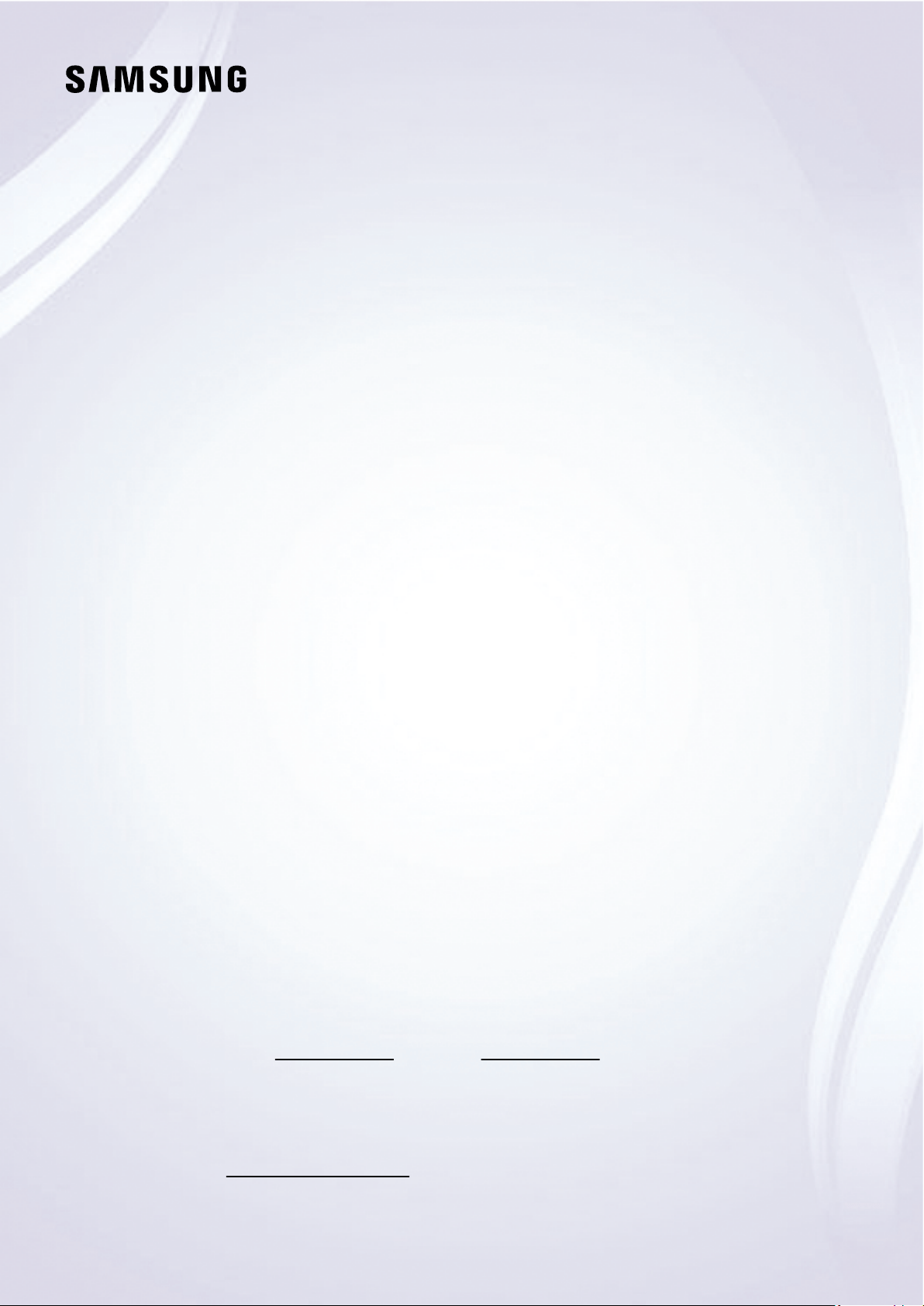#1 How to connect a Soundbar to the TV via a Wi-Fi network?
There are several ways to connect a Samsung soundbar. All of the ways have their own benefits, but the most organized way to connect your devices is definitely a wireless connection through a Wi-Fi network. In addition, there are also other advantages of a Wi-Fi connection. Let's take a look at how to connect via a Wi-Fi network.
Benefits of using Wi-Fi
If you are thinking about how to connect your soundbar to a TV, we recommend that you consider a Wi-Fi connection among the many methods. When you connect your devices using a Wi-Fi network, you can have the following benefits.
Wider range: Wi-Fi allows you a wider range than Bluetooth. In general, a Bluetooth connection is only possible within 30 feet. However, Wi-Fi relies only on the strength of the Wi-Fi signal, so if your devices are within the network, you can play music.
Multiple connections: When you use Wi-Fi, you can connect multiple soundbars to your network. It is possible because of the wide range of Wi-Fi. Therefore, you can use Wireless Audio 360 systems simultaneously and enjoy a high quality sound.
How to connect your soundbar to Wi-Fi
Step 1. Click the Source button on the back of the soundbar, or click the Source button on the remote to select Wi-Fi mode.
Step 2. Connect your mobile device to the same Wi-Fi that your TV is connected to.
Step 3. Download Samsung SmartThings app on your mobile device.
Step 4. Open the SmartThings app on your mobile device and tap the Add icon (+).
Step 5. Tap Device, which is the first selection on the screen.
Step 6. Tap AV and select the brand of your soundbar among Samsung and Samsung Harman Kardon. Then, tap Soundbar.
Step 7. Tap Start and select the location and room. Then, your mobile device will search for the soundbar and connect.