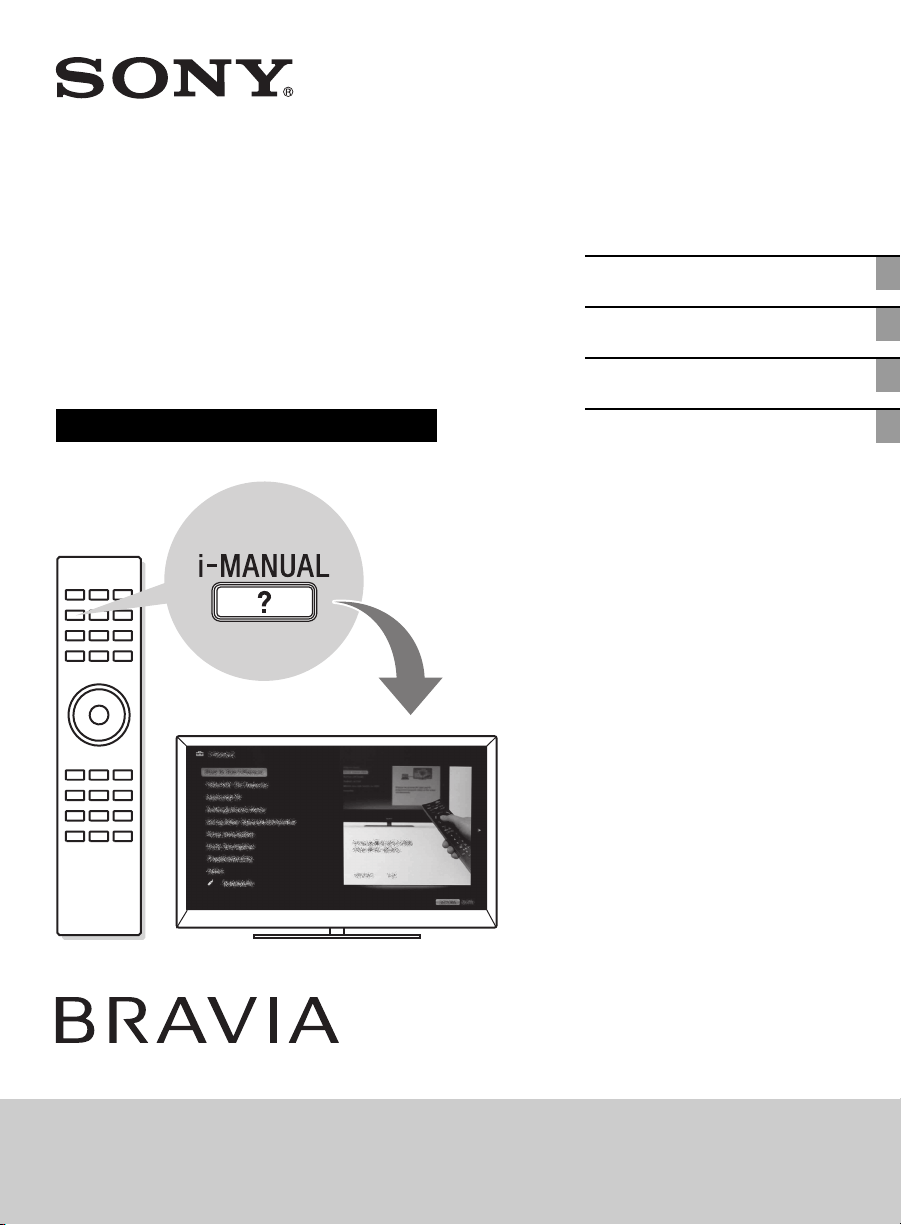
D:\Cmeng's JOB\SONY TV\SY0404_W9 (Rev-4)\4275462151_US\US01COV.fm
4-275-462-15(1)
KDL-EX729/EX723/EX720/EX621/EX620/HX729
4-275-462-15(1)
LCD
Digital Color TV
Setup Guide (Operating Instructions)
Getting Started
Using Your BRAVIA TV
Network Setup
Additional Information
KDL-65HX729 / 60EX723 / 60EX720 / 55HX729 / 55EX723 / 55EX720 / 55EX621 / 55EX620
KDL-46HX729 / 46EX729 / 46EX723 / 46EX720 / 46EX621 / 46EX620 / 40EX729 / 40EX723
KDL-40EX720 / 40EX621 / 40EX620 / 32EX729 / 32EX720
Sony Customer Support
U.S.A.: www.sony.com/tvsupport
Canada: www.sony.ca/support
United States Canada
1.800.222.SONY 1.877.899.SONY
Please Do Not Return
the Product to the Store
Loading ...
Loading ...
Loading ...
