Loading ...
Loading ...
Loading ...
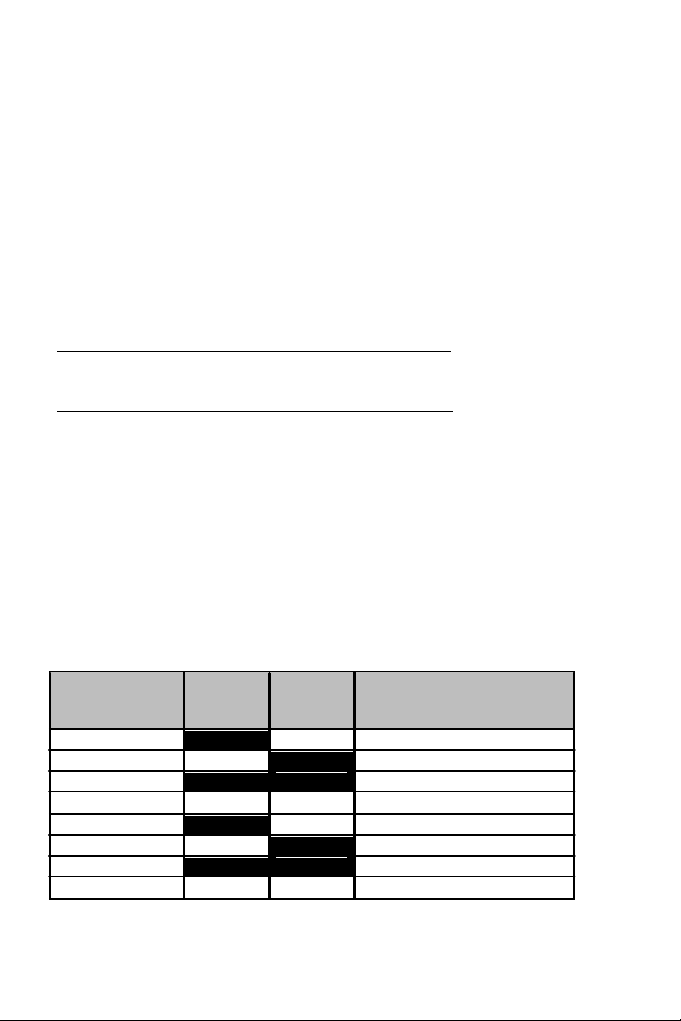
IDENTIFYING YOUR MFD COUGAR
When you open the Control Panel, the relevant MFD's name flashes for 2 seconds, enabling
you to tell it apart from the other devices.
If you click on the Identify tab, the relevant MFD starts flashing, allowing you to locate it
easily.
ADJUSTING THE BACKLIGHTING INTENSITY
All buttons' and identification LEDs backlighting can be software-adjusted or hardware-
adjusted.
ADJUSTING THE BACKLIGHTING FEATURE USING SOFTWARE
- In the Thrustmaster Control Panel, select the Backlit / LED Intensity tab.
ADJUSTING THE BACKLIGHTING FEATURE USING HARDWARE
(To adjust backlighting when playing)
- Simultaneously press buttons 14 + 15 + 25 to increase backlighting intensity
- Simultaneously press buttons 14 + 15 + 26 to increase reduce backlighting intensity
2 IDENTIFICATION LEDS
The MFD COUGAR features 2 LEDs (2), enabling users to easily identify and recognise the
relevant MFD.
Unless configured otherwise, both LEDs turn on or off according to the selected MFD's name
and number:
NAME and
NUMBER
of MFD
LEFT-
HAND LED
LED
RIGHT
LOCATION
in a cockpit
F16 MFD 1 ON OFF LEFT-HAND MFD no. 1
F16 MFD 2 OFF ON RIGHT-HAND MFD no. 1
F16 MFD 3 ON ON LEFT-HAND MFD no. 2
F16 MFD 4 OFF OFF RIGHT-HAND MFD no. 2
F16 MFD 5 ON OFF LEFT-HAND MFD no. 3
F16 MFD 6 OFF ON RIGHT-HAND MFD no. 3
F16 MFD 7 ON ON LEFT-HAND MFD no. 4
F16 MFD 8 OFF OFF RIGHT-HAND MFD no. 4
This default mode can be modified by activating or deactivating the Left LED and Right LED
options in the Thrustmaster Control Panel.
10/18
Loading ...
Loading ...
Loading ...