Documents: Go to download!
User Manual
- Owner's manual - (English)
- Quick Start Guide - (English)
- Spec Sheet - (English)
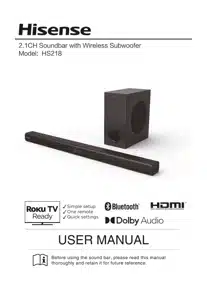
- What's in the Box
- Identifying the Parts
- Preparations
- Connections
- Operation
- Troubleshooting
Table of contents
What's in the Box
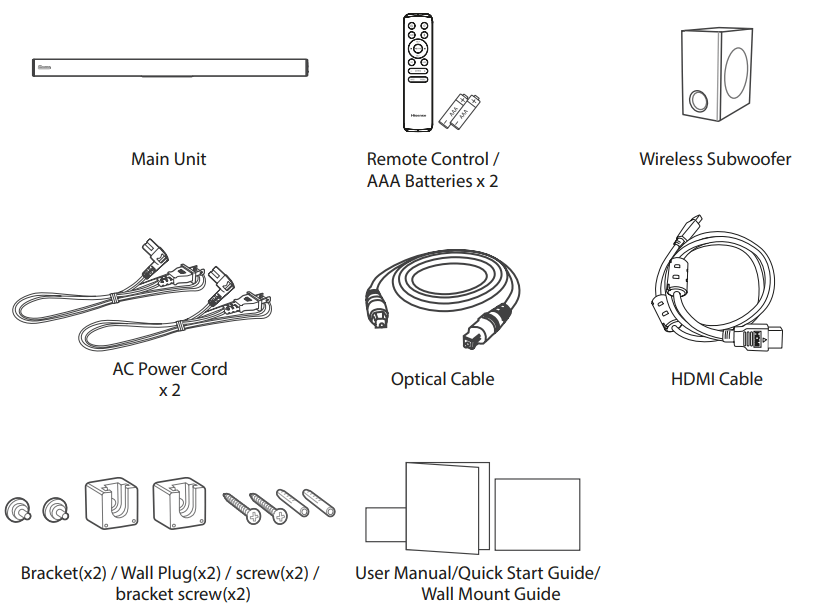
Identifying the Parts
Main Unit
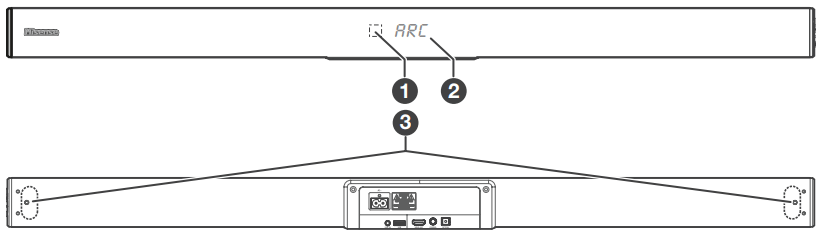
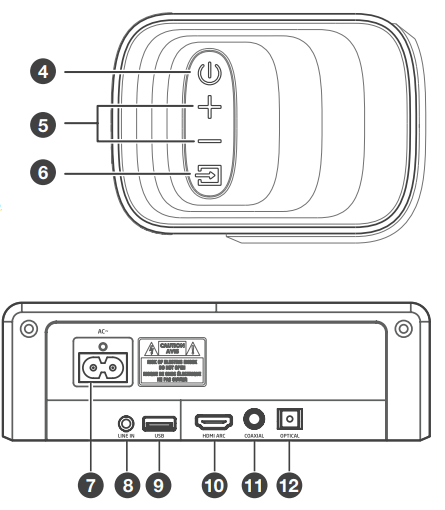
- Remote Control Sensor
Receive signal from the remote control. - Display Window
Show the current status. - Screws
Remove the screws then install the wall mounting screws into the back of the unit.  (ON/OFF) Button
(ON/OFF) Button
Switch the unit between ON and Standby mode.- +/- (Vol+/Vol-) Buttons
Increase/decrease the volume level.  (SOURCE) Button
(SOURCE) Button
Select the play function.- AC~ Socket
Connect to the power supply. - LINE IN Socket
Connect to an external audio device. - USB Socket
Insert the USB device to play music. - HDMI ARC Socket
Connect to a TV via HDMI cable. - COAXIAL Socket
Connect to a coaxial audio output on the TV. - OPTICAL Socket
Connect to an optical audio output on the TV.
Wireless Subwoofer
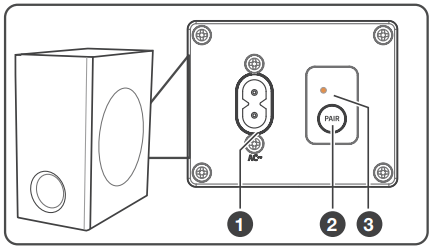
- AC~ Socket
Connect to power supply. - PAIR Button
Press activate the pairing function between the main unit and the subwoofer. - PAIR Indicator
Light up solidly when the pairing succeed
Remote Control
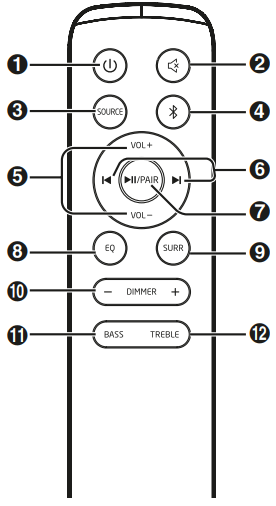

Switch the unit between ON and STANDBY mode. (MUTE)
(MUTE)
Mute or resume the sound.- SOURCE
Select the play function.  (BT)
(BT)
Select the Bluetooth mode.- VOL+/VOL-
Increase/decrease the volume level. -

Skip to previous/next track in BT/USB mode.  /PAIR
/PAIR
Play/pause/resume playback in BT/USB mode. Press and hold to activate the pairing function in Bluetooth mode or disconnect the existing paired Bluetooth device.- EQ
Select a preset sound effect. - SURR
Adjust the surround ON/OFF. - DIMMER+/-
Adjust display brightness. - BASS
Press “BASS” then press VOL+/- button to increase or decrease the bass. - TREBLE
Press “TREBLE” then press VOL+/- button to increase or decrease the treble.
Preparations
Prepare the Remote Control
The provided Remote Control allows the unit to be operated from a distance.
- Even if the Remote Control is operated within the effective range 19.7 feet (6m), remote control operation may be impossible if there are any obstacles between the unit and the remote control.
- If the Remote Control is operated near other products which generate infrared rays, or if other remote control devices using infra-red rays are used near the unit, it may operate incorrectly. Conversely, the other products may operate incorrectly.
Replace the Remote Control Battery
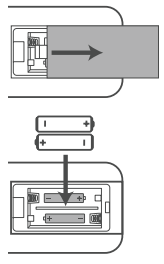
- Press and slide the back cover to open the battery compartment of the remote control.
- Insert two AAA size batteries (included). Make sure the (+) and (–) ends of the batteries match the (+) and (–) ends indicated in the battery compartment.
- Close the battery compartment cover.
Precautions Concerning Batteries
- Be sure to insert the batteries with correct positive “
 ” and negative “
” and negative “ ” polarities.
” polarities. - Use batteries of the same type. Never use different types of batteries together.
- Either rechargeable or non-rechargeable batteries can be used. Refer to the precautions on their labels.
- Be aware of your fingernails when removing the battery cover and the battery.
- Do not drop the remote control.
- Do not allow anything to impact the remote control.
- Do not spill water or any liquid on the remote control.
- Do not place the remote control on a wet object.
- Do not place the remote control under direct sunlight or near sources of excessive heat.
- Remove the battery from the remote control when not in use for a long period of time, as corrosion or battery leakage may occur and result in physical injury, and/or property damage, and/or fire.
- Do not use any batteries other than those specified.
- Do not mix new batteries with old ones.
- Never recharge a battery unless it is confirmed to be a rechargeable type.
Placement and Mounting
Placement
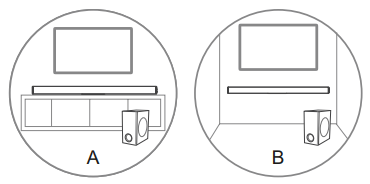
A If your TV is placed on a table, you can place the unit on the table directly in front of the TV stand, centered with the TV screen.
B If your TV is attached to a wall, you can mount the unit on the wall directly below the TV screen.
Wall Mounting (if using option-B)
Note:
- Installation must be carried out by qualified personnel only. Incorrect assembly can result in severe personal injury and property damage (if you intend to install this product yourself, you must check for installations such as electrical wiring and plumbing that may be buried inside the wall). It is the installer’s responsibility to verify that the wall will safely support the total load of the unit and wall brackets.
- Additional tools (not included) are required for the installation.
- Do not overtighten screws.
- Keep this instruction manual for future reference.
- Use an electronic stud finder to check the wall type before drilling and mounting.
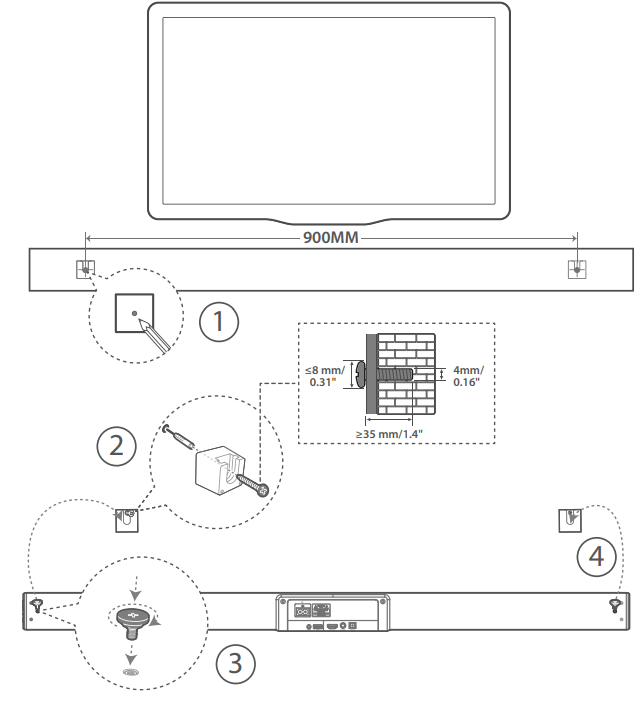
Connections
Connect to HDMI (ARC) Socket
Your Soundbar supports HDMI with Audio Return Channel (ARC). If your TV is HDMI ARC compliant, you can hear the TV audio through your Soundbar by using a single HDMI cable.
- Using a High Speed HDMI cable (not included), connect the HDMI OUT (ARC)-TO TV connector on your Soundbar to the HDMI ARC connector on the TV.
- The HDMI ARC connector on the TV might be labeled differently. - On your TV, turn on HDMI-CEC operations.
Tips:
Your TV must support the HDMI-CEC and ARC function. HDMI-CEC and ARC must be set to On.
The setting method of HDMI-CEC and ARC may differ depending on the TV. For details about ARC function, please refer to your TV owner’s manual.
Only HDMI 1.4 compatible cables can support the ARC function.
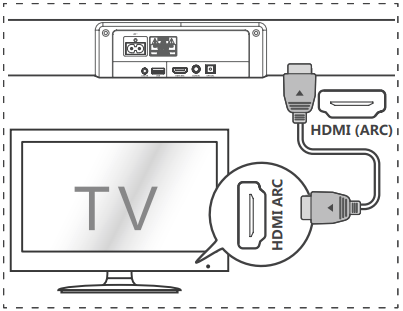
Connect to OPTICAL Socket
Remove the protective cap of the OPTICAL socket, then connect an OPTICAL cable (included) to the TV’s OPTICAL OUT socket and the OPTICAL socket on the unit.
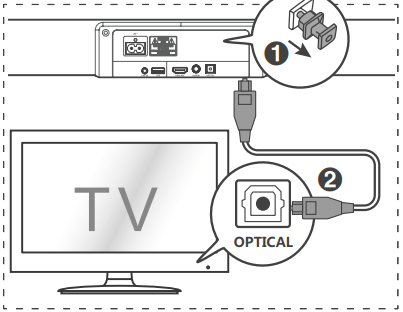
Connect to COAXIAL Socket
You also can use the COAXIAL cable (not included) to connect the TV's COAXIAL OUT socket and COAXIAL socket on the unit.
Tip: The unit may not be able to decode all digital audio formats from the input source. In this case, the unit will mute. This is NOT a defect. Ensure that the audio setting of the input source (e.g. TV, game console, DVD player, etc.) is set to PCM or Dolby Digital (Refer to the user manual of the input source device for its audio setting details) with HDMI / OPTICAl / COAXIAL input.
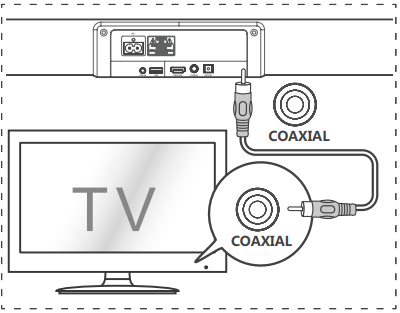
Connect to LINE IN Socket
A Use a RCA to 3.5mm audio cable (not included) to connect the TV’s audio output sockets to the LINE IN socket on the unit.
B Use a 3.5mm to 3.5mm audio cable (not included) to connect the TV’s or external audio device headphone socket to the LINE IN socket on the unit.
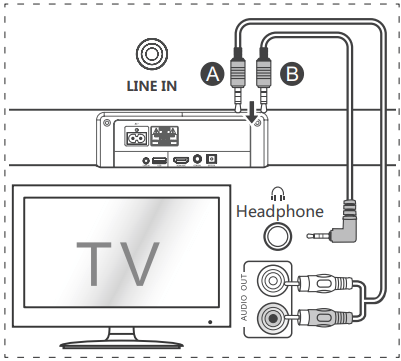
Connect Power
Risk of product damage!
- Ensure that the power supply voltage corresponds to the voltage printed on the back or the underside of the unit.
- Before connecting the AC power cord, ensure you have completed all other connections.
Subwoofer
Connect the mains cable to the AC~ Socket of the subwoofer and then into a mains socket.
Soundbar
Connect the mains cable to the AC~ Socket of main unit and then into a mains socket.
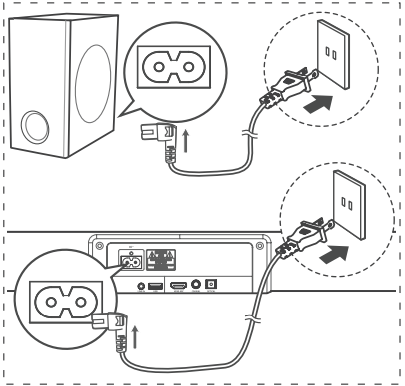
Pair up with the subwoofer
Automatic pairing
Plug the soundbar and the subwoofer into the mains sockets and then press on the unit or remote control to switch the unit to ON mode. The subwoofer and soundbar will automatically pair.
- When the subwoofer is pairing with the main unit, the Pair Indicator will flash fast.
- When the subwoofer is paired with the main unit, the Pair Indicator will light up.
NOTE:
- Do not press the Pair button on the subwoofer, except for manual pairing. GJVNUTK )54+/4 )5'
- If the automatic pairing fails, pair the subwoofer with the main unit manually.
Manual pairing
If no audio from the wireless subwoofer can be heard, manually pair up the subwoofer.
- Unplug both units from the mains sockets again, then plug them in again after 3 minutes.
- Press and hold the PAIR button on the subwoofer for a few seconds.
- The Pair indicator on the subwoofer will rapidly blink - Then press
 on the unit or remote control to switch the unit ON.
on the unit or remote control to switch the unit ON. - The Pair indicator on the subwoofer will become solid when successful.
- If the Pair indicator still keeps blinking, repeat step 1-3.
NOTE:
- The subwoofer should be within 6 m of the soundbar in an open area (the closer the better).
- Remove any objects between the subwoofer and the soundbar.
- If the wireless connection fails again, check if there is a conflict or strong interference (e. g. interference from an electronic device) around the location. Remove these conflicts or strong interferences and repeat the above procedures.
- If the main unit is not connected with the subwoofer and it is in ON mode, the unit’s POWER indicator will flash.
Operation
Basic Operation
Standby/ON
When you first connect the main unit to the mains socket, the main unit will be in Standby mode.
- Press the
 button on the unit or on the remote control to switch the unit ON.
button on the unit or on the remote control to switch the unit ON. - Press the
 button again to switch the unit back to STANDBY mode.
button again to switch the unit back to STANDBY mode. - Disconnect the mains plug from the mains socket if you want to switch the unit OFF completely.
Auto Wake
- If a TV or an external device is connected (LINE IN / OPTICAL / COAXIAL / HDMI ARC), the unit will switch on automatically when the TV or the external device is switched on.
Automatic Power Off Function
The unit automatically turns to Standby mode after about 15 minutes if the TV or the external unit is disconnected, switched off.
- To switch the unit off completely, remove the mains plug from the mains socket.
- Please turn the unit off completely to save energy when not in use.
Select Modes
Press the  (SOURCE) button repeatedly on the unit or the SOURCE buttons on the remote control to select the LINE IN , OPTICAL, COAXIAL, HDMI ARC, USB and BT (Bluetooth) mode. The selected mode will show on the display.
(SOURCE) button repeatedly on the unit or the SOURCE buttons on the remote control to select the LINE IN , OPTICAL, COAXIAL, HDMI ARC, USB and BT (Bluetooth) mode. The selected mode will show on the display.
Adjust the Bass/Treble Level
- Press TREBLE then press VOL+/- button to increase or decrease the treble. (treble+5 / treble–5)
- Press BASS then press VOL+/- button to increase or decrease the bass. (bass+5 / bass–5)
- After about 5 seconds, the unit will exit from bass/treble setting. The display will show the current selected mode. You may now press the VOL+ / - buttons to adjust volume.
Turn the Surround Sound ON/OFF
- Press the SURR button on the remote control to turn on the surround sound. Press this button again to turn off the surround sound.
Adjust the Volume
- Press the VOL+ / VOL- buttons on the unit or on the remote control to adjust the volume.
- If you wish to turn the sound off, press the (MUTE) button on the remote control. Press the
 (MUTE) button again or press the VOL+ / VOL- buttons to resume normal listening.
(MUTE) button again or press the VOL+ / VOL- buttons to resume normal listening.
Adjust the Brightness
- Press the DIMMER +/- buttons on the remote control to select brightness level.
Select a Preset Sound Effect
- While playing, press the EQ button on the remote control to select desired preset equalizers: MOVIE, MUSIC, NEWS.
LINE IN/ OPTICAL/ COAXIAL/ HDMI ARC Operation
- Ensure that the unit is connected to the TV or audio device.
- Press the
 button repeatedly on the unit or the SOURCE button on the remote control to select the LINE, OPTICAL, COAXIAL, HDMI ARC mode.
button repeatedly on the unit or the SOURCE button on the remote control to select the LINE, OPTICAL, COAXIAL, HDMI ARC mode. - Operate your audio device directly for playback features.
- Press the VOL +/– button to adjust the volume to your desired level.
Tip: The unit may not be able to decode all digital audio formats from the input source. In this case, the unit will mute. This is NOT a defect. Ensure that the audio setting of the input source (e.g. TV, game console, DVD player, etc.) is set to PCM or Dolby Digital (Refer to the user manual of the input source device for its audio setting details) with HDMI ARC / OPTICAl / COAXIAL input.
Bluetooth Operation
Pair Bluetooth-enabled Devices
The first time you connect your bluetooth device to this player, you need to pair your device to this player.
Note:
- The operational range between this player and a Bluetooth device is approximately 26 feet (8m) (without any object between the Bluetooth device and the unit).
- Before you connect a Bluetooth device to this unit, ensure you know the device’s capabilities.
- Compatibility with all Bluetooth devices is not guaranteed.
- Any obstacle between this unit and a Bluetooth device can reduce the operational range.
- If the signal strength is weak, your Bluetooth receiver may disconnect, but it will re-enter pairing mode automatically.
- During ON mode, press the
 button repeatedly on the unit or the
button repeatedly on the unit or the  (BT) button on the remote control to select Bluetooth mode. “NO BT” will show on the display if the unit is not paired to any Bluetooth device.
(BT) button on the remote control to select Bluetooth mode. “NO BT” will show on the display if the unit is not paired to any Bluetooth device. - Activate your Bluetooth device and select the search mode. “Hisense HS218” will appear on your Bluetooth device list.
- If you cannot find the unit, press and hold the /PAIR button on the remote control to be searchable. The display will show “PAIR” and you will hear "Pairing" from the unit.
/PAIR button on the remote control to be searchable. The display will show “PAIR” and you will hear "Pairing" from the unit. - Select “Hisense HS218” in the pairing list. After successful pairing, you will hear "Paired" from the unit, and the display panel shows “BT”.
- Play music from the connected Bluetooth device.
To disconnect the Bluetooth function, you can :
- Switch to another function on the unit.
- Disable the function from your Bluetooth device. The Bluetooth device will be disconnected from the unit after the “Disconnected” voice prompt.
- Press and hold the
 /PAIR button on the remote control.
/PAIR button on the remote control.
Tips:
- Enter "0000" for the password if necessary.
- If no other Bluetooth device pairs with this player within two minutes, the player will recover its previous connection.
- The player will also be disconnected when your device is moved beyond the operational range.
- If you want to reconnect your device to this player, place it within the operational range.
- If the device is moved beyond the operational range, when it is brought back, please check if the device is still connected to the player.
- If the connection is lost, follow the instructions above to pair your device to the player again.
Listen to Music from Bluetooth Device
- If the connected Bluetooth device supports Advanced Audio Distribution Profile (A2DP), you can listen to the music stored on the device through the player.
- If the device also supports Audio Video Remote Control Profile (AVRCP), you can use the player's remote control to play music stored on the device.
- Pair your device with the player.
- Play music via your device (if it supports A2DP).
- Use supplied remote control to control play (if it supports AVRCP).
- To pause/resume play, press the  /PAIR button on the remote control.
/PAIR button on the remote control.
- To skip to a track, press the buttons on the remote control.
buttons on the remote control.
USB Operation
- Insert the USB device.
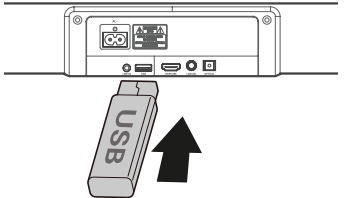
- Press the
 button repeatedly on the unit or press the SOURCE button on the remote control to select USB mode.
button repeatedly on the unit or press the SOURCE button on the remote control to select USB mode. - During playback:
- To pause or resume play, press the  /PAIR button on the remote control.
/PAIR button on the remote control.
- To skip to the previous/next file, press the  buttons on the remote control.
buttons on the remote control.
Tips:
- The unit can support USB devices with up to 32 GB of memory.
- This unit can play MP3/WAV/WMA.
- The unit support FAT32.
Troubleshooting
To keep the warranty valid, never try to repair the system yourself. If you encounter problems when using this unit, check the following points before requesting service.
No power
- Ensure that the AC cord of the apparatus is properly connected.
- Ensure that there is power at the AC outlet.
- Press standby button to turn the unit on.
Remote control does not work
- Before you press any playback control button, first select the correct source.
- Reduce the distance between the remote control and the unit.
- Insert the battery with its polarities (+/-) aligned as indicated.
- Replace the battery.
- Aim the remote control directly at the sensor on the front of the unit.
No sound
- Increase the volume. Press Volume Up on the remote control or on the soundbar.
- Press MUTE on the remote control to ensure the soundbar is not muted.
- Press source buttons to select a different input source.
- When using either of the Digital inputs, if there is no audio:
- Try setting the TV output to PCM or
- Connect directly to your Blu-ray/other source, some TVs do not pass through digital audio. - Your TV may be set to variable audio output. Confirm that the audio output setting is set to FIXED or STANDARD, not VARIABLE. Consult your T V’s user manual for more detailed information.
- If using Bluetooth, ensure that the volume on your source device is turned up and that the device is not muted.
I can’t find the Bluetooth name of this unit on my Bluetooth device for Bluetooth pairing
- Ensure the Bluetooth function is activated on your Bluetooth device.
- Ensure you have paired the unit with your Bluetooth device.
This is a 15 mins power off function, one of the ERPII standard requirement for saving power
- When the unit external input signal level is too low, the unit will be turned off automatically in 15 minutes. Please increase the volume level of your external device.
The subwoofer is idle or the indicator of subwoofer do not light up.
- Please unplug power cord from the mains sockect, and plug it in again after 4 minutes to resent the subwoofer.
See other models: HS205 HS214 50A6G AW1821DR3W AW1821CW3W
