Loading ...
Loading ...
Loading ...
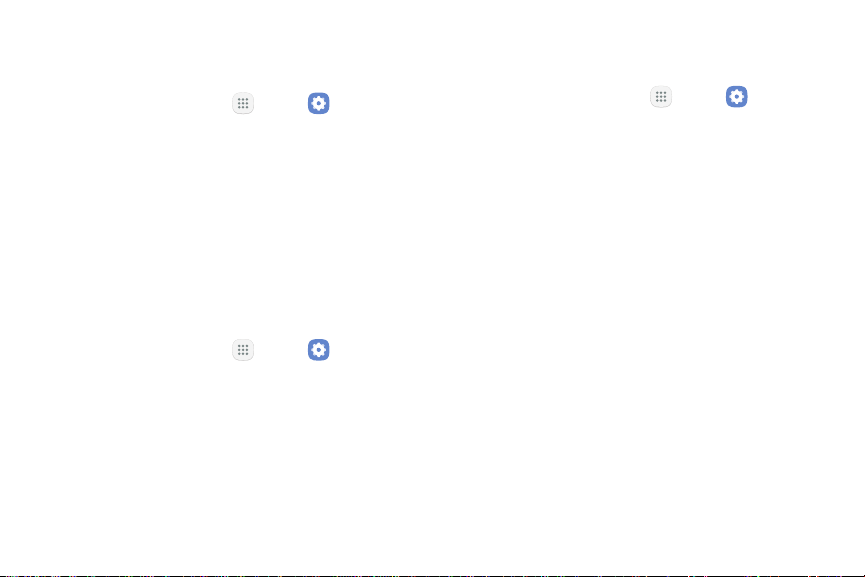
:::
:::
m e
Encrypt Device
Security Update Service
Automatically receive security updates.
Protect your device by encrypting its data.
1. From a Home screen, tap Apps > Settings.
1. From a Home screen, tap Apps > Settings.
2. Tap Lock screen and security > Other security
settings for the following Security update service
options:
2. Tap Lock screen and security > Encrypt device.
3. Tap Encrypt device and follow the prompts to
encrypt all data on your device.
•
Security policy updates: Automatically or
manually check for security policy updates.
Other Security Settings
-
Automatic updates can also be limited to
only when your device is connected to a Wi-Fi
network.
View Passwords
Display password characters briefly as you type them.
•
Send security reports: Use Wi-Fi to send
sec
urity reports to Samsung for threat analysis.
1
. From a Home screen, tap Apps > Settings.
2. Tap Lock screen and security > Other security
settings > Makepasswords visible to turn the
feature on.
Settings 164 Lock Screen and Security
Loading ...
Loading ...
Loading ...