Loading ...
Loading ...
Loading ...
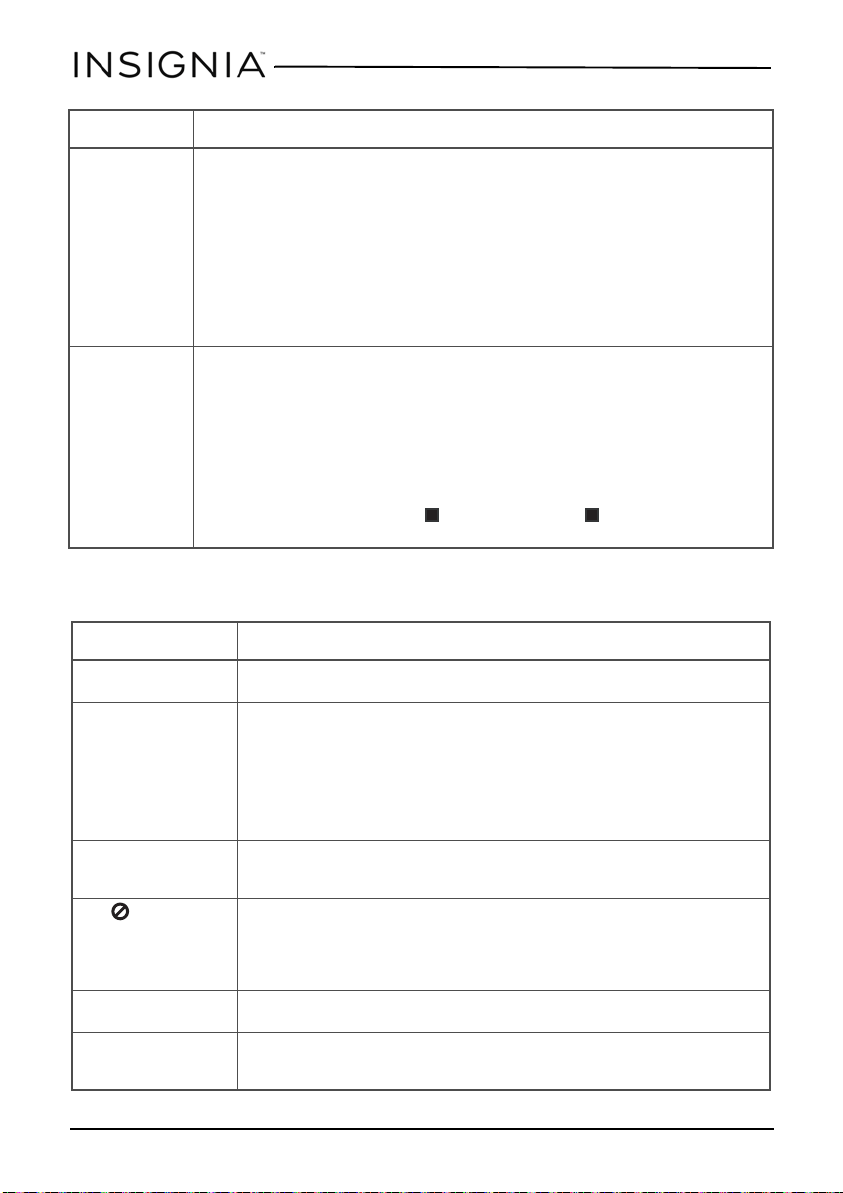
22
NS-DS9PDVD15
www.insigniaproducts.com
Troubleshooting
Video Setup TV Type–Selects the TV type. Options are PAL (typically Europe) or NTSC (typically USA). The default is
NTSC.
Panel Quality–Select to adjust the following:
• Brightness–Increases the brightness to add more light to dark areas of the picture or decreases
the brightness to add more dark to light areas of the picture.
• Contrast–Increases the contrast level to adjust the white areas of the picture or decreases the
contrast level to adjust the black areas of the picture.
• Hue–Increases the color level to add more green to skin tones or decreases the color level to add
more purple to skin tones.
• Saturation–Adjusts the color saturation.
Preference Setup Audio–Selects the audio language. If the language you select is not recorded on the DVD, your player
plays the default audio language.
Subtitle–Select the subtitle language. If the language you select is not recorded on the DVD, your
player displays the default subtitle language.
Disc Menu–Selects the DVD menu language. If the language you select is not recorded on the DVD,
your player displays the default language.
Parental–Blocks DVD playback based on ratings. Select this option to set the parental control level.
Options include: KID SAFE, G, PG,PG 13,PGR, R, Nc17, and ADULT. The default is ADULT. The
password is pressing FUNC., then (Stop) , then FUNC., then (Stop) , in that order. Default–Reset
all settings except the password and parental controls back to the factory default.
PROBLEM SOLUTION
No power • Make sure that the AC adapter is plugged in and connected.
• Make sure that your player is turned on.
No sound or distorted
sound.
• Adjust the volume.
• Make sure that all cables are inserted correctly into the appropriate
jacks.
• Make sure that your player is not paused.
• Make sure that your player is not in fast forward or fast reverse mode.
• Make sure that your player is not too hot. Let it cool for 30 minutes, then
try it again.
• Make sure that the headphones are not plugged in.
Cannot fast-forward or
fast-reverse through a
movie.
• You cannot fast-forward through opening credits and warning
information at the beginning of a movie.
• Some DVDs do not allow rapid scanning or skipping of titles or chapters.
The icon appears
on the screen.
The action you tried cannot be done because:
• The DVD software does not allow it.
• The DVD does not support the feature (for example the Subtitle feature).
• The feature is not available at the current point on the DVD.
• You entered a title or chapter number that is out of range.
Picture is distorted. • During fast-forwarding or fast-reversing, distortion is normal.
• The DVD may be damaged. Try another DVD.
Disc does not play. • Make sure that the disc is inserted with the label side up.
• Make sure that the disc is compatible with your player. Your player can
play DVDs and audio CDs.
OPTION SUB-OPTIONS
NS-DS9PDVD15_17-0305_MAN_V2_ENG.fm Page 22 Monday, May 22, 2017 11:48 AM
Loading ...
Loading ...
Loading ...