Loading ...
Loading ...
Loading ...
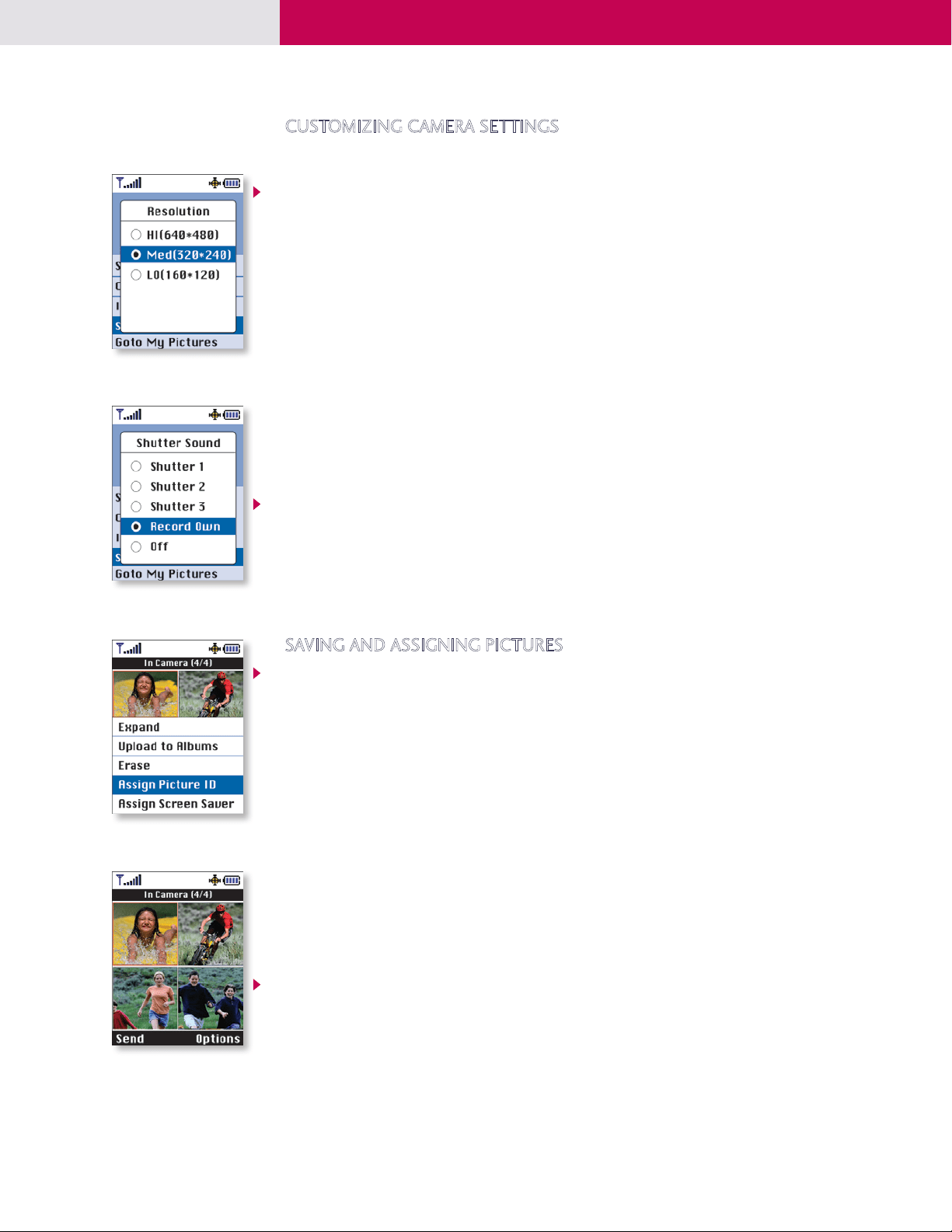
P M 325
3
CUSTOMIZING CAMERA SETTINGS
The PM325 hosts an array of camera features for taking VGA-quality photographs for viewing, storing or
sharing wirelessly.
Changing the Resolution
The PM325 can store up to 20 high (VGA), 42 medium (QVGA) or 100 low (QQVGA) images.
1. Press the OK/Camera Key or select Pictures (1) from the main menu.
2. Select Camera to initiate the camera mode.
3. While in camera mode, select the Right Soft Key for Options.
4. Select Settings and press OK.
5. Select Resolution and press OK.
6. Select HI (640x480 pixels), Med (320x240 pixels) or LO (160x120 pixels) and press OK.
Digital Zooming
1. Press the OK/Camera Key, select Camera and press OK.
2. To zoom in, press the left arrow on the Navigation Key. To zoom out, press the right arrow on the
Navigation Key.
You can digitally zoom up to 2x in high, 4x in medium and 8x in low resolution. The magnification setting is
indicated in the upper left-hand corner of the camera mode screen.
Customizing Shutter Sounds
1. While in camera mode, select the Right Soft Key for Options.
2. Select Settings and press OK.
3. Select Shutter Sound and press OK.
4. Select from the three available shutter sound options or select Record Own and press OK.
SAVING AND ASSIGNING PICTURES
Assigning a Picture ID or Screen Saver
Assigning a picture ID or screen saver from pictures in the In Camera folder creates a QQVGA copy in the
Saved to Phone folder. The Saved to Phone folder can contain up to 50 pictures.
1. Press the OK/Camera Key, select My Pictures and press OK.
2. Select In Camera and press OK.
3. Highlight the picture you wish to assign and press OK to select.
4. Press the Right Soft Key for Options:
To set a picture ID…
1. Select Assign Picture ID and press OK.
2. Select New Entry to create a new contact entry or Find Entry for an existing contact entry and press OK.
3. For a new entry, enter the contact info and press the Left Soft Key for Done to assign.
For an existing contact, scroll to the desired entry and press OK to assign.
To set a screen saver…
1. Select Assign Screen Saver and press OK.
Sending Pictures to an Online Album
1. Press the OK/Camera Key, select My Pictures and press OK.
2. Select In Camera and press OK.
3. Select the images you wish to upload by highlighting and pressing OK for each image.
4. Press the Right Soft Key for Options.
5. Select Upload to Albums and press OK.
6. Select Upload Selection and press OK.
7. Select My Uploads and press OK. The handset will then initiate a browser session.
Loading ...
Loading ...