Loading ...
Loading ...
Loading ...
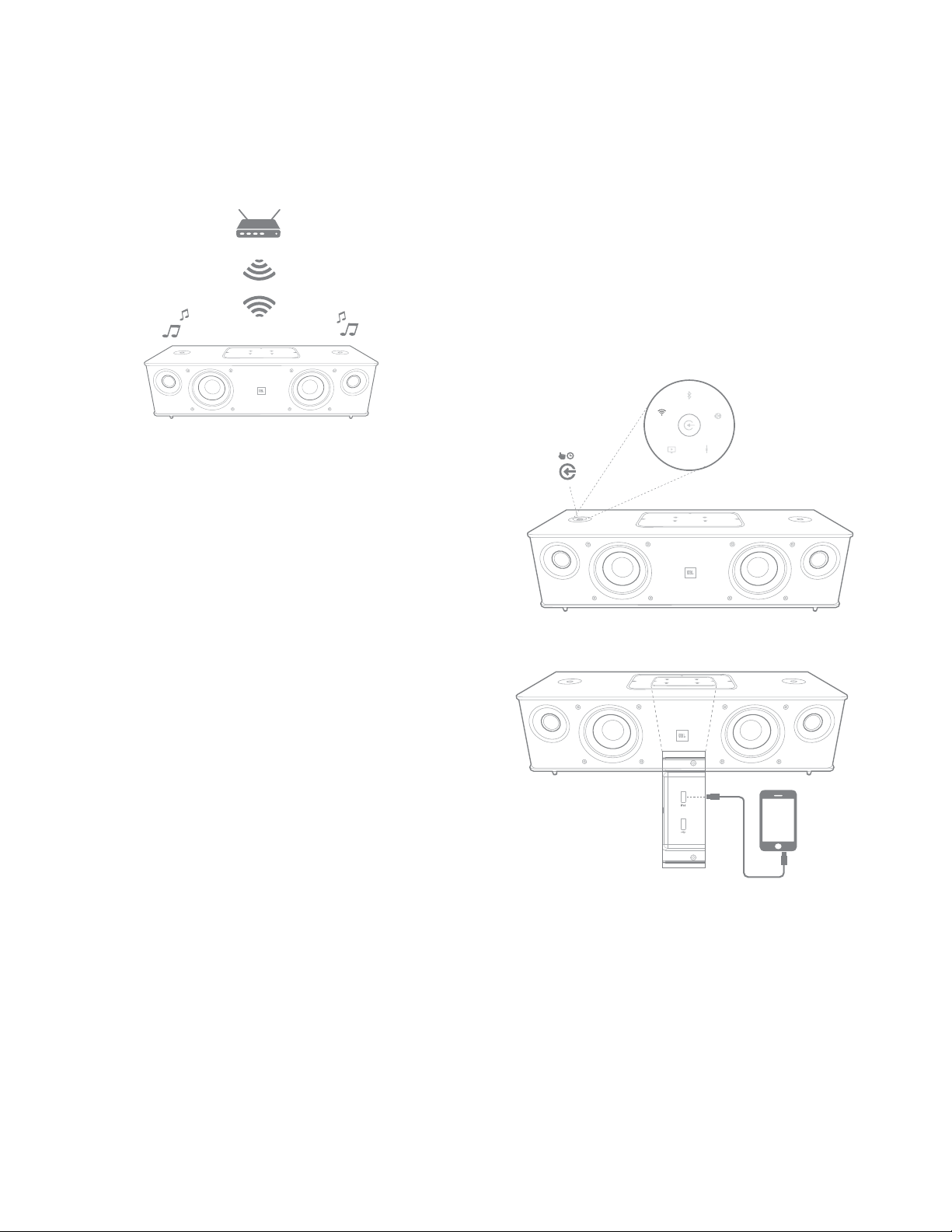
Placing the JBL Authentics L8 System
7
Authentics L8
To connect to your home network via WPS-PBC mode:
1. Press the WPS button on your router.
2. Within one minute, press the WPS button on the JBL
Authentics L8 system for less than two seconds.
To connect to your home network via WPS-PIN mode:
1. Connect to your JBL Authentics L8 via steps
1 to 5 of the Manual Connect mode process on
the following page of this Owner’s Manual.
2. Press the WPS button on the JBL Authentics
L8 for more than three seconds.
3. Note the WPS-PIN code on the top of
the JBL Authentics web page.
4. Connect to your router’s setup page.
5. Enter the WPS-PIN code from step 3 into the
appropriate place on the router’s WPS setup page.
The speaker and router will then exchange Wi-Fi settings and
connect to each other. Check your Wi-Fi router’s manual for
compatibility and more information.
iOS Wireless Wi-Fi Sharing
If you have an iOS device, use the following method to connect
your JBL Authentics L8 to the Wi-Fi network:
1. Connect your iPhone, iPad or iPod touch
to the speaker using Bluetooth.
2. Ensure your iPhone, iPad or iPod touch
is connected to your Wi-Fi network.
3. Make sure your device is in the AirPlay source.
4. Press the Source button on the JBL
Authentics L8 for at least three seconds.
5. A pop up window will be displayed on
your iPad, iPhone or iPod touch with a
message Share Wi-Fi Settings?
6. Press Allow.
The iPhone, iPad or iPod touch will then share Wi-Fi settings
with the JBL Authentics L8 and it will be connected to
your Wi-Fi network. This takes at least 40 seconds. Once the
JBL Authentics L8 is connected to the network, the system
will play a tone indicating the connection is successful.
iOS Wi-Fi Sharing with Cable
If you have not connected your iOS device with Bluetooth, use
the following method to connect your JBL Authentics L8 to the
Wi-Fi network:
1. Connect your iPhone, iPad or iPod touch to the
system’s top USB port, labeled iPad, using the
USB to 30-pin or USB to Lightning cable that is
provided with your iPhone, iPad or iPod touch.
> 3s
2. Ensure your iPhone, iPad or iPod touch
is connected to your Wi-Fi network.
3. Make sure your device is in the AirPlay source.
4. Press the Source button on the JBL
Authentics L8 for at least three seconds.
5. A pop up window will be displayed on
your iPad, iPhone or iPod Touch with a
message Share Wi-Fi Settings?
6. Press Allow.
Loading ...
Loading ...
Loading ...