Loading ...
Loading ...
Loading ...
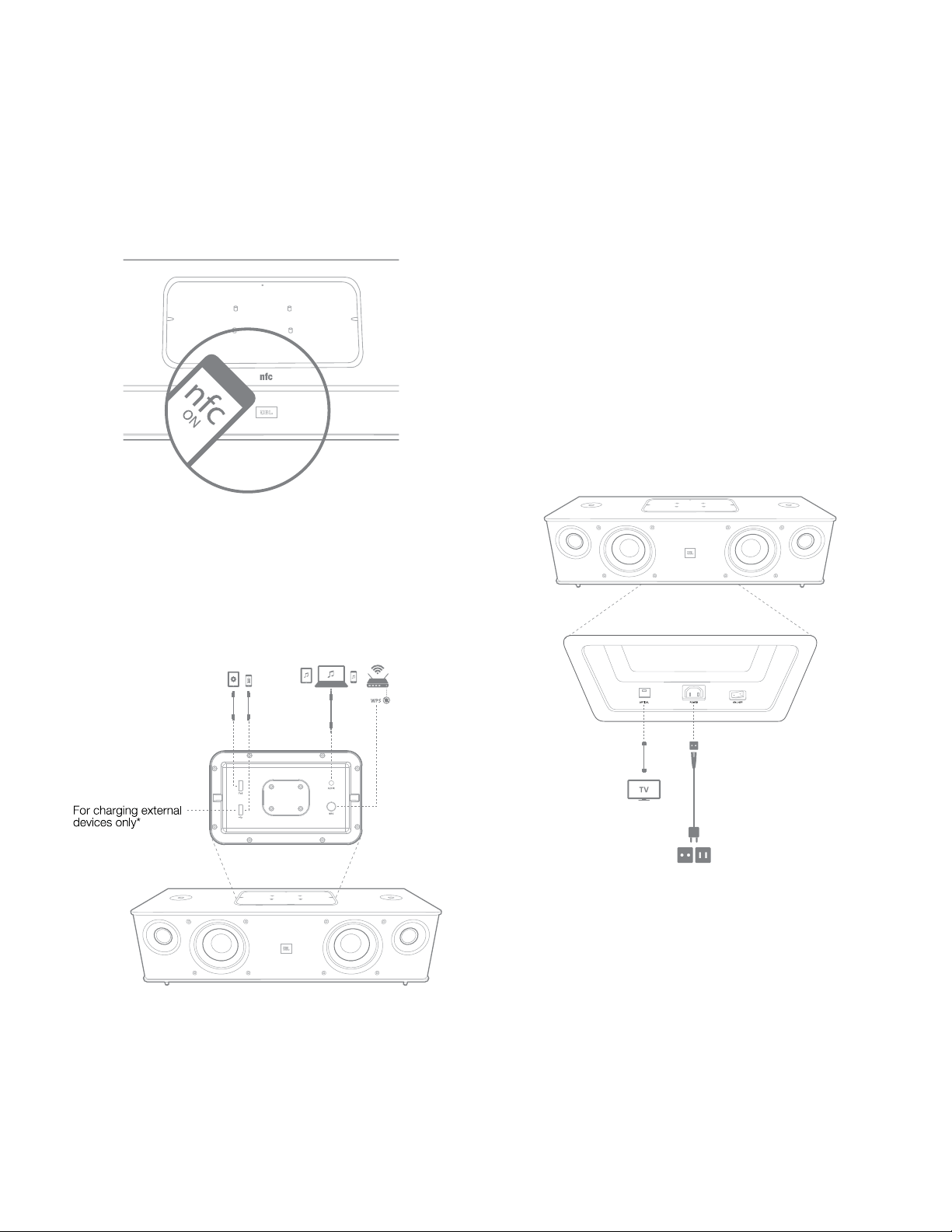
Introduction
5
Authentics L8
Source button: To switch between the sources, press the
Source button. The system stops or pauses audio input from
the last source and attempts to connect to the new source.
NFC: The system also supports Near Field Communication
(NFC) for Bluetooth auto-pairing. Place the mobile device near
the NFC logo on the top-front of the system to pair or unpair.
The top panel of the JBL Authentics L8 contains the following
controls at the center, covered by a lid. The controls can be
accessed by removing the lid:
• Two USB Ports
• Aux in
• WPS button
USB ports: The USB ports available on the JBL Authentics L8
audio system are used for App communication and charging
other devices, such as mobile phones or iOS devices. The
system can charge other devices during Operational, Sleep,
and Standby modes.
The two USB ports are designed to function simultaneously.
The system will produce a sound prompt if any device is
connected for normal USB charging. No sound prompt is
heard when plugging devices into the iPad USB port.
Aux in: The audio system includes a 3.5 mm stereo mini
analog auxiliary input. It accepts MP3, DVD, cassettes, or CD
players when plugged in with an appropriate auxiliary cable.
WPS: The Wi-Fi Protected Setup (WPS) button helps your
device establish a secure wireless connection easily to any
WPS-enabled router.
JBL Authentics L8 Bottom Panel Controls
The bottom panel of the JBL Authentics L8 audio system
provides the following controls:
• Optical
• Power
• ON/OFF
Optical input: If your TV, disc player, or cable/satellite tuner
has an optical digital output, use an optical cable (not included)
to connect it here.
Loading ...
Loading ...
Loading ...