Loading ...
Loading ...
Loading ...
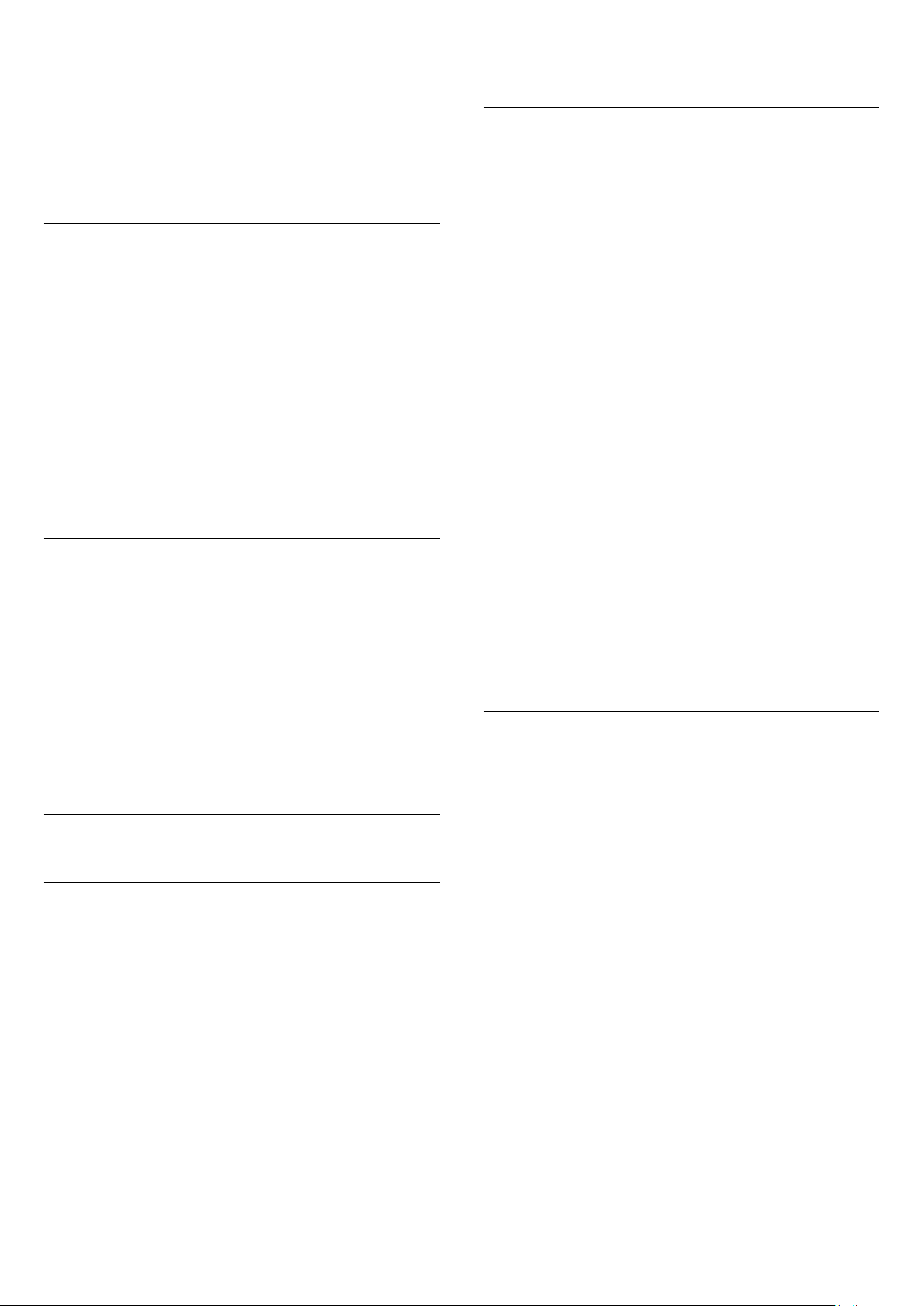
immediately. Press OK. To avoid a lot of reordering
later, select the channels in the order you want them
in the list.
4. To add a channel to the Favourites list, select the
channel and press OK. You can then select another
channel to add as a favourite.
5. To finish, press
.
Add or remove favourite channels
To add or remove favourites list . . .
1. While watching a TV channel, press
LIST to
open the channel list.
2. Select the channel to mark as favourite and
press
OPTIONS .
3. Select Add favourites and press OK. The selected
channel is marked with a
.
4. To finish, press
. The channels are added to the
Favourites list.
To remove a channel from the favourites list,
select Remove favourites and press OK.
Reorder favourite channels
You can only reorder channels in the Favourites list.
1. In the channel list Favourites, highlight the channel
you want to reposition.
2. Press
(green).
3. Select the channel to reorder and press OK.
4. Press the Navigation buttons to move the
highlighted channel to another location and
press OK.
8.4
Lock satellite channels
Lock a channel
You can lock a channel to prevent children from
watching it. To watch a locked channel you need to
enter the Child lock code. You cannot lock
programmes from connected devices.
To lock a channel . . .
1. While watching a TV channel, press
LIST to
open the Channel list.
2. In any list, select the channel you want to lock.
3. Press
OPTIONS and select Lock channel. In a
channel list, a locked channel is marked with a
lock
.
To unlock a channel, select the locked channel in the
channel list and select the Unlock channel option.
You will need to enter the Child lock code.
Use an age rating
To prevent children from watching a programme not
suitable for their age, you can use an age rating.
Some digital broadcasters have age rated their
programmes. When the age rating of a programme is
equal to or higher than the age you have set as age
rating for your child, the programme will be locked.
To watch a locked programme you must enter the
child lock code. The parental age rating is set for all
channels.
To set an age rating . . .
1. Press
and select Setup and press OK.
2. Select Satellite settings > Child lock > Parental
rating and press OK
3. Enter a 4-digit Child lock code. If you did not set a
code yet, select Set code and press OK. Enter a
4-digit Child lock code and confirm. Now you can set
an age rating.
4. Set the age and press OK.
5. Press
, repeatedly if necessary, to close the
menu.
6. To switch off the parental age rating,
select None as age setting.
The TV will ask for the code to unlock the programme.
For some broadcasters / operators, the TV only locks
programmes with a higher rating.
Child lock code
You can set or change the Child lock code.
To set the lock code or to change the current code . . .
1. Press
and select Setup and press OK.
2. Select Satellite settings > Child lock > Set
code or Change code and press OK.
3. If a code is set already, enter the current Child lock
code and then enter the new code twice.
The new code is set.
Forgotten your Child lock code?
If you forgot your code, you can override the current
code and enter a new code.
1. Press
and select Setup and press OK.
2. Select Satellite settings > Child lock > Change code
and press OK.
3. Enter the overriding code 8888.
4. Now enter a new Child lock code and enter it again
to confirm.
28
Loading ...
Loading ...
Loading ...