Loading ...
Loading ...
Loading ...
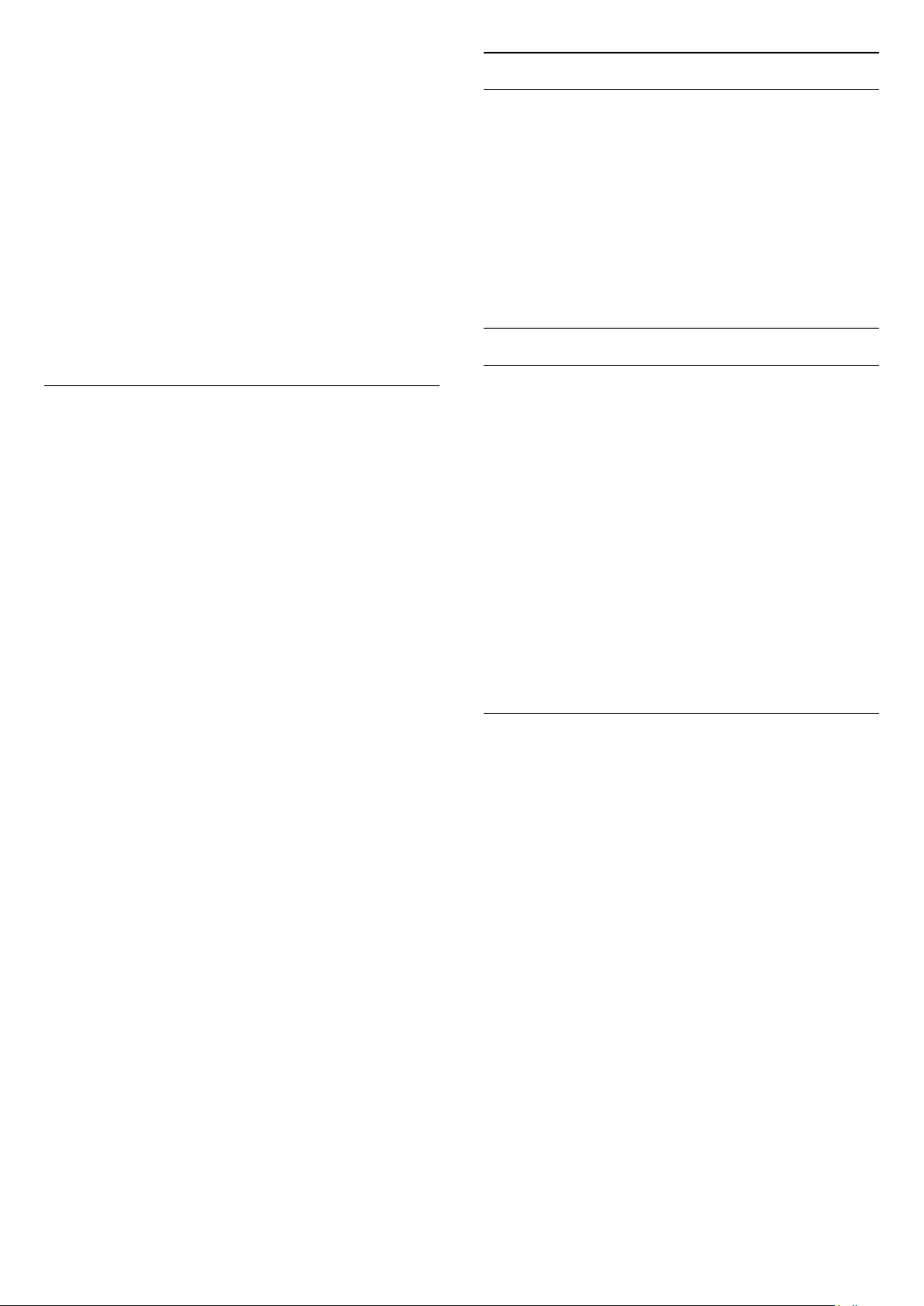
watching it. To watch a locked channel you need to
enter the Child lock code. You cannot lock
programmes from connected devices.
To lock a channel . . .
1. While watching a TV channel, press
LIST to
open the Channel list.
2. In any list, select the channel you want to lock.
3. Press
OPTIONS and select Lock channel. In a
channel list, a locked channel is marked with a
lock
.
To unlock a channel, select the locked channel in the
channel list, press
OPTIONS , then
select Unlock channel. You will need to enter the
Child lock code.
Parental rating
To prevent children from watching a programme not
suitable for their age, you can use an age rating.
Some digital broadcasters have age rated their
programmes. When the age rating of a programme is
equal to or higher than the age you have set as age
rating for your child, the programme will be locked.
To watch a locked programme you must enter the
child lock code. The parental age rating is set for all
channels.
To set an age rating . . .
1. Press
and select Setup and press OK.
2. Select Channel settings > Child lock > Parental
rating and press OK.
3. Enter a 4-digit Child lock code. Enter a 4-digit
Child lock code and confirm. Now you can set an age
rating.
4. Set the age and press OK.
5. Press
, repeatedly if necessary, to close the
menu.
6. To switch off the parental age rating,
select None as age setting.
The TV will ask for the code to unlock the programme.
For some broadcasters / operators, the TV only locks
programmes with a higher rating.
Set or change the lock code
To set the lock code or to change the current code . . .
1. Press
and select Setup and press OK.
2. Select Channel settings > Child lock > Change
code and press OK.
3. If a code is set already, enter the current Child lock
code and then enter the new code twice.
The new code is set.
Forgotten your code?
To override and enter a new child lock code in case
you forget it, enter 8888.
Channel options
Open options
While watching a channel, you can set some options.
Depending on the type of channel you are watching
(analogue or digital) or depending on the TV settings
you made, some options are available.
To open the options menu…
1. While watching a channel, press
OPTIONS.
2. Press
OPTIONS again to close.
Subtitles and subtitle language
Switch On
To switch on Subtitles, press SUBTITLE.
You can set subtitles to Subtitles off, Subtitles
on, or Automatic.
Automatic
If language information is part of the digital broadcast
and the broadcasted programme is not in your
language (the language set on TV), the TV can show
subtitles automatically in one of your preferred
subtitle languages. One of these subtitle languages
must also be part of the broadcast.
You can select your preferred subtitle languages
in Subtitle Language.
Preferred subtitle languages
Subtitles for digital channels
There is no need to set subtitles in Text for digital
channels.
Digital channels can offer several subtitle languages
for a programme. You can set a preferred primary and
secondary subtitle language. If subtitles in one of
these languages are available, the TV will show them.
If none of the preferred subtitle languages are
available, you can select another subtitle language
which is available.
To set the primary and secondary subtitle language . .
.
1. Press
and select Setup and press OK.
2. Select Channel settings and select Languages.
3. Select Primary subtitle language or Secondary
subtitle language and press OK.
4. Select a language and press OK.
5. Press
, repeatedly if necessary, to close the
menu.
19
Loading ...
Loading ...
Loading ...