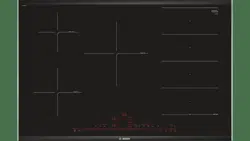Loading ...
Loading ...
Loading ...

en Home Connect
32
If the appliance automatically tries to connect to the
app,
•’ and ƒ are displayed alternately. The
value ‚ flashes in the control panel.
6. Start the app on the mobile device and follow the
instructions for manual network registration.
The registration procedure has been completed once
the
‹ value appears on the cooking position display.
Home Connect settings
You can adjust Home Connect to suit your
requirements at any time.
In the basic settings for your hob, navigate to the Home
Connect settings to display network and appliance
information.
Notes
■ The •’ƒ setting is only displayed if the appliance is
connected to the home network.
■ The •’„ setting is only displayed if the appliance
has once connected to a network.
■ The •’† setting is only displayed if an update is
available.
■ The •’‡ setting is only displayed if Customer
Service is attempting to connect to the appliance.
You can end this at any time after granting access.
■ The •’ˆ and •’‰ settings are only displayed if
there is a connection to WLAN.
Deactivating Wi-Fi
If Wi-Fi has been activated, you can use the Home
Connect functions.
Note:
In networked standby mode, your appliance requires a
maximum of 2 W.
1. Switch on the hob.
2. Touch and hold the t symbol for four seconds.
The product information is displayed.
3. Touch the t symbol repeatedly until •’ and „ are
displayed alternately.
‚ lights up in the cooking position display.
4. Set the ‹ value on the control panel.
This deactivates Wi-Fi; the D symbol will go out on the
control panel.
Symbol Function
•’‚
Registration in the home network (WLAN)
‹
Not connected /disconnect network.
‚
Connect automatically.
ƒ
Connect manually.
„
Connected.
•’ƒ
Connection to app
‹
Not connected.
‚
Connect.
•’„
Connect to WLAN
‹
Radio module switched off.
‚
Radio module switched on.
•’…
Settings via app
‹
Switched off.
‚
Switched on.*
•’†
Software update
‚
Update available and ready for installation.
ƒ
Starting installation.
•’‡
Remote access by Customer Service
‹
Not permitted.
‚
Permitted.
* Basic setting
•’ˆ
WLAN signal strength
‹
Not connected to home network (WLAN).
‚
Signal strength 1 (poor)
ƒ
Signal strength 2 (moderate)
„
Signal strength 3 (good)
•’‰
Connection to Home Connect server
‹
Not connected.
‚
Connected.
Symbol Function
* Basic setting
Home Connect en
33
Disconnecting from the network
Di s connec t i ng f r om t he net wor k
You can disconnect your hob from the network at any
time.
Note:
If your hob is disconnected from the network, it is not
possible to operate it using Home Connect.
1. Switch on the hob.
2. Touch and hold the t symbol for four seconds.
The product information is displayed.
3. Touch the t symbol repeatedly until •’ and ‚ are
displayed alternately.
„ lights up in the cooking position display.
4. Set the ‹ value on the control panel.
This disconnects the appliance from your home
network; the D symbol will go out on the control panel.
Connecting to the network
Connec t i ng to t he net wor k
1. Switch on the hob.
2. Touch and hold the t symbol for four seconds.
The product information is displayed.
3. Touch the t symbol repeatedly until •’ and ‚ are
displayed alternately.
‹ lights up in the cooking position display.
4. On the control panel
set the "Connect automatically"
‚ value or
or the "Connect manually" ƒ value.
5. Follow the instructions as per ~ "Automatic
registration in the home network" or ~ "Manual
registration in the home network".
Connect to the app
If the Home Connect app is installed on your mobile
device, you can connect it to your hob.
Notes
■ The appliance must be connected to the network.
■ The app must be open and be set up.
■ If your extractor hood is directly connected, first
disconnect the hob from your home network and
then initiate the connection process
again.~ "Disconnecting from the network"
on page 33~ "Connecting to the network"
on page 33
1. Switch on the hob.
2. Touch and hold the t symbol for four seconds.
The product information is displayed.
3. Touch the t symbol repeatedly until •’ and ƒ are
displayed alternately.
‹ lights up in the cooking position display.
4. Set the ‚ value on the control panel.
5. Follow the instructions in the app to complete the
connection process.
Settings via app
Using the Home Connect app, you can easily access
the basic settings for your hob and send settings for the
cooking zones to the hob.
Notes
■ Before you can change the basic settings, the hob
must be switched off.
■ If the appliance is being operated by means of the
controls on the appliance itself, this mode of
operation always has priority. During this time, it is
not possible to operate the appliance using the
Home Connect app.
■ When the appliance is delivered, the settings
transmission option is already activated by default.
■ If the settings transmission option has been
deactivated, only the hob's operating statuses will be
displayed in the Home Connect app.
1. Switch on the hob.
2. Touch and hold the t symbol for four seconds.
The product information is displayed.
3. Touch the t symbol repeatedly until •’ and … are
displayed alternately.
4. To activate the transfer, select the ‚ value on the
control panel. To deactivate the transfer, select the ‹
value.
Loading ...
Loading ...
Loading ...