Loading ...
Loading ...
Loading ...
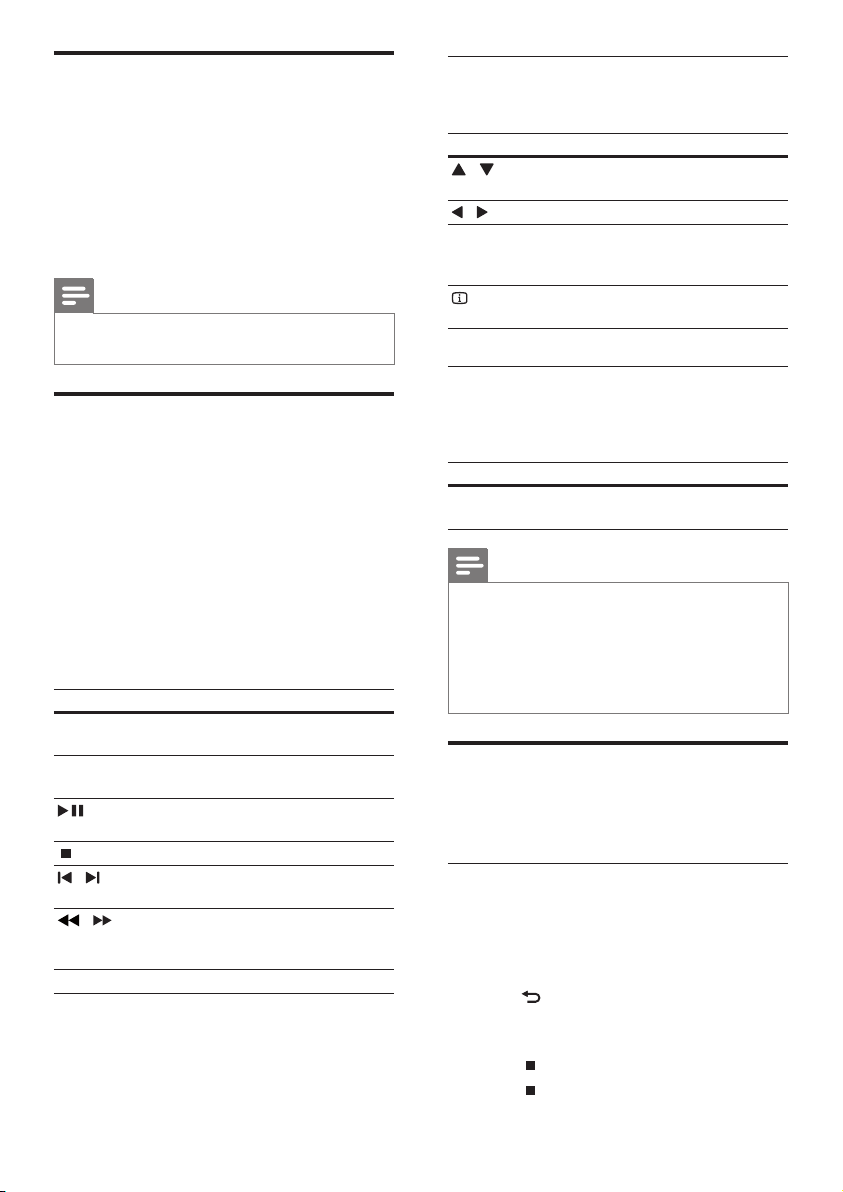
10
Use picture options
Access several useful features while viewing pictures.
Button Action
/
Rotates the picture counter-
clockwise or clockwise.
/
Skips to the previous or next picture.
REPEAT Repeats a single le in the folder or
repeats the entire folder.
Shufes les in a folder.
INFO
Displays photo albums in a
thumbnail overview.
Use audio options
Press the following button to access more
features while audio is played.
Button Action
REPEAT Selects or turns off repeat
mode.
Note
• If the USB storage device does not t into the
connector, use a USB extension cable.
The home theater does not support digital •
cameras that need a computer program to
display photos.
The USB storage device must be FAT or DOS- •
formatted, and Mass Storage Class compliant.
More play features for USB
Several advanced features are available for
picture playback from a USB storage device.
Play a musical slideshow
Play music and pictures simultaneously to create
a musical slideshow. The les must be stored on
the same USB storage device.
1 Select a music track, then press OK.
2 Press BACK and go to the picture folder.
3 Select a picture, then press OK to start
slideshow.
4 Press to stop slideshow.
5 Press again to stop music.
Synchronize audio with video
If the audio and video are not synchronized, you
can delay the audio to match the video.
1 Press AUDIO SYNC.
The audio sync message appears on the
»
display panel.
2 Press +/- within ve seconds to sync the
audio with your video.
Note
This feature is applicable only if the audio/ •
video source is connected through the TV.
Play from a USB storage device
The home theater is tted with a USB connector
that allows you to view pictures or listen to music
stored on a USB storage device.
1 Connect the USB storage device to the
home theater.
2 Press USB.
A content browser appears.
»
3 Press the Navigation buttons to select a
le, then press OK.
4 Use the following buttons to control play:
Button Action
Navigation
buttons
Navigate menus.
OK Conrms an entry or
selection.
Starts, pauses or resumes
play.
Stops play.
/
Skips to the previous or next
track, or le.
/
Fast backwards or fast
forwards. Press repeatedly to
change the search speed.
ZOOM Zooms into a picture.
EN
Loading ...
Loading ...
Loading ...