Loading ...
Loading ...
Loading ...
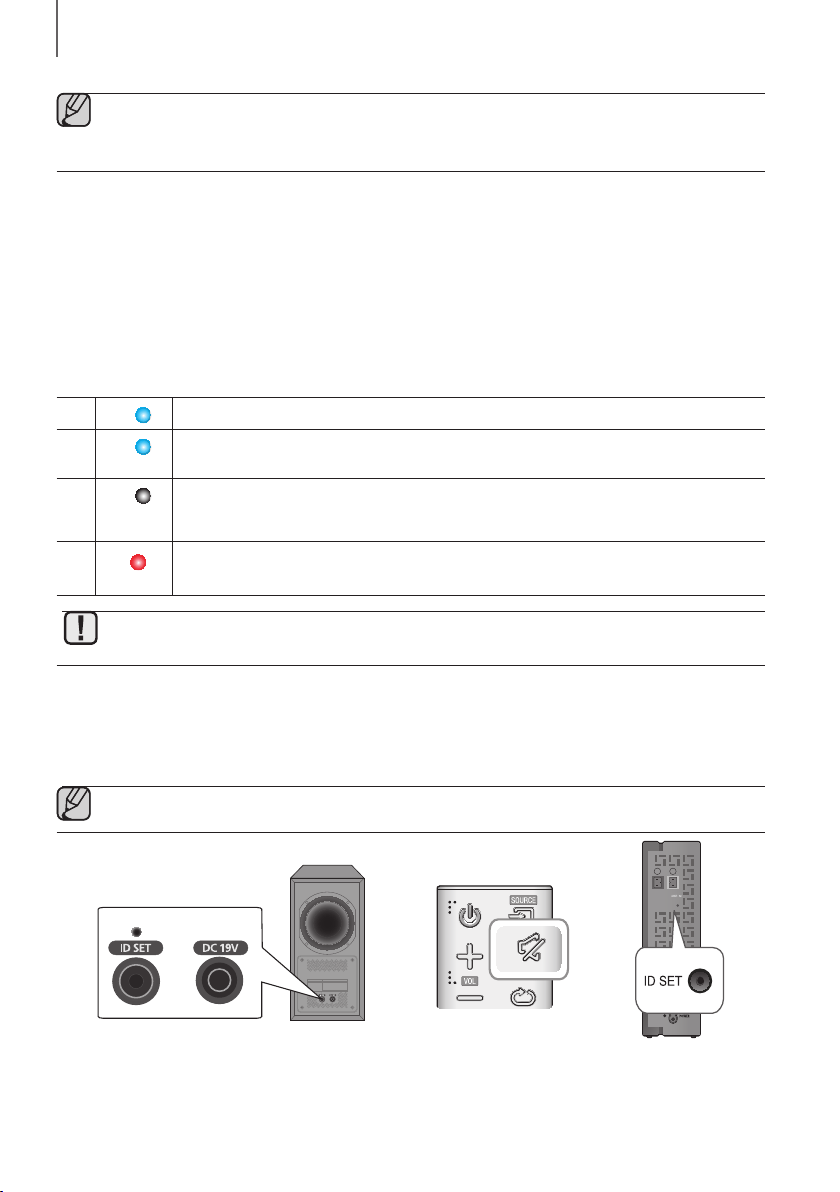
18
CONNECTIONS
● Do not connect the power cord of this product or your TV to a wall outlet until all connections between
components are complete.
● Before moving or installing this product, be sure to turn off the power and disconnect the power cord.
CONNECTING THE SUBWOOFER AND
THE SWA-8000S
CONNECTING THE SUBWOOFER AND THE SWA-8000S
AUTOMATICALLY
The linking IDs of the SWA-8000S wireless module and the subwoofer are preset at the factory. The subwoofer and
the SWA-8000S should link (connect wirelessly) to the main unit automatically when you turn on the main unit, the
subwoofer, and the SWA-8000s. Indicator LEDs on the rear of the subwoofer and SWA-8000S indicate the following:
1
blue
Auto-connection is complete.
2
blue
blinking
Auto-connection is not complete.
3
blue
is not lit
a. Is the power cord plugged into the outlet? If not, connect the power plug to the outlet.
b. If the power cord is plugged in correctly, check the main unit. If your main unit is off (in standby
mode), the subwoofer will also be in standby mode and the blue LED won't be lit.
4
red
a. If your main unit is off (in standby mode), the SWA-8000S will also be in standby mode and the
red LED will light. (SWA-8000S only)
● When the subwoofer and the SWA-8000S are completely connected, the blue LED Link indicators on the
subwoofer and the SWA-8000S stop blinking.
CONNECTING THE SUBWOOFER AND THE SWA-8000S
MANUALLY
If the blue LEDs do not stop blinking when the main unit, subwoofer, and SWA-8000S are turned on, please reset the
linking ID by following the procedure below.
● Important: Before you begin, put the battery into the remote. See page 12 for instructions.
SURROUND SPEAKERS OUT
SPEAKER IMPED
ID SET
L
R
1. Plug the power cords of the main unit, subwoofer and the SWA-8000S into an AC wall outlet.
2. Press the ID SET button on the rear of the subwoofer and the SWA-8000S with a small, pointed object for 5
seconds.
• The LINK indicators (Blue LEDs) on the subwoofer and the SWA-8000S blink quickly.
Loading ...
Loading ...
Loading ...