Loading ...
Loading ...
Loading ...
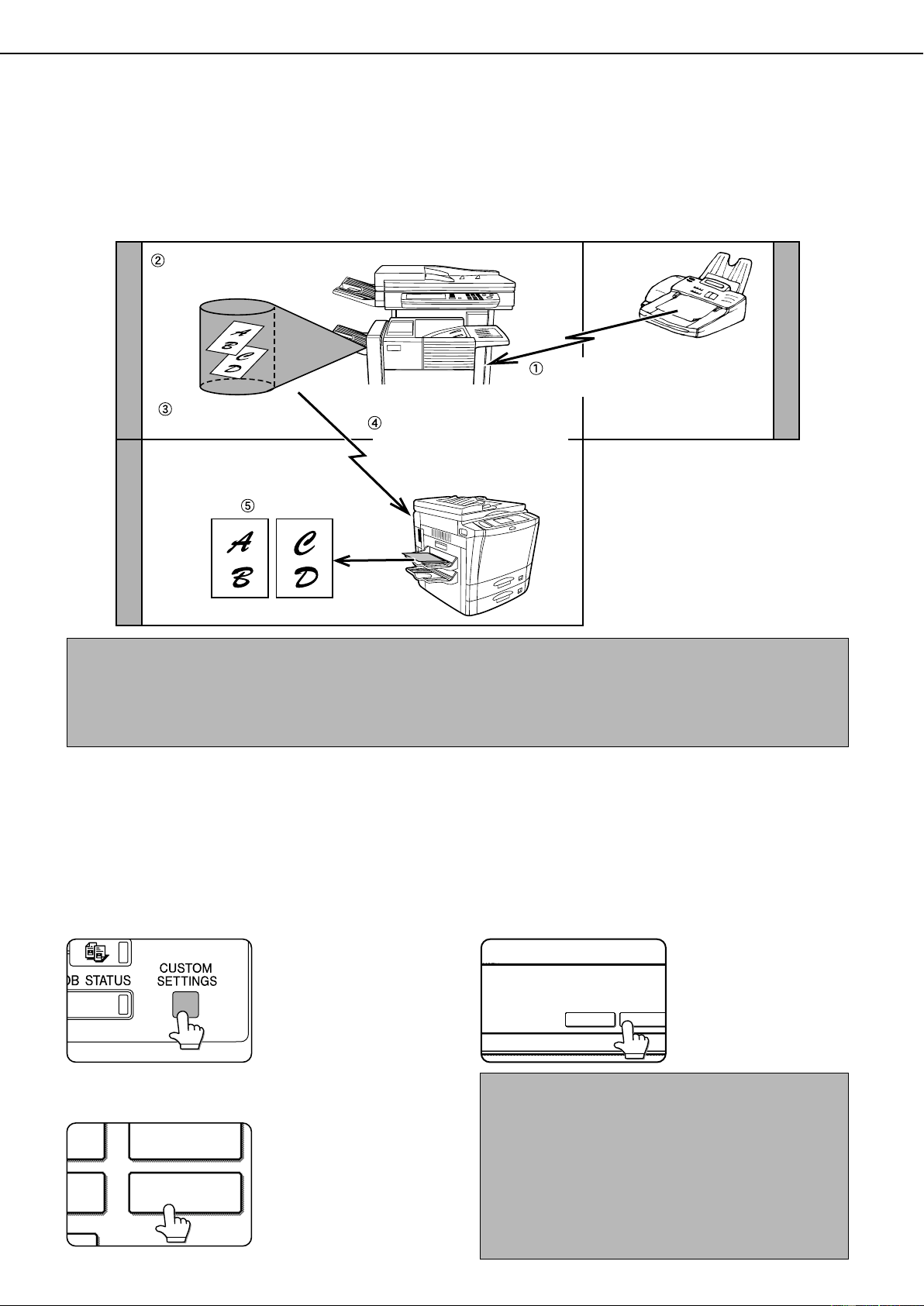
3-12
TRANSFERRING RECEIVED FAXES TO ANOTHER
MACHINE WHEN PRINTING IS NOT POSSIBLE
When printing is not possible because of a paper, toner, or other problem, you can transfer received faxes to another
fax machine if that machine has been appropriately programmed in your machine. This function can be conveniently
used in an office or other workplace where there is another fax machine connected to a different phone line. When a
fax has been received to memory, the DATA light to the right of the IMAGE SEND key blinks.
Printing not possible because of
paper or toner problem
"Transfer" instruction
using custom settings
Printing
Fax transmission
to your machine
Automatic dialing and
transmission to programmed
transfer destination
Your machine
Other machine
Transfer destination
NOTES
• When the transfer instruction is issued, all data that has been received in memory to that point is transferred. The page that
was being printed when the problem occurred and all following pages will be transferred.
• Data cannot be selected for transfer. Data received to a confidential memory box (page 4-6) cannot be transferred.
• The result of transfer is indicated on an activity report (page 7-3).
USING THE TRANSFER FUNCTION
■ Program the fax number of the transfer destination
Use the key operator program to program the number of the transfer destination (page 8-8). Only one fax number
can be programmed. The transfer function cannot be used unless a number is programmed.
■ Transferring received data
1
Press the CUSTOM SETTINGS key.
2
Touch the FAX DATA FORWARD key.
CLOCK
FAX DATA
FORWARD
MODE
INT
If there is no data to transfer
or a transfer number has not
been programmed (page 8-8),
a message will appear and
transfer will not be possible.
3
Touch the YES key.
YES
TRANSFER THE RECEIVED DATA TO ANOTHER
DEVICE?
NO
The machine automatically
dials the transfer destination
programmed with the key
operator program and
begins transfer.
If you do not wish to transfer
the data, touch the NO key.
NOTES
• To cancel transfer
Press the JOB STATUS key, and then cancel the transfer
in the same way as a transmission (refer to page 2-6).
The data that was going to be transferred will return to
print standby status in your machine.
• If the transfer is not possible because the line is busy or
a transmission error occurs, the data returns to print
standby status in your machine.
Loading ...
Loading ...
Loading ...