Loading ...
Loading ...
Loading ...
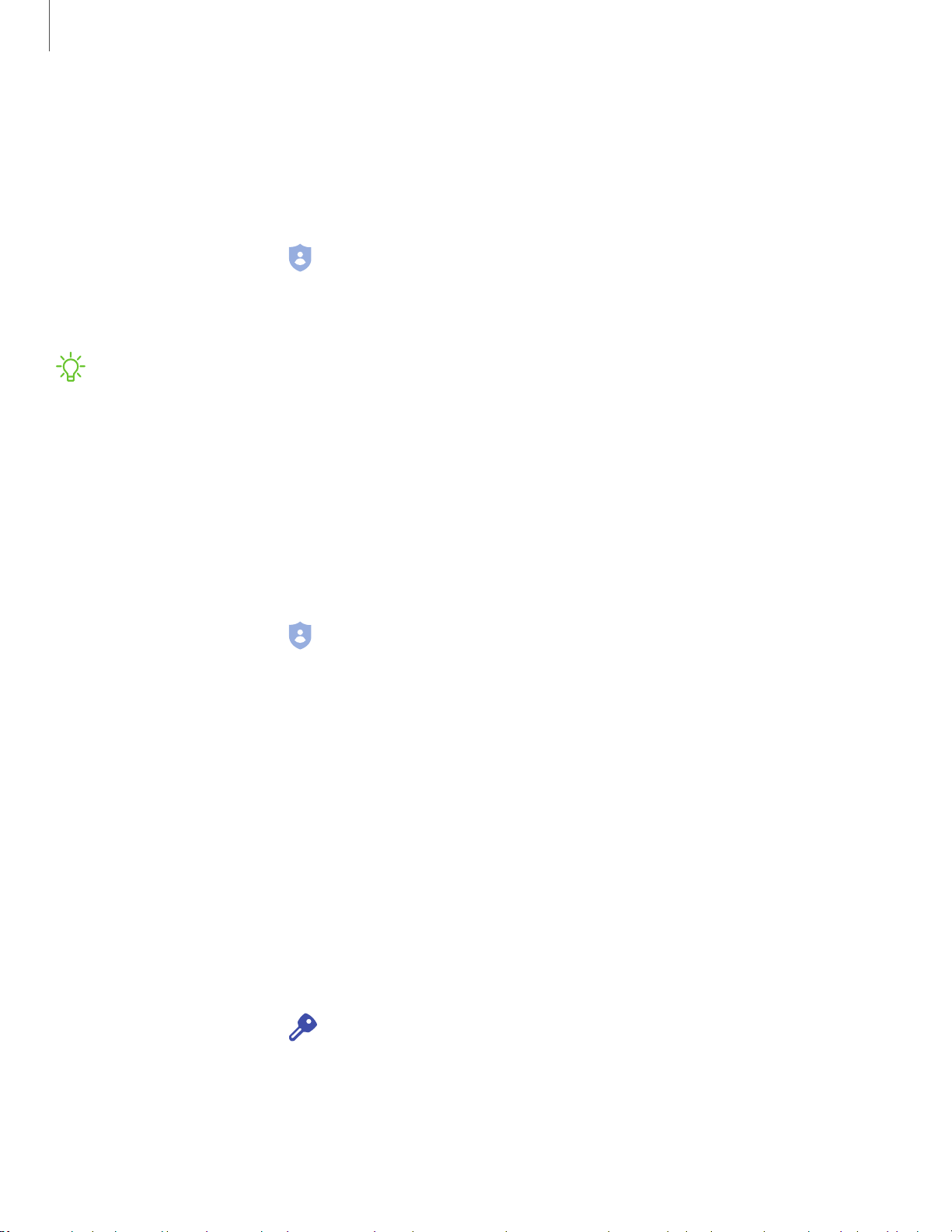
8
8
Settings
15
7
Permission manager
Apps might access features of your device that you permit them to (like the camera,
microphone, or location) when they are running in the background, not just when you
are using the app. You can set your device to notify you when this happens.
1.
From Settings, tap Privacy >
Permission manager.
2. Tap a category, then tap an app to select which permissions you want to be
notified about by tapping Allow or Deny.
NOTE W
hen using an app or service for the first time that wants to access
certain features of your device, a dialog box asks if you want to permit such
access. You can choose from Allow all the time, Allow only while the app is in
use, or Deny for each type of access requested.
Send diagnostic data
Send diagnostic information about your device to Samsung when you are having
technical problems.
1.
From S
ettings, tap Privacy >
Send diagnostic data.
2. Read and accept the consent information to enable this feature.
Accounts
You can connect to and manage your accounts, including your Google Account,
Samsung account, email, and social networking accounts.
Account settings
Each account has its own custom settings. You can configure common settings for all
accounts of the same type. Account settings and available features vary between
account types.
1.
From Settings, tap Accounts a
nd backup > Accounts.
2. Tap an account to configure that account’s sync settings.
3. Tap other available options for the account type.
Loading ...
Loading ...
Loading ...