Loading ...
Loading ...
Loading ...
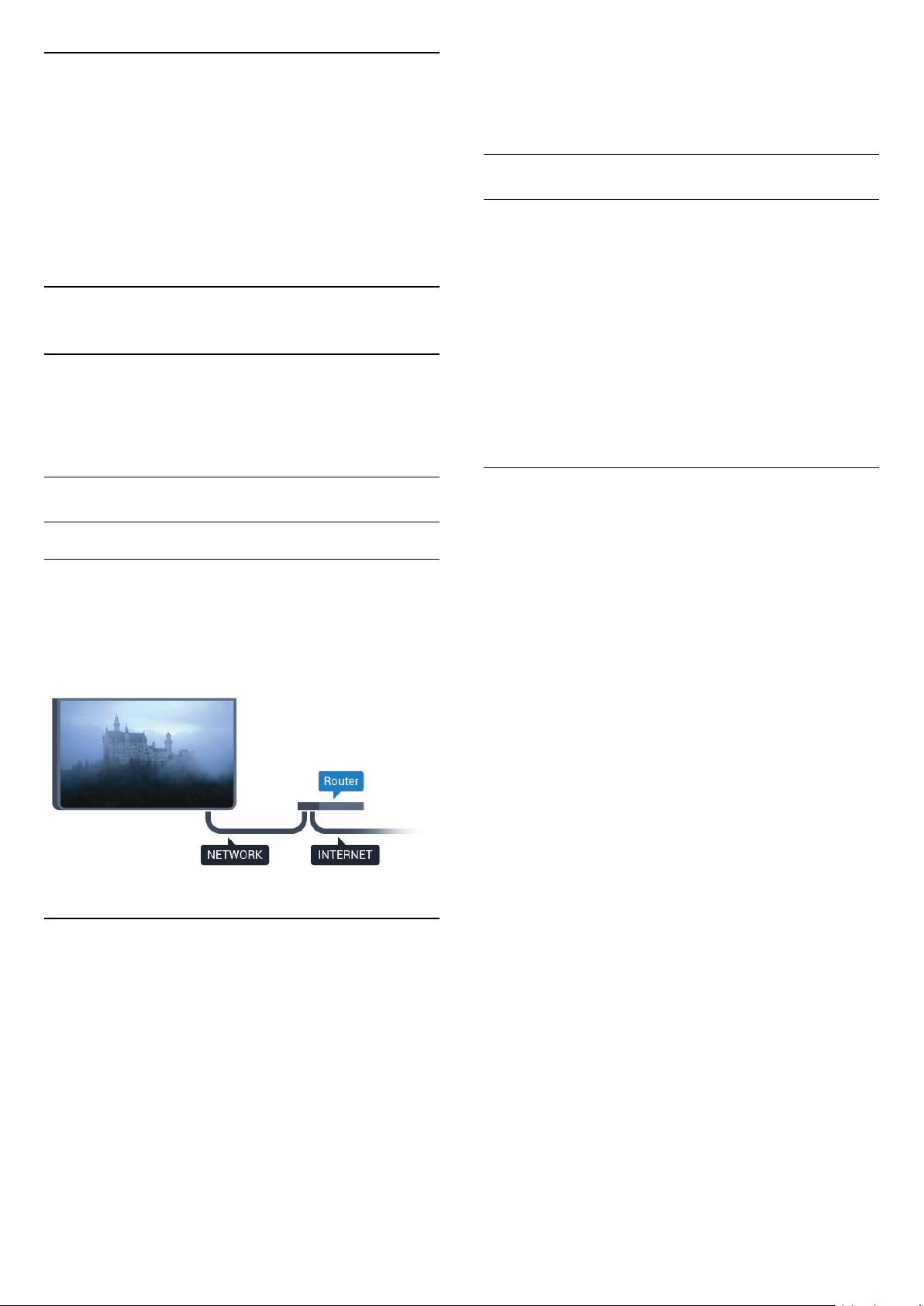
3
Network for
Freeview (for
4031/05, 4131/05
series TV)
3.1
Network
About network
Network port and function is for Freeview HD
streaming features only.
Connect to network
Wired connection
What you need
To connect the TV to the Internet, you need a
network router with a connection to the Internet.
Use a high-speed (broadband) connection to the
Internet.
Make the connection
To make a wired connection…
1. Connect the router to the TV with a network cable
(Ethernet cable**).
2. Make sure that the router is switched on.
3. Press
, select Network and press
(right) to
enter the menu.
4. Select Connect to network and press OK.
5. Select Wired and press OK. The TV constantly
searches for the network connection.
6. A message will be shown when the connection is
successful.
If the connection fails, you can check the DHCP
setting of the router. DHCP should be switched on.
**To fulfill EMC regulations, use a shielded FTP Cat.
5E Ethernet cable.
Network settings
View network settings
You can view all current network settings here. The IP
and MAC address, signal strength, speed, encryption
method, etc.
To view the current network settings…
1. Press
, select Network and press
(right) to
enter the menu.
2. Select View network settings and press OK.
3. Press
(left) repeatedly if necessary, to close the
menu.
Network configuration
If you are an advanced user and want to install your
network with Static IP addressing, set the TV to Static
IP.
To set the TV to Static IP…
1. Press
, select Network and press
(right) to
enter the menu.
2. Select Network configuration and press OK.
3. Select Static IP and press OK to enable Static
IP configuration.
4. Select Static IP configuration and configure the
connection.
5. You can set the number for IP
address, Netmask, Gateway, DNS 1, or DNS 2.
6. Press
(left) repeatedly if necessary, to close the
menu.
6
Loading ...
Loading ...
Loading ...