Loading ...
Loading ...
Loading ...
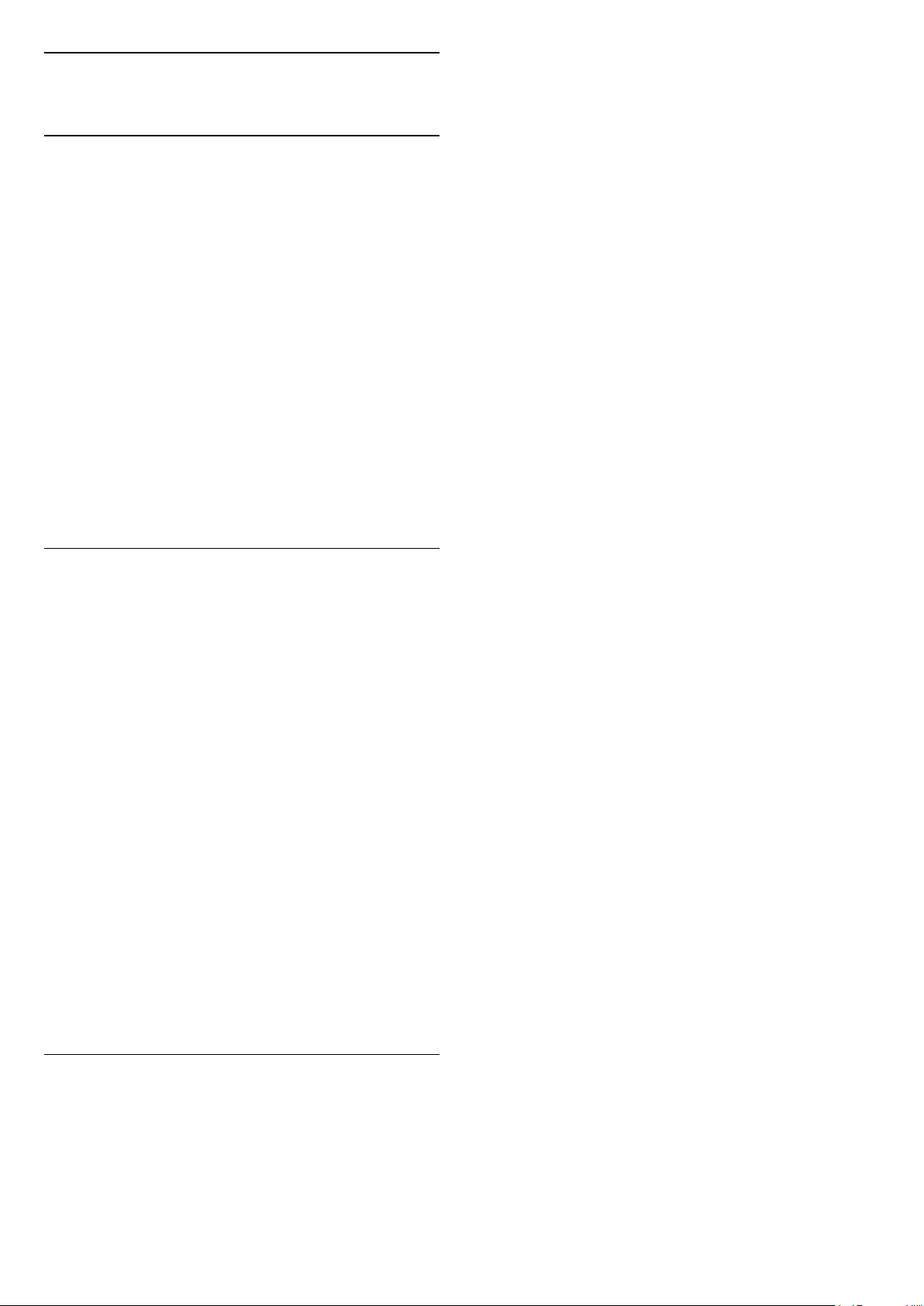
11
Sources
11.1
Switch to a device
Sources menu
To open the Sources menu, press
SOURCES .
To switch to a connected device, select the device
with the arrows
(left) or
(right) and press OK.
To close the Source menu without switching to a
device, press
SOURCES again.
One Touch Play
With the TV in standby, you can switch on a disc
player with your TV remote control.
To switch on both disc player and TV from standby
and start playing the disc immediately,
press
(play) on the TV remote control. The device
must be connected with an HDMI cable and both TV
and device must have HDMI CEC switched on.
11.2
Options for a TV Input
Some TV input devices offer specific settings.
To set the options for a specific TV input…
1. Press
SOURCES.
2. Select the TV input in the list and press OK.
3. Press
OPTIONS. You can set the options for
the selected TV input here.
4. Press
OPTIONS again to close the Options
menu.
Possible options…
Controls
With this option you can operate the connected
device with the TV remote control. The device must
be connected with an HDMI cable and both TV and
device must have HDMI CEC switched on.
Device Info
Open this option to view information on the
connected device.
11.3
Game or computer
The device type determines picture and sound styles,
resolution values and other specifics. You don't have
to worry about the ideal settings.
For some devices the type of the device is not that
clear. A game console can have a built-in Blu-ray
Disc player and the type is set to Player because it is
used as a disc player most of the time. For this kind of
devices, you can temporarily switch to the ideal
settings for gaming. Or alternatively, switch to the
ideal settings for a connected computer.
You can only use the setting Game or
Computer when you switch to a connected device in
the Sources menu. The Game or Computer setting is
stored for the selected device.
To switch to the ideal settings for gaming or computer
manually…
1. Press
, select Picture > Advanced > Game or
computer and press OK.
2. Select Game, Computer or Off.
3. Press
(left) repeatedly if necessary, to close the
menu.
Remember to set this setting back to TV when you
stop playing the game.
27
Loading ...
Loading ...
Loading ...