Loading ...
Loading ...
Loading ...
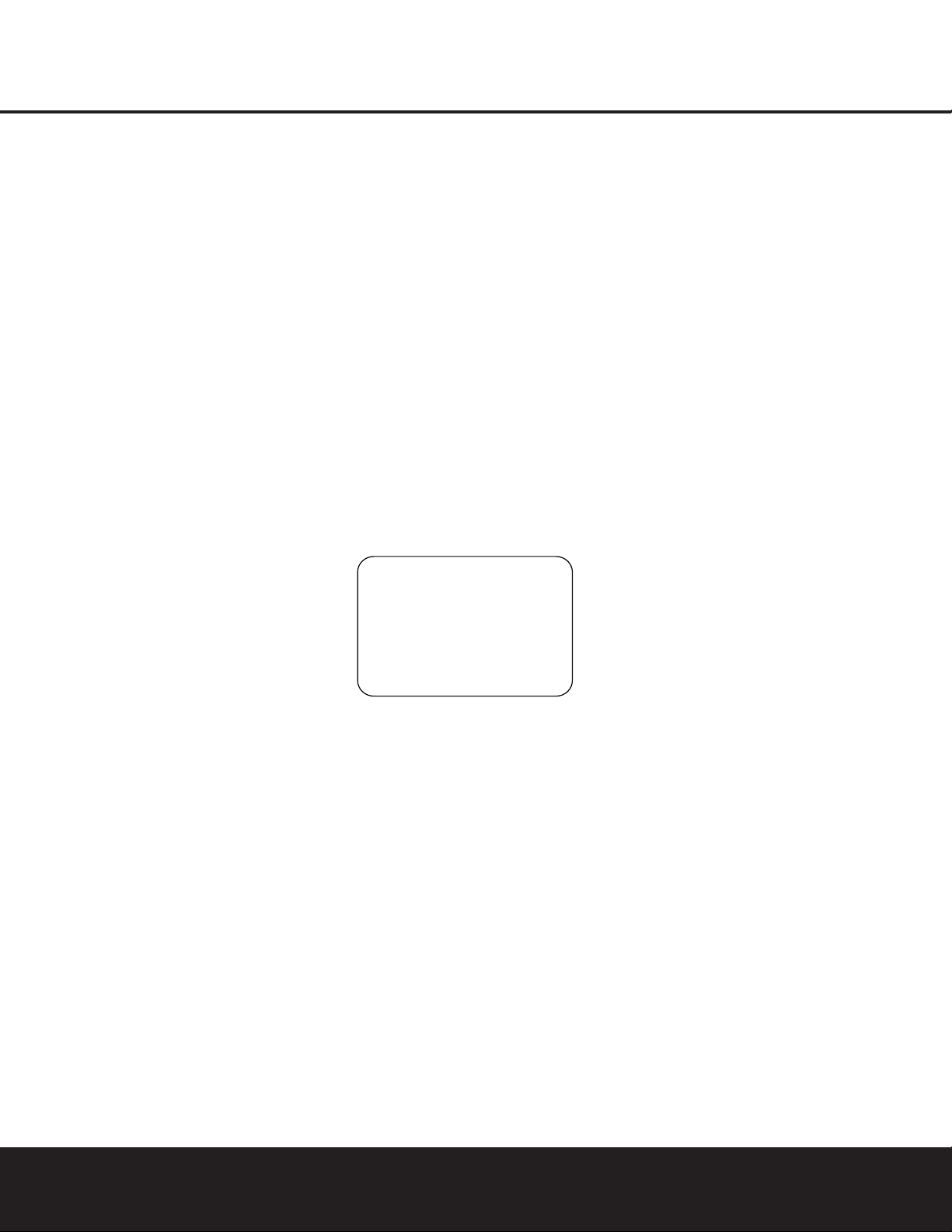
SYSTEM CONFIGURATIONSYSTEM CONFIGURATION
22 SYSTEM CONFIGURATION22 SYSTEM CONFIGURATION
tings. However, some listeners, particularly those with
full-range front speakers that are used for both movies
and music, may prefer that different bass management
be used when listening to music through a CD player
as opposed to a movie from a DVD player, VCR or
cable/satellite set-top.
If you wish to customize the speaker settings for
each input, make certain that the MODE line of the
SPEAKER SETUP menu is set to SIZE,
and that the
›
cursor is on the BASS MGR line
and press the
‹
/
›
Buttons o so that, in highlighted
video, INDEPENDENT appears. When this set-
ting is entered by exiting the menu, the configuration
just entered will apply to the current input ONLY, and
you’ll need to go back to the INPUT SETUP
menu to select another input; return to this menu page
again to change the settings for the next input. Repeat
the procedure for any input when you want a different
set of speaker configuration settings.
When all speaker selections have been made, press
the
¤
Button n and then the Set Button p to
return to the MASTER MENU.
Delay Settings
Due to the different distances between the listening
position and each speaker position, the amount of
time it takes for sound to reach your ears from each
channel is different. You may compensate for this dif-
ference through the use of the delay settings to adjust
the timing for the speaker placement and acoustic
conditions in your listening room or home theater.
The AVR 235’s advanced software enables you to
quickly and easily set delay times without the need to
calculate them using a complex formula. Instead, all
you need to do is measure the approximate distance
between your listening position and each of the speak-
ers in your system. When you enter those distances
into the AVR’s memory as shown below, the AVR’s
microprocessor does the rest of the work, calculating
the proper delay time. The measurements need not be
accurate to the inch, as the system is designed to accom-
modate a typical listening area rather than require the
precise measurement to one “sweet spot” position.
In addition to adjusting the delay time for each individ-
ual speaker position, the AVR 235 is among the few
A/V receivers that allows you to adjust the delay for
the combined output of all speakers as a group. This
feature is called A/V Sync Delay; it allows you to com-
pensate for delays to the video image that may be
caused by the processing in products such as digital
video displays, video scalers, digital cable or satellite
systems, or personal video recorders. With proper
adjustment of the setting for A/V Sync Delay, you can
eliminate the loss of lip sync that may be caused by
digital video applications.
Due to the differences between the way surround
modes operate, some modes allow for a greater range
of delay times than others. To avoid problems, we rec-
ommend that delay times be adjusted using the Dolby
Digital mode. If a different mode is selected at a later
time, the AVR 235 will automatically select the closest
delay settings available for the surround mode in use.
Delay times are adjustable only for the Dolby and DTS
modes, so you will notice that the DELAY menu may
not be accessed for other modes, such as Logic 7. In
addition, when a non-Dolby Digital mode such as Dolby
Pro Logic II is selected, adjustments may be made to the
Surround speakers only.
To set the delay time for a specific input, the
DELAY ADJUST menu (Figure 7) should be
visible in your on-screen display. If the system is not
already at that point, press the OSD Button L
to bring up the MASTER MENU; press the
¤
Navigation Button n until the on-screen
›
cursor is pointing at the DELAY ADJUST line.
Press the Set Button p to call up the menu.
Figure 7
Once the DELAY ADJUST menu is on-screen,
note that the default for distance settings is in feet. If
your measurements are in feet, proceed to the next
step; for meters, press the
¤
Navigation Button
n until the on-screen
›
cursor is at the UNIT
line. Then, press the
‹
/
›
Navigation Button o
so that METER is highlighted. When the change
in measurement units is made, press the
⁄
/
¤
Navigation Button n to return the
›
cursor to
the FL position.
With the on-screen
›
cursor pointing to FL, press
the
‹
/
›
Navigation Button n until the distance
from the center speaker to the preferred listening
position is entered. Next, press the
¤
Navigation
Button n to move the cursor to the next line and
use the
‹
/
›
Navigation Button n again to enter
the distance from the main listening position to the
center speaker. Repeat the procedure for all active
speaker positions, first using the
¤
Navigation
Button n to change to the next position, and then
use the
‹
/
›
Navigation Button n to change
the setting. Note that only the speaker positions that
have been set to LARGE or SMALL in the
SPEAKER SETUP menu, as shown on
page 20, may be adjusted. The appearance of
three dashes next to a speaker position in place
of a distance setting indicates that you have not
configured an active speaker for that location.
When the delay time for all speaker positions has
been set you may return to the master menu by
pressing the
⁄
/
¤
Navigation Button n until the
›
cursor is pointing to BACK TO MASTER
MENU and then pressing the Set Button n.
However, if you have a digital video source or a digital
video display that causes lack of lip sync you may use
the A/V Sync adjust feature to delay the audio signal
as it is sent to
all
channels (as opposed to the individ-
ual settings) so that the picture and sound are brought
back together. We recommend that this adjustment be
made using the direct access controls on the remote,
as shown below. That enables you to see the image
while making the adjustment; however, you may also
adjust it here using the menu system.
To adjust the A/V Sync delay, press the
⁄
/
¤
Navigation Button n so that the
›
cursor is
pointing to the A/V Sync Delay line on the menu
and then press the
‹
/
›
Navigation Button o
to delay the sound sufficiently so that it matches the
on-screen video.
The delay settings may be adjusted at any time using
the remote control and while viewing an on-screen
image by pressing the Delay Select Button .
The A/V Sync Delay setting is first, and it may be
adjusted by pressing the Set Button p within five
seconds of when the A/V SYNC DELAY
message appears in the on-screen display and the
Lower Display Line ¯. Then, press the
‹
/
›
Navigation Button o to enter the desired delay
setting that brings the video and sound back in sync.
Press the Set Button p again to enter the setting.
Note that the A/V Sync delay setting is unique to each
video input source, so you may enter a different set-
ting to compensate for the differences between any
product attached to the Video 1, 2, 3 or 4 inputs.
To change one of the individual speaker positions
directly, press the Speaker Select Button ,
followed by the
⁄
/
¤
Navigation Button n to
select the desired position as that name appears in the
on-screen display and the Lower Display Line ¯.
When the name of the speaker position to be adjusted
appears press the Set Button within five seconds.
Press the
‹
/
›
Navigation Button o to enter
the desired delay setting for that speaker and then
press the Set Button p to enter the setting. The
⁄
/
¤
Navigation Button n may be used to
select another position, or you may simply wait five
* DELAY ADJUST *
FL : 12 FT SBR :10 FT
CEN: 12 FT SBL :10 FT
FR : 12 FT SL :10 FT
SR : 10 FT SUB :10 FT
UNIT: FEET
A/V SYNC DELAY : 0mS
BACK TO MASTER MENU
›
AVR 235 OM 8/30/04 9:18 AM Page 22
Loading ...
Loading ...
Loading ...