Loading ...
Loading ...
Loading ...
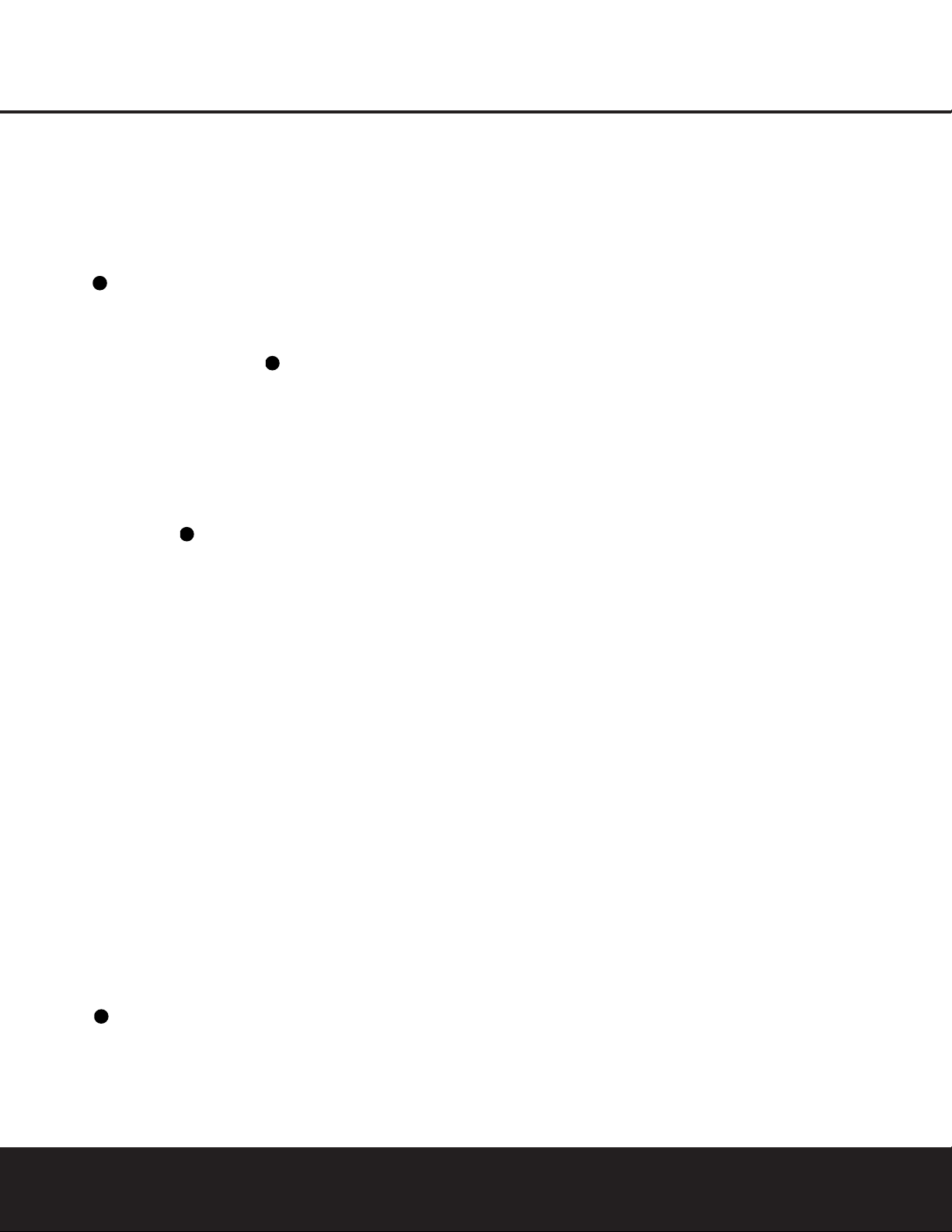
INSTALLATION AND CONNECTIONS 15
Although any video device may be connected to these
jacks, we recommend connecting your cable TV con-
verter or satellite receiver so that you may take advan-
tage of the fact that the remote control is prepro-
grammed with the product codes of these device
types for the Video 2 device. If your device is capable
of switching component video, we particularly recom-
mend connecting it to the Video 2 Audio Input
Jacks , as the Video 2 Component Video
Inputs ¤ are assigned to the Video 2 device.
3. Connect the analog audio and video outputs of
a television or other video device to the Video 3
Audio/Video and S-Video Input Jacks i .
Although any video or audio device may be connected
to these jacks, we recommend connecting your TV
so that you may take advantage of the fact that the
remote control is preprogrammed with television prod-
uct codes for the Video 3 device. IMPORTANT: If
you are only using the television as a display device
(i.e., if you receive your television programs through
a cable box or satellite receiver), do not connect
the TV’s outputs to the Video 3 Audio/Video and
S-Video Input Jacks i , or to any other inputs
on the AVR 235.
4. Connect the analog audio and video outputs of a
DVD or laser disc player to the DVD Audio/Video
and S-Video Inputs bk.
5. Connect the digital audio outputs of a DVD player,
satellite receiver, cable box or HDTV converter to the
appropriate Optical or Coaxial Digital Inputs
ad*(.
6. Connect the Video and/or S-Video Monitor
Output ·j jacks on the receiver to the composite
or S-Video input of your television monitor or video
projector.
7. If your DVD player and monitor both have compo-
nent video connections, connect the component out-
puts of the DVD player to the DVD Component
Video Inputs ‹. Even when component video con-
nections are used, the audio connections should still
be made to either the analog DVD Audio Inputs k
or any of the Optical or Coaxial Digital Input Jacks
ad*(.
8. If another device with component video outputs
is available, connect it to the Video 2 Component
Video Inputs ¤. The audio connections for this
device should be made to either the Video 2 Audio
Inputs or any of the Optical or Coaxial Digital
Input Jacks ad*(
.
9. If the component video inputs are used, connect
the Component Video Monitor Outputs ⁄ to the
component video inputs of your TV, projector or dis-
play device.
10. If you have a camcorder, video game or other
audio/video device that is connected to the AVR on a
temporary rather than permanent basis, connect the
audio, video and digital audio outputs of that device to
the Front-Panel Inputs *(ÓÔ. A device con-
nected here is selected as the Video 4 input, and the
digital inputs must be assigned to the Video 4 input.
(See page 17 for more information on input configu-
ration.)
Video Connection Notes:
• When the component video jacks are used, the on-
screen menus are not visible and you must switch
to the standard composite or S-Video input on your
TV to view them.
• The AVR 235 will accept either standard composite,
S-Video or Y/Pr/Pb component video signals.
However, it will not convert any of these signals
to a different format.
• When connecting a video source to the AVR 235,
you may use composite, component or S-Video,
but only one type of video may be connected for
each device.
• When more than one video format is used, it is
necessary to make a separate connection from
the AVR to your video display for each format.
For example, if both composite and component
sources are connected to the AVR 235, both the
Composite and Component Video Monitor
Outputs ⁄j must be connected to the appro-
priate inputs on your video display.
AC Power Connections
This unit is equipped with two accessory AC outlets.
They may be used to power accessory devices, but
they should not be used with high-current-draw equip-
ment such as power amplifiers. The total power draw
to each outlet may not exceed 100 watts.
The Switched AC Accessory Outlet fi will receive
power only when the unit is on. This is recommended
for devices that have no power switch or a mechanical
power switch that may be left in the “ON” position.
NOTE: Many audio and video products go into a
Standby mode when they are used with switched out-
lets, and cannot be fully turned on using the outlet
alone without a remote control command.
The Unswitched AC Accessory Outlet fl will
receive power as long as the unit is plugged into a
powered AC outlet.
Once the AC Power Cord › is connected, you are
almost ready to enjoy the AVR 235’s incredible power
and fidelity!
33
35
35
33
INSTALLATION AND CONNECTIONS
AVR 235 OM 8/30/04 9:18 AM Page 15
Loading ...
Loading ...
Loading ...