Loading ...
Loading ...
Loading ...
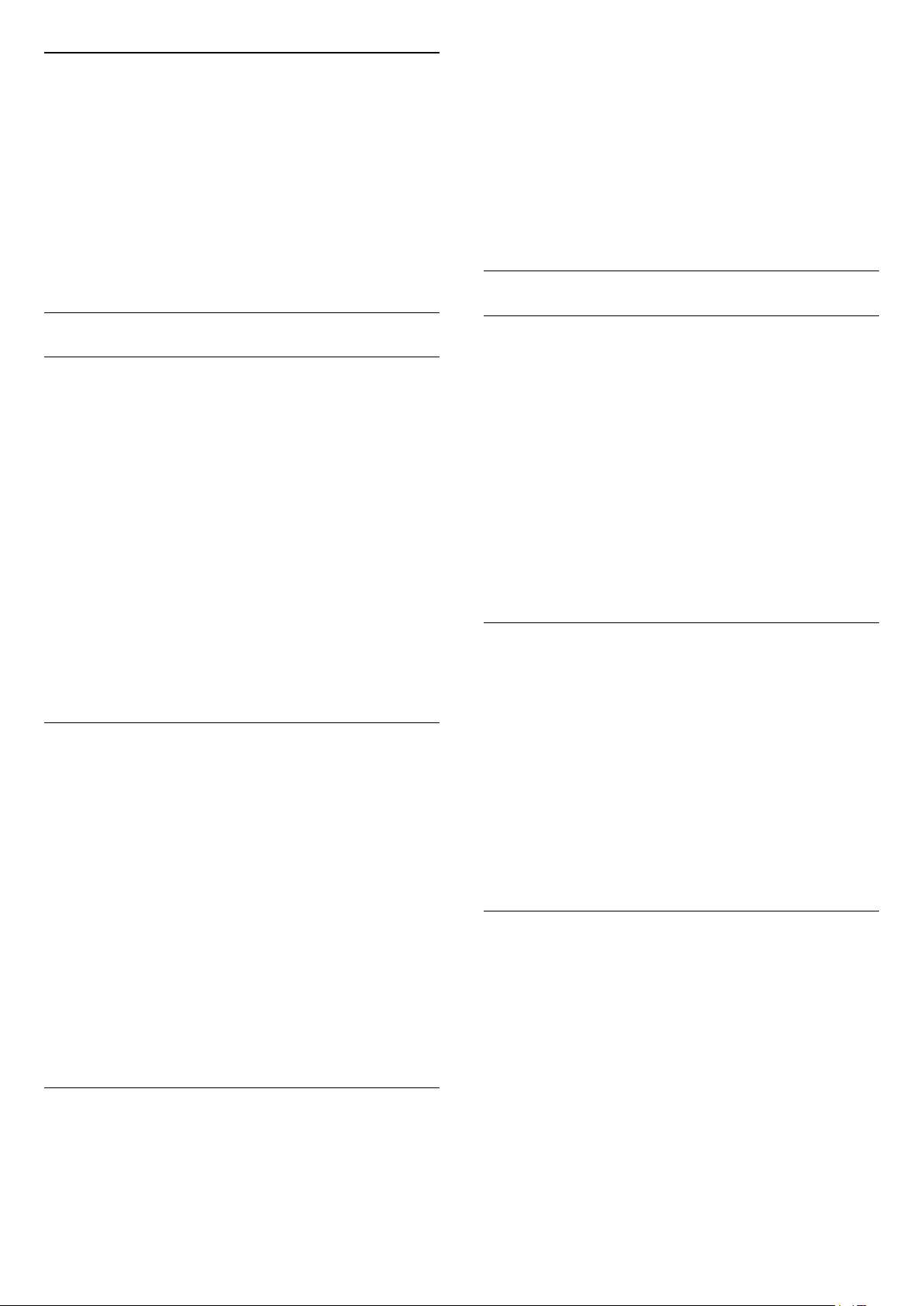
Static Ambilight Colour
To adjust the level…
1 - Press
, select All Settings and press OK.
2 - Select Ambilight and press
(right) to enter
the menu.
3 - Select Static Ambilight Colour and press OK.
4 - Press the arrows
(up) or
(down) to adjust
the value.
5 - Press
(left) repeatedly if necessary, to close
the menu.
Advanced Ambilight Settings
Wall Colour
With Wall Colour, you can neutralise the influence of
a coloured wall on the Ambilight colours. Select the
colour of the wall behind the TV and the TV will
modify the Ambilight colours to appear as they are
intended.
To select the colour of the wall . . .
1 - Press
, select All Settings and press OK.
2 - Select Ambilight and press
(right) to enter
the menu.
3 - Select Advanced > Wall Colour and press OK.
4 - In the colour palette, select the colour that
matches the colour of the wall behind the TV.
5 - Press
(left) repeatedly if necessary, to close
the menu.
TV Switch Off
With TV Switch Off, you can set Ambilight to switch
off immediately or slowly fade out when you switch
off the TV. The slow fade out gives you some time to
switch on the lights in your living room.
To select the way how Ambilight switches off…
1 - Press
, select All Settings and press OK.
2 - Select Ambilight and press
(right) to enter
the menu.
3 - Select Advanced > TV Switch Off and
press OK.
4 - Select Fade Out to Off or Immediate Switch
Off.
5 - Press
(left) repeatedly if necessary, to close
the menu.
ISF Tuning
When an ISF expert calibrates the TV, a static
Ambilight colour can be calibrated. You can select
any colour you want to calibrate. With the ISF
Calibration done, you can select the static ISF colour.
To select the ISF static colour…
1 - Press
, select All Settings and press OK.
2 - Select Ambilight and press
(right) to enter
the menu.
3 - Select Advanced > ISF Tuning and press OK.
4 - Press the arrows
(up) or
(down) to adjust
the value.
5 - Press
(left) repeatedly if necessary, to close
the menu.
Ambilight + Hue
Configure
With Configure, you can setup your Philips Hue bulbs
to follow the colours of Ambilight.
To setup your Philips Hue bulbs…
1 - Press
, select All Settings and press OK.
2 - Select Ambilight and press
(right) to enter
the menu.
3 - Select Ambilight+hue > Configure, and
press OK.
4 - Select Start.
5 - Press
(left) repeatedly if necessary, to close
the menu.
Switch Off
To switch off Ambilight+hue...
1 - Press
, select All Settings and press OK.
2 - Select Ambilight and press
(right) to enter
the menu.
3 - Select Ambilight+hue > Switch Off, and
press OK.
4 - Select Off, then press OK.
5 - Press
(left) repeatedly if necessary, to close
the menu.
Immersion
With Immersion, you can adjust how accurate the
Hue bulbs follow the Ambilight.
To adjust Ambilight+hue immersion...
1 - Press
, select All Settings and press OK.
2 - Select Ambilight and press
(right) to enter
the menu.
3 - Select Ambilight+hue > Immersion, and
press OK.
4 - Press the arrows
(up) or
(down) to adjust
the value.
5 - Press
(left) repeatedly if necessary, to close
the menu.
77
Loading ...
Loading ...
Loading ...