Documents: Go to download!
User Manual
- User Manual - (English)
Owner's Manual Television
Starting TV
Turning on the TV
You can simply operate the TV functions, using the button.
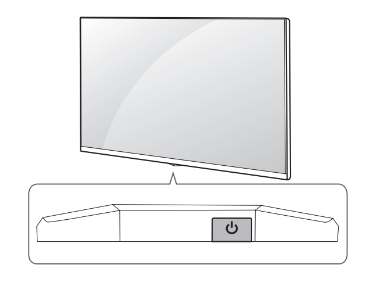
Using button
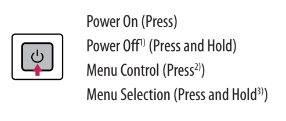
- All running apps will close, and any recording in progress will stop. (Depending on
country) - You can access and adjust the menu by pressing the button when TV is on.
- You can use the function when you access the menu control.
Note
- If the TV is turned on for the first time after it was shipped from the factory, initialization of the TV may take a few minutes.
Adjusting the menu
When the TV is turned on, press the  button one time. You can adjust the Menu items using the button.
button one time. You can adjust the Menu items using the button.

Note
- Your TV’s OSD (On Screen Display) may differ slightly from that shown in this manual.
- The available menus and options may differ from the input source or product model that you are using.
- New features may be added to this TV in the future.
- The device must be easily accessed to a location outlet near the access. Some devices are not made by turning the on / off buttons, turning off the device, and unplugging the power cord.
Inserting the battery
When the message [Magic Remote battery is low. Please change the battery.] is displayed, replace the battery.
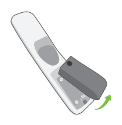
To replace batteries, open the battery cover, replace batteries (1.5 V AA) matching the  and
and  ends to the label inside the compartment, and close the battery cover.
ends to the label inside the compartment, and close the battery cover.
Caution
- Do not mix new batteries with old batteries. This may cause the batteries to overheat and leak.
- Failure to match the correct polarities of the battery may cause the battery to burst or leak, resulting in fire, personal injury, or ambient pollution.
- This apparatus uses batteries. In your community, there might be regulations that require you to dispose of these batteries properly due to environmental considerations. Please contact your local authorities for disposal or recycling information.
- Batteries inside or inside the product shall not be exposed to excessive heat such as sunshine, fire, or the like.
Registering Magic Remote Control
How to register the Magic Remote Control
To use the Magic Remote, first, pair it with your TV.
- Put batteries into the Magic Remote and turn the TV on.
- Point the Magic Remote at your TV and press the
 Wheel (OK) on the remote control.
Wheel (OK) on the remote control.
* If the TV fails to register the Magic Remote, try again after turning the TV off and back on.
See other models: OLED77C16LA OLED55G16LA OLED77G16LA OLED77Z19LA OLED88Z19LA
How to deregister the Magic Remote Control
Press the  (Back) and
(Back) and  (Home) buttons at the same time, for five seconds, to unpair the Magic Remote with your TV.
(Home) buttons at the same time, for five seconds, to unpair the Magic Remote with your TV.
* Press and hold the  (Home) and
(Home) and  (Q. Settings) buttons for more than 5 seconds to disconnect and re-register the Magic Remote at the same time.
(Q. Settings) buttons for more than 5 seconds to disconnect and re-register the Magic Remote at the same time.
- It is recommended that an Access Point (AP) be located more than 0.2 m away from the TV. If the AP is installed closer than 0.2 m, the Magic remote control may not perform as expected due to frequency interference.
Connecting Smart Devices using NFC Tagging
Using the NFC Feature
NFC is a technology that uses Near Field Communication, allowing you to conveniently send and receive information without separate settings.
By bringing a smart device near the NFC-enabled remote control, you can install the LG ThinQ app and connect the device to the TV.
- Turn on NFC in the smart device’s settings. To use NFC with Android devices, set the NFC option to enable ‘read/write tags’ in the smart device’s settings. The NFC settings may vary depending on the device.
- Bring the smart device near the
 (NFC) on the remote control. The required distance for NFC tagging is about 1 cm.
(NFC) on the remote control. The required distance for NFC tagging is about 1 cm. - Follow the instructions to install the LG ThinQ app on your smart device.
- Retagging the smart device to the remote control allows you to conveniently access various features on the connected TV through the LG ThinQ app.
Note
- This feature is available for NFC-enabled smart devices only.
- This feature is only available if the remote control has an NFC logo.
Using Remote Control
Using Magic Remote Control
(Depending on the model)
The descriptions in this manual are based on the buttons on the remote control. Please read this manual carefully and use the TV correctly.

(Some buttons and services may not be provided depending on models or regions.)
Note: ** To use the button, press and hold for more than 1 second.
Connections
Connect various external devices to the TV and switch input modes to select an external device. For more information on external device connection, refer to the manual provided with each device.
HDMI
-
When connecting the HDMI cable, the product and external devices should be turned off and unplugged.

-
Supported HDMI Audio format (Depending on model):
True HD (48 kHz), Dolby Digital / Dolby Digital Plus (32 kHz, 44.1 kHz, 48 kHz), PCM (32 kHz, 44.1 kHz, 48 kHz, 96 kHz, 192 kHz)
Note: If the device connected to Input Port also supports HDMI Deep Colour, your picture may be clearer. However, if the device doesn’t support it, it may not work properly. In that case, change the TV’s [HDMI Deep Colour] setting to off.
 →
→  → [General] → [Devices] → [HDMI Settings] → [HDMI Deep Colour]
→ [General] → [Devices] → [HDMI Settings] → [HDMI Deep Colour]
- On: Support 4K @ 50/60 Hz (4:4:4, 4:2:2, 4:2:0), 4K @ 100/120 Hz (4:4:4, 4:2:2, 4:2:0)
- Off: Support 4K @ 50/60 Hz (4:2:0)
- Use a certified cable with the HDMI logo attached.
- If you do not use a certified HDMI cable, the screen may not display or a connection error may occur.
- Recommended HDMI Cable Types
- Ultra High-Speed HDMI®/TM cable (3 m or less)
USB
Some USB Hubs may not work. If a USB device connected using a USB Hub is not detected, connect it to the USB port on the TV directly.
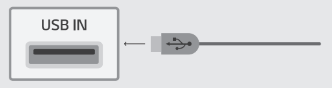
Note
- For an optimal connection, HDMI cables and USB devices should have bezels less than 10 mm thick, 18 mm wide, and 8 mm wire diameter. Use an extension cable that supports or higher if the USB cable or USB memory stick does not fit into your TV’s USB port.
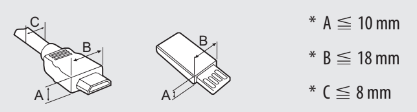
IR Blaster
Control the set-top box (cable/satellite/IP/OTT), Blu-ray/DVD player, soundbar, game consoles, etc., using the IR Blaster. (Depending on the country)
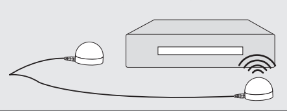
Note
- Connect the IR Blaster cable to the TV’s IR Blaster port.
- Place both ends (one or two) of the IR Blaster in front of the external device as shown in the picture below.
- Use universal control settings to control the device. Go to
 →
→  → [General] → [Devices] → [External Devices] → [Universal Control Settings].
→ [General] → [Devices] → [External Devices] → [Universal Control Settings]. - Secure the IR Blaster with the 3M tape provided.
CI module
View the encrypted (pay) services in digital TV mode. (Depending on the model)
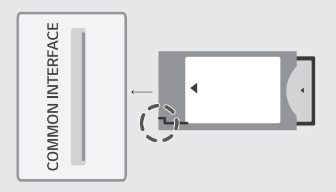
Note
- Check if the CI module is inserted in the COMMON INTERFACE in the right direction. If the module is not inserted properly, this can cause damage to the TV and the COMMON INTERFACE.
- If the TV does not display any video and audio when CI+ CAM is connected, please contact the Terrestrial/Cable/Satellite Service Operator.
External Devices
Available external devices are Blu-ray players, HD receivers, DVD players, VCRs, audio systems, USB storage devices, PC, gaming devices, and other external devices.
Note
- The external device connection may differ from the model.
- Connect external devices to the TV regardless of the order of the TV port.
- If you record a TV program on a Blu-ray/DVD recorder or VCR, make sure to connect the TV signal input cable to the TV through a DVD recorder or VCR. For more information on recording, refer to the manual provided with the connected device.
- Refer to the external equipment’s manual for operating instructions.
- If you connect a gaming device to the TV, use the cable supplied with the gaming device.
- In PC mode, there may be noise associated with the resolution, vertical pattern, contrast, or brightness. If noise is present, change the PC output to another resolution, change the refresh rate to another rate or adjust the brightness and contrast on the [Picture] menu until the picture is clear.
- In PC mode, some resolution settings may not work properly depending on the graphics card.
- If Ultra HD content is played on your PC, video or audio may become disrupted intermittently depending on your PC’s performance. (Depending on the model)
- When connecting via a wired LAN, it is recommended to use a CAT 7 cable. (Only when the LAN port is provided.)
Troubleshooting
Cannot control the TV with the remote control.
- Check the remote control sensor on the product and try again.
- Check if there is any obstacle between the product and the remote control.
- Check if the batteries are still working and properly installed (
 to
to  ,
,  to
to  ).
).
No image display and no sound is produced.
- Check if the product is turned on.
- Check if the power cord is connected to a wall outlet.
- Check if there is a problem with the wall outlet by connecting other products.
The TV turns off suddenly.
- Check the power control settings. The power supply may be interrupted.
- Check if the auto-off function is activated on the settings-related time.
- If there is no signal while the TV is on, the TV will turn off automatically after 15 minutes of inactivity.
When connecting to the PC (HDMI), no signal is detected.
- Turn the TV off/on using the remote control.
- Reconnect the HDMI cable.
- Restart the PC with the TV on.
Abnormal Display
- If the product feels cold to the touch, there may be a small “flicker” when it is turned on. This is normal, there is nothing wrong with the product.
- This panel is an advanced product that contains millions of pixels. You may see tiny black dots and/or brightly colored dots (white, red, blue, or green) at a size of 1 ppm on the panel. This does not indicate a malfunction and does not affect the performance and reliability of the product. This phenomenon also occurs in third-party products and is not subject to exchange or refund.
- You may find different brightness and color of the panel depending on your viewing position(left/right/top/down). This phenomenon occurs due to the characteristic of the panel. It is not related to product performance, and it is not malfunctioning.
Generated Sound
- “Cracking” noise: A cracking noise that occurs when watching or turning off the TV is generated by plastic thermal contraction due to temperature and humidity. This noise is common for products where thermal deformation is required.
- Electrical circuit humming/panel buzzing: A low-level noise is generated from a high-speed switching circuit, which supplies a large amount of current to operate a product. It varies depending on the product. This generated sound does not affect the performance and reliability of the product.
Caution:
- Make sure to wring any excess water or cleaner from the cloth.
- Do not spray water or cleaner directly onto the TV screen.
- Make sure to spray just enough of water or cleaner onto a dry cloth to wipe the screen.
Specifications
(Depending on the country)
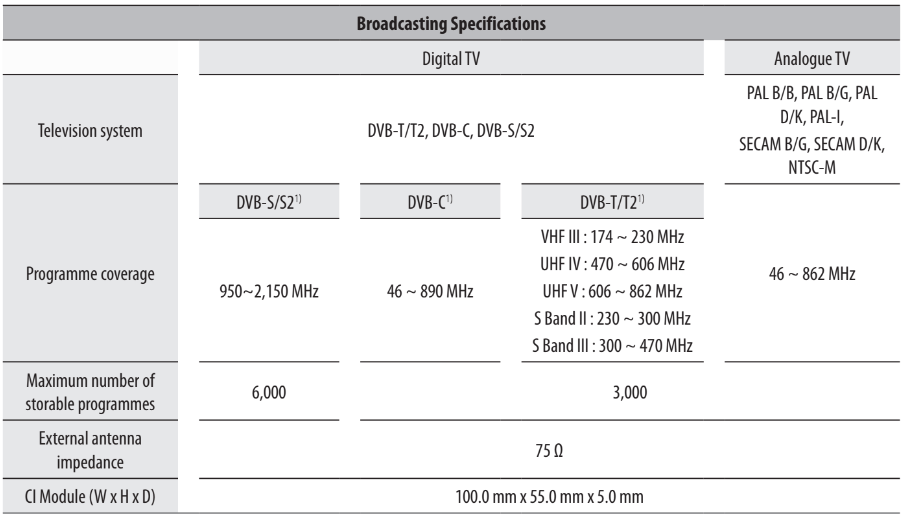
- Only DVB-T2/C/S2 support model only.
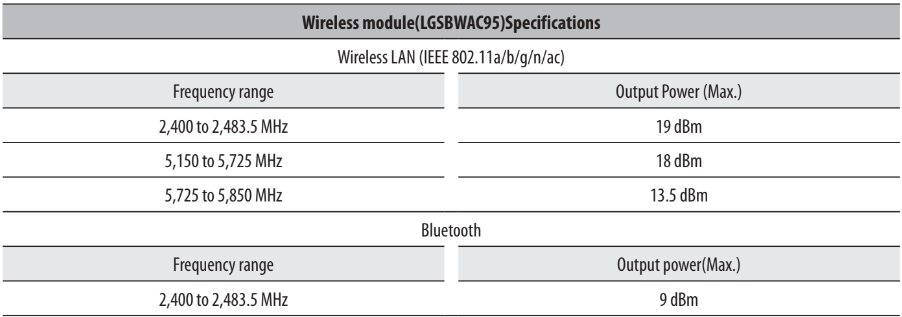
As band channels can vary per country, the user cannot change or adjust the operating frequency. This product is configured for the regional frequency table.
For consideration of the user, this device should be installed and operated with a minimum distance of 20 cm between the device and the body.

- For information on the power supply and power consumption, refer to the label attached to the product.
- The typical power consumption is measured in accordance with IEC 62087 or each country’s energy regulations.
* On some models, the label is inside the external device connection terminal cover.
* Depending on the model or country, the typical power consumption may not be on the label.

