Loading ...
Loading ...
Loading ...
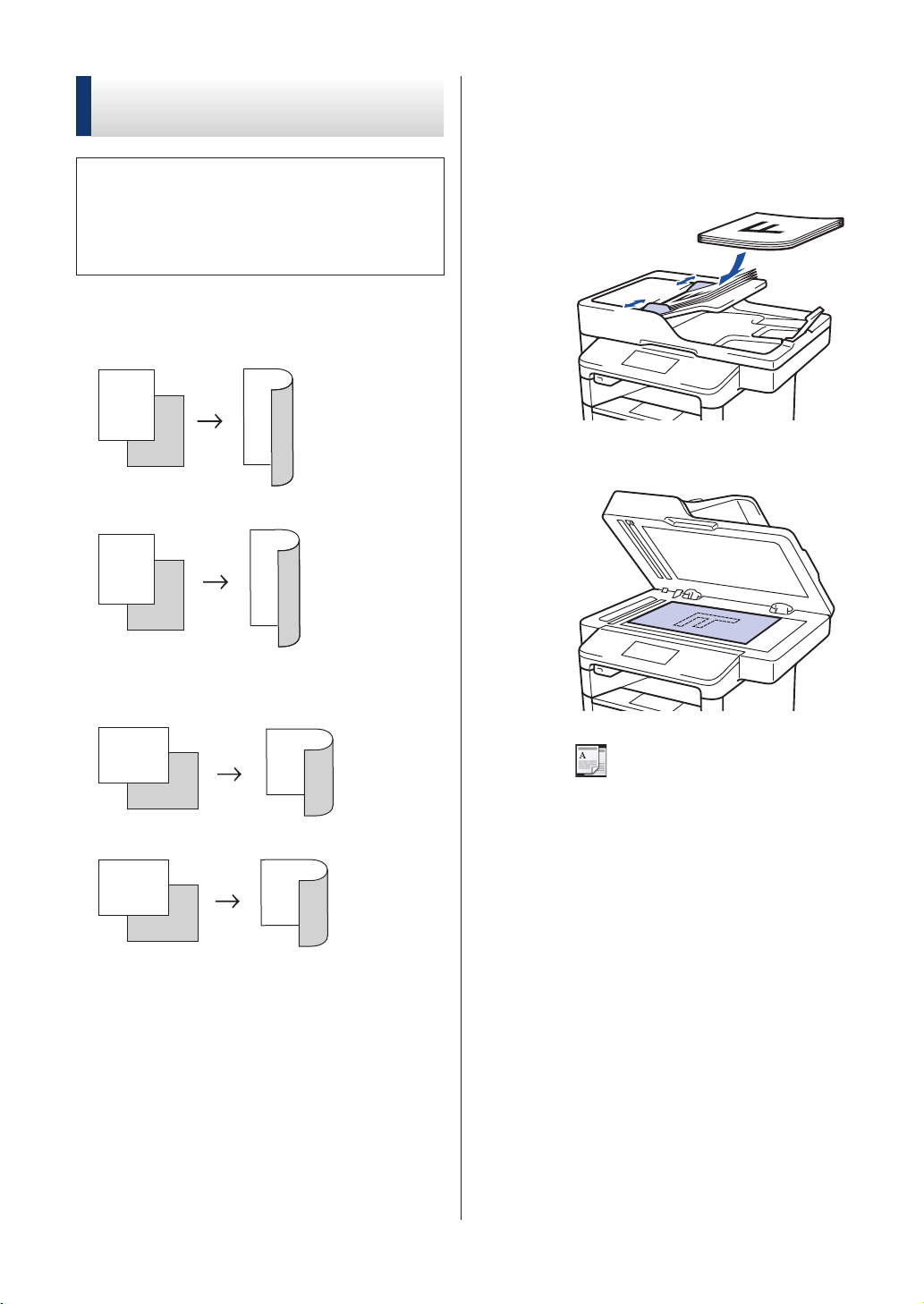
Copy Multiple Pages on
Both Sides of the Paper
• You must choose a layout option before
you can start 2-sided copying.
• Select Letter, Legal, or Folio size paper
when using the 2‑sided copy option.
Portrait
1–sided to 2–sided (Long Edge Flip)
1
2
1
2
1–sided to 2–sided (Short Edge Flip)
1
2
1
2
Landscape
1–sided to 2–sided (Long Edge Flip)
1
2
1
2
1–sided to 2–sided (Short Edge Flip)
1
2
1
2
1
Make sure you have loaded the correct
size paper in the paper tray.
2
Do one of the following:
• Place the document face up in the
ADF.
(If you are copying multiple pages,
we recommend using the ADF.)
• Place the document face down on
the scanner glass.
3
Press [Copy].
4
Enter the number of copies.
5
Press [Options] > [2-sided
Copy].
6
To change the layout options, press
[Layout].
a. Press the layout option you want.
• [Long Edge Flip]
• [Short Edge Flip]
7
Press [1-sided⇒2-sided].
8
Press [OK].
22
Loading ...
Loading ...
Loading ...
