Loading ...
Loading ...
Loading ...
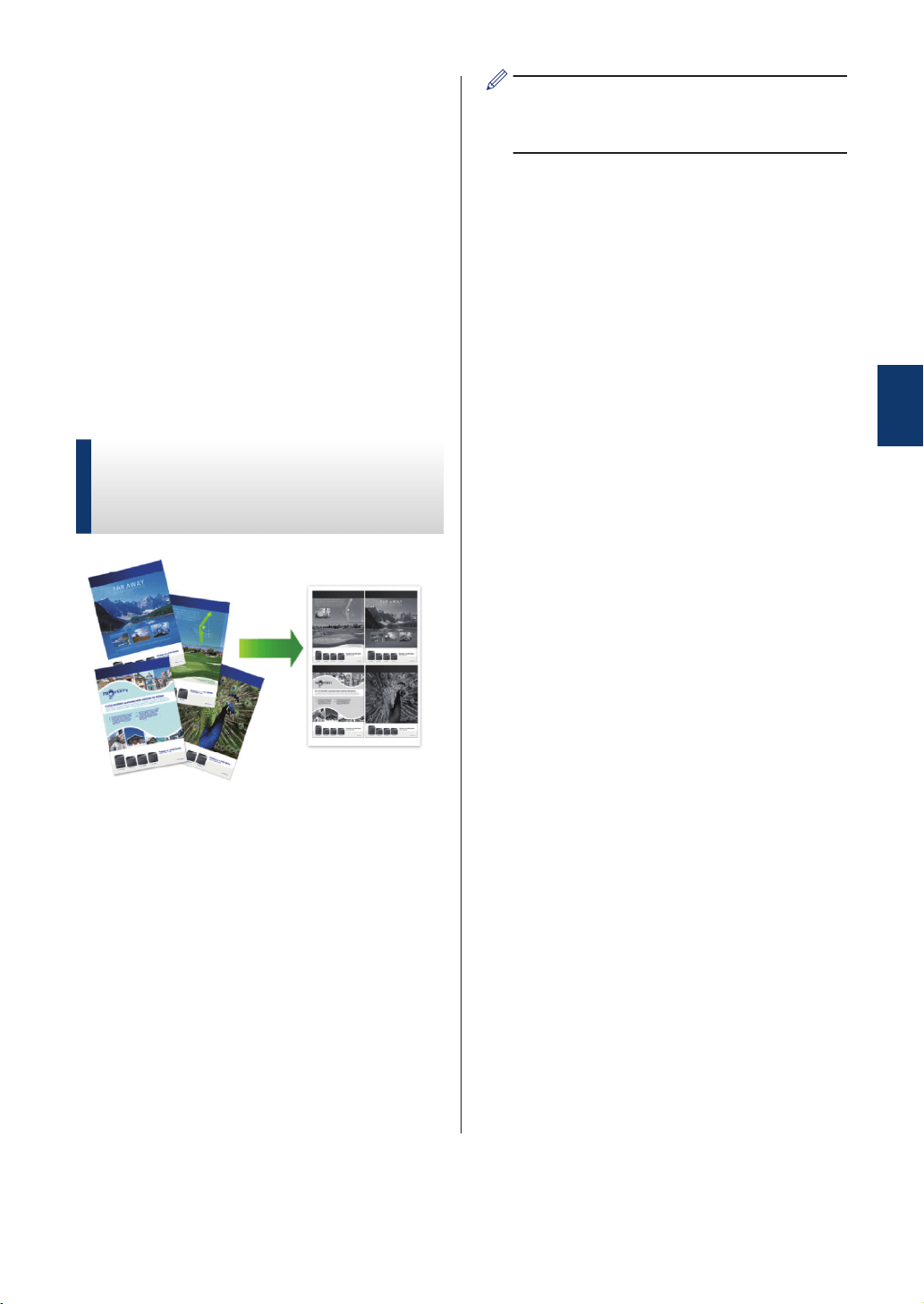
5
Click the 2-sided Settings button.
6
Select an option from the 2-sided Type
menu.
7
If you want to specify the offset for
binding in inches or millimeters, select
theBinding Offset check box.
8
Click OK.
9
Click OK again, and then complete your
print operation.
Print More Than One Page
on a Single Sheet of Paper
(N in 1) (Windows
®
)
1
Select the print command in your
application.
2
Select Brother XXX-XXXX (where
XXXX is the name of your model), and
then click the printing properties or
preferences button.
The printer driver window appears.
3
In the Orientation field, select the
Portrait or Landscape option to set the
orientation of your printout.
If your application contains a similar
setting, we recommend that you set the
orientation using the application.
4
Click the Multiple Page drop-down list
and select the 2 in 1, 4 in 1, 9 in 1, 16
in 1, or 25 in 1 option.
5
Click OK.
6
Complete your print operation.
3
Print
15
Loading ...
Loading ...
Loading ...
