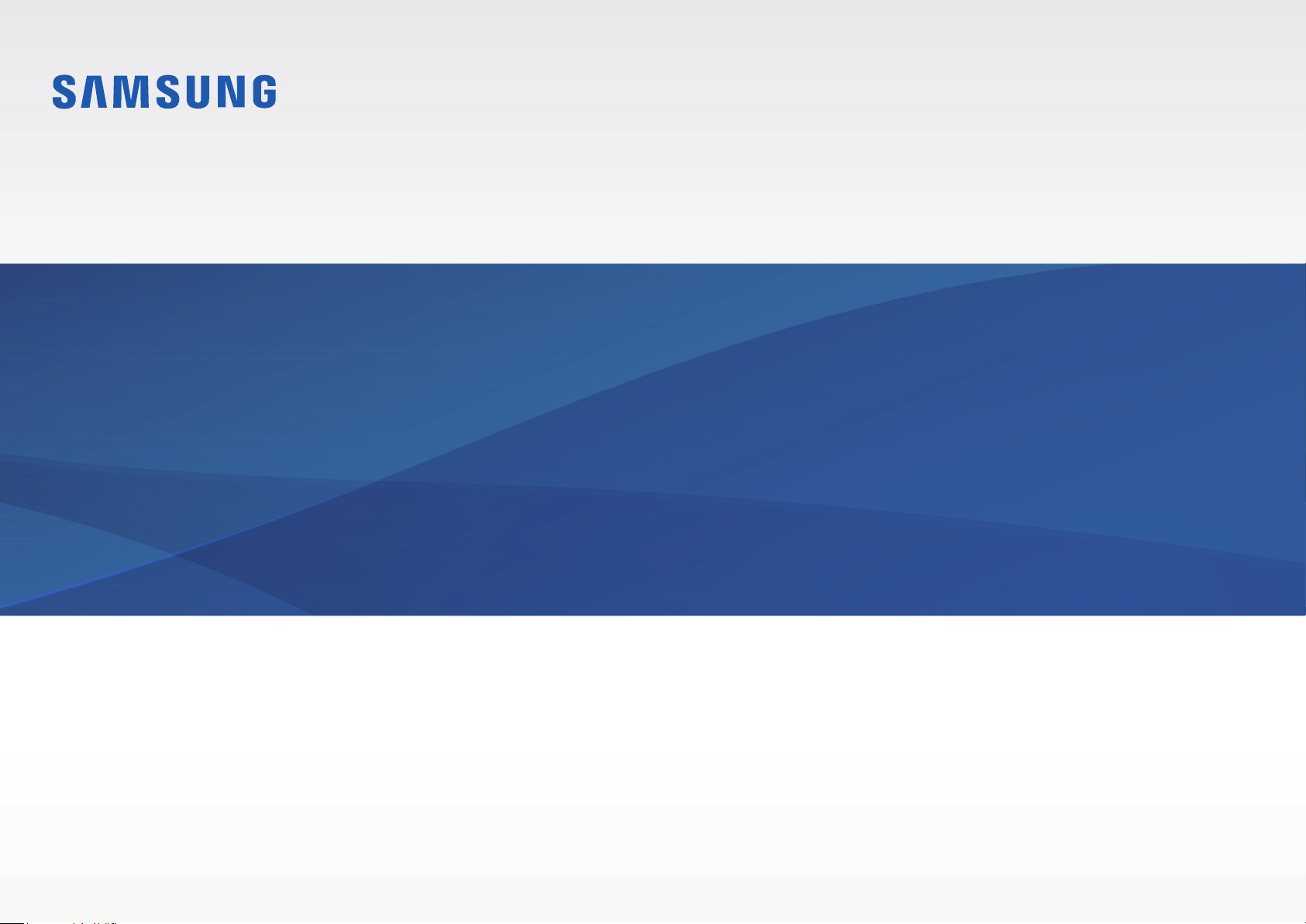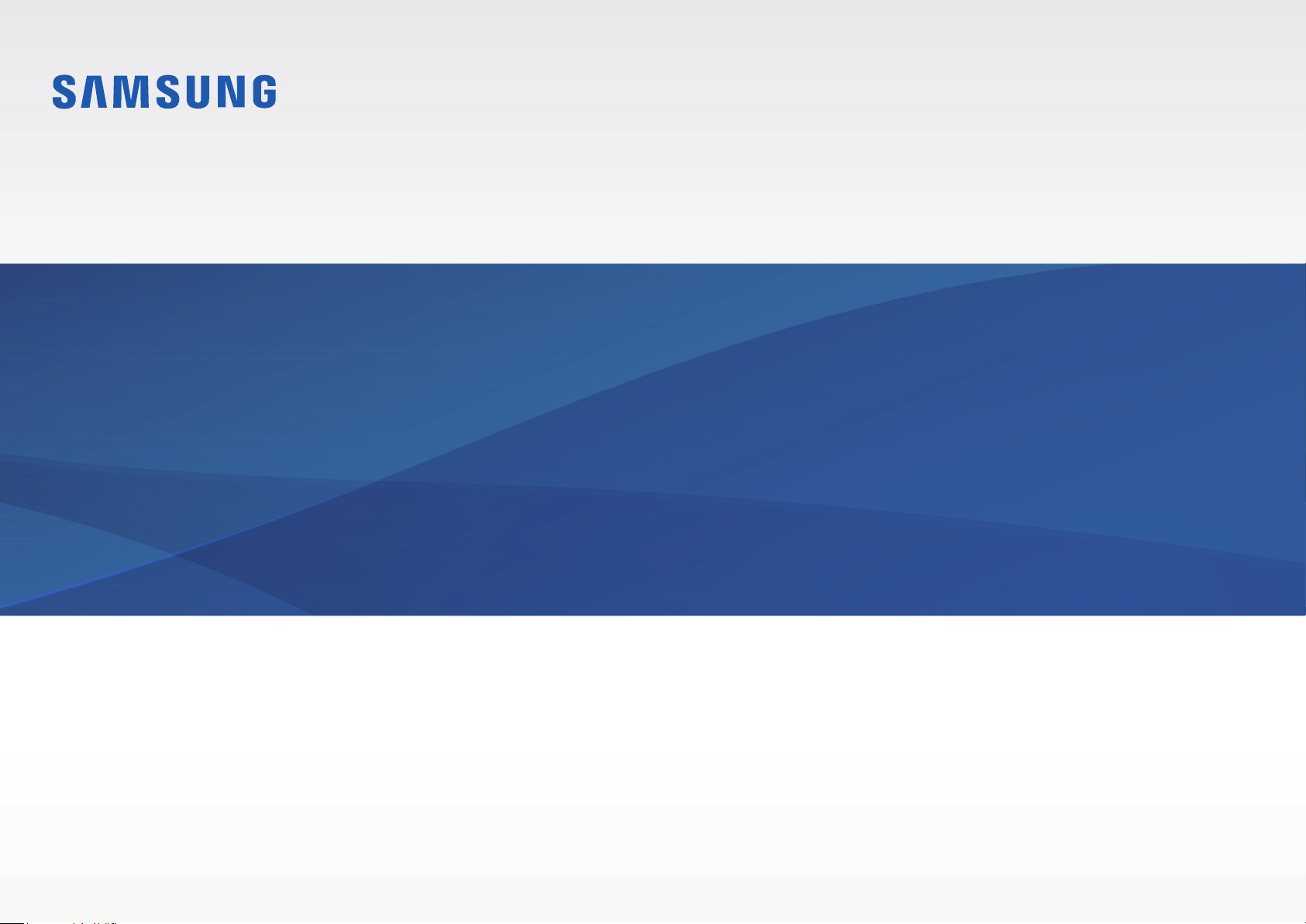#1 How to Set up and manage your Samsung account ?
Note: If you experience issues with your Samsung account, please contact us. If your phone, tablet, or TV is already logged in to a Samsung account, you will need to log out of that account to create a new account. Please see the section titled "Log out or remove your account" for more information.
Your Samsung account can be set up from your phone, tablet, computer, and even your TV. Since Galaxy phones and tablets have Samsung account software built right in, you can quickly create your account when you first receive your device. If you didn't sign in while setting up your device, you can always sign in later. You can also update your account information at any time.
Set up and manage an account on your phone or tablet
Navigate to and open Settings, and then tap Samsung account at the top of the screen.
Enter your email or phone number if you have an existing account, or tap Find ID, Create account, or Continue with Google.
Follow the on-screen instructions to sign in or create your account. If you're signing in to an existing account, you may be required to perform two-step verification.
Once you have signed in, your account name will appear at the top of the Settings screen; tap your name to manage your account.
Next, tap Profile info. Tap the info you want to change, and then make your edits. For example, you can change your birth date or preferred nickname.
If you'd like to change the email address associated with your account, tap Email while on the Profile info page. Tap Change, and then follow the on-screen instructions to change the email address.