Loading ...
Loading ...
Loading ...
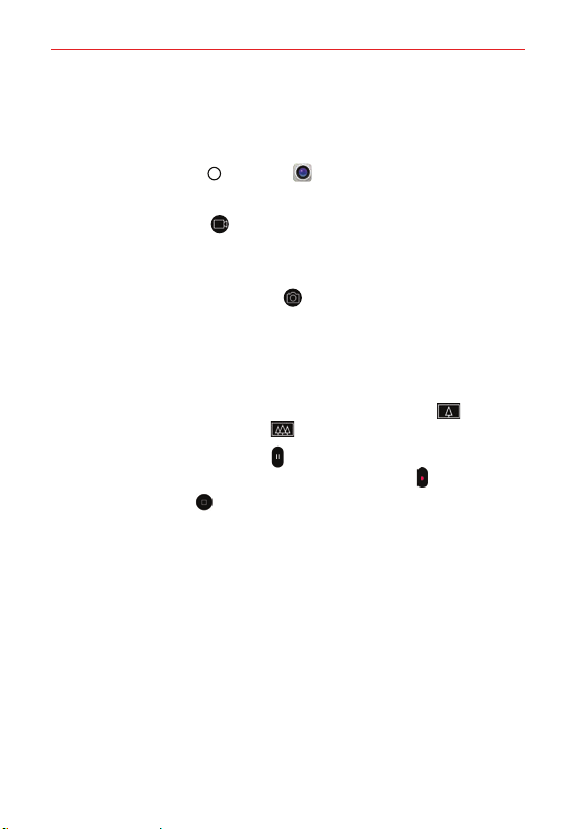
Entertainment
83
Recording Videos
In addition to taking pictures, you can record, view, and send videos with
your phone’s built-in video camera.
1. Tap the Home button > Camera .
2. Frame your subject on the screen.
3. Tap the Record button to start recording the video.
The length of the recording is displayed at the upper corner of the
screen.
You can tap the Capture button to take pictures while you’re
recording video.
You can use the pinch gesture to use the dynamic zoom feature while
you’re recording video. Spread your fingers on the screen to zoom in
and pinch to zoom back out.
You can switch between the Standard rear camera lens and the
Wide-angle rear camera lens while you’re recording.
You can tap the Pause button to pause your video recording. Then,
resume your recording by tapping the Record button .
4. Tap the Stop button to stop recording. Your video will be automatically
saved to the Gallery.
Using Snap mode
Use Snap mode to record multiple short video clips to compose a creative
Snap movie. Snap uses the Quick Video Editor that places your video clips
sequentially on a timeline.
You can use both the front and rear lenses to create your Snap movies. You
can set up Snap to display as a single screen view or choose a multi-view
layout which sections off parts of the screen for different recording views.
The screen orientation is fixed once you start recording.
NOTE Some settings are disabled in Snap mode including HDR, film effects, aspect ratio,
and stabilize.
Loading ...
Loading ...
Loading ...