Loading ...
Loading ...
Loading ...
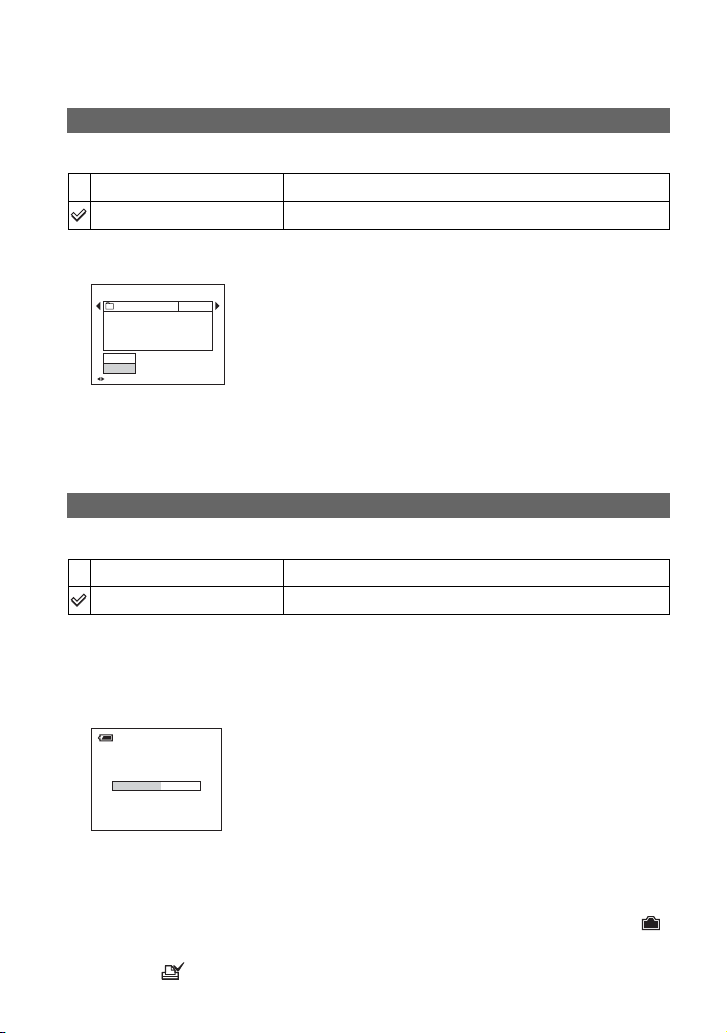
58
For details on the operation
t
page 50
Changes the folder currently used for recording images.
1 Select [OK] with v on the control button, then press z.
The folder selection screen appears.
2 Select the desired folder with b/B, and [OK] with v, then z.
• You cannot select the “100MSDCF” folder as a recording folder.
• You cannot move recorded images to a different folder.
Copies all images in the internal memory to a “Memory Stick”.
1 Insert a “Memory Stick” having 32 MB or larger capacity.
2 Select [OK] with v on the control button, then press z.
The message “All data in internal memory will be copied Ready?” appears.
3 Select [OK] with v, then press z.
Copying starts.
• Use fully charged Nickel-Metal Hydride batteries or the AC Adaptor (not supplied). If you attempt to
copy image files using batteries with little remaining charge, the batteries may run out, causing copying to
fail or possibly corrupting the data.
• You cannot copy individual images.
• The original images in the internal memory are retained even after copying. To delete the contents of the
internal memory, remove the “Memory Stick” after copying, then execute the [Format] command in
Internal Memory Tool (page 56).
• You cannot select a folder copied on a “Memory Stick”.
• The setting of (Print order) marks is not copied even when you copy data.
Change REC. Folder
OK
See the following procedure.
Cancel
Cancels changing the recording folder.
Copy
OK
See the following procedure.
Cancel
Cancels the copying.
BACK/NEXT
Select REC. Folder
Cancel
OK
Folder Name:
102 2/2
Created:
No. Of Files:
2005
102MSDCF
0
111::05:34
AM
Copying
102_COPY
Loading ...
Loading ...
Loading ...