Loading ...
Loading ...
Loading ...
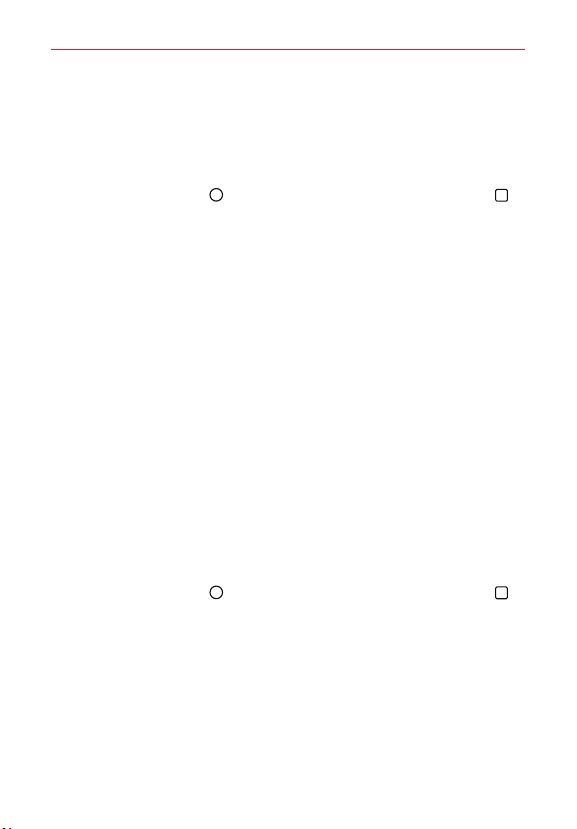
41
The Basics
From then on, any time you want to unlock the screen, you'll need to
perform the unlock action you set (swipe, Knock Code, pattern, PIN, or
password) to gain access to it.
Changing Your Screen Lock
1. Tap the Home Button > touch and hold the Recent Apps Button >
Lock screen settings.
2. Tap Select screen lock.
3. Confirm your unlock information (if necessary).
4. Tap the desired screen lock option.
5. You’re prompted to enter your screen unlock sequence (and Backup PIN,
if necessary).
NOTES s If you've set up a Microsoft Exchange account, you might only be able to use a
password.
s After 5 unsuccessful attempts to unlock your phone, you're prompted to enter a
text phrase to confirm that you're trying to unlock your phone.
s You have 10 opportunities to enter your unlock sequence. After 10 unsuccessful
attempts, your phone will automatically perform a factory data reset and all of your
personal files will be erased. You will be warned after the 9th unsuccessful attempt.
s If you've set a Knock Code, after 6 unsuccessful attempts, you're prompted to enter
your Backup PIN to unlock your phone.
The Lock screen wallpaper
You can set the Lock screen wallpaper separately from your Home screen
wallpaper.
1. Tap the Home Button
> touch and hold the Recent Apps Button >
Lock screen settings.
2. Tap Wallpaper.
Tap Wallpaper gallery to select one of the available wallpaper images.
Tap Gallery to select an image from your Gallery.
Loading ...
Loading ...
Loading ...