Documents: Go to download!
- User Manual - (English, French, Spanish)
- Quick Start Guide - (English)
- Basic operation
- Detaching the front panel
- Resetting the microprocessor
- Setup menu
- INITIAL settings
- Operations
- Bluetooth
- Using Pioneer Smart Sync/APP
- Troubleshooting
- Error messages
Table of contents
User Manual CD RDS RECEIVER
Basic operation
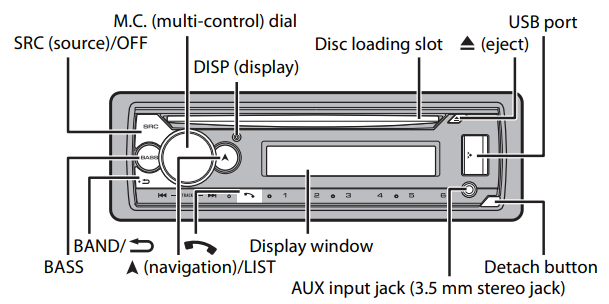
Optional remote control
The remote control CD-R510 is sold separately.
Frequently used operations
Turn on the power* : Press SRC/OFF to turn on the power. Press and hold SRC/OFF to turn off the power.
Adjust the volume : Turn the M.C. dial.
Select a source : Press SRC/OFF repeatedly
Change the display information : Press DISP repeatedly.
Return to the previous display/list : Press BAND/ .
.
Return to the normal display from the menu : Press and hold BAND/ 
Change the display brightness (not available when [SIRIUSXM] is selected as a source) : Press and hold BAND/  .
.
Answering a call : Press any button.
Ending a call : Press .
.
Boost the bass level : Press BASS.
• You can select the bass level ([HI] or [LOW]) in [D.BASS] (page 34).
* When this unit’s blue/white lead is connected to the vehicle’s auto-antenna relay control terminal, the vehicle’s antenna extends when this unit’s source is turned on. To retract the antenna, turn the source off
Display indication
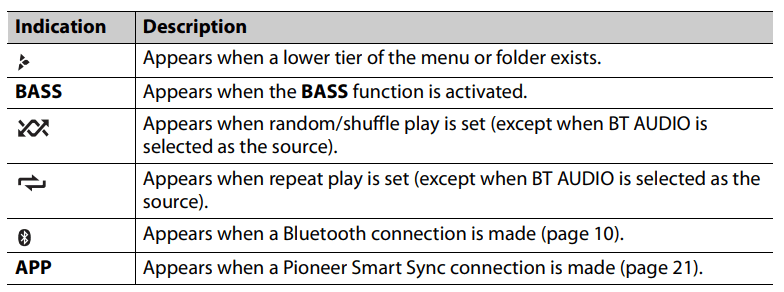
Detaching the front panel
Detach the front panel to prevent theft. Remove any cables and devices attached to the front panel and turn off the unit before detaching it.
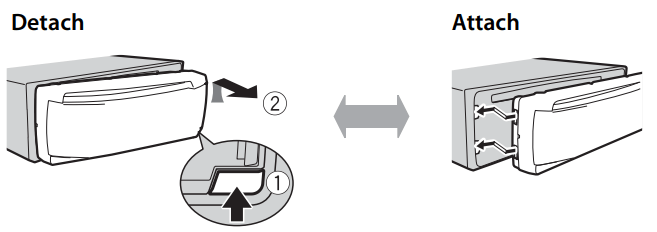
Important
- Avoid subjecting the front panel to excessive shock.
- Keep the front panel out of direct sunlight and high temperatures.
- Always store the detached front panel in a protective case or bag
Resetting the microprocessor
The microprocessor must be reset in the following situations:
- Before using this unit for the first time after installation
- If the unit fails to operate properly
- When strange or incorrect messages appear on the display
- Remove the front panel
- Press the RESET button with a pointed instrument longer than 8 mm
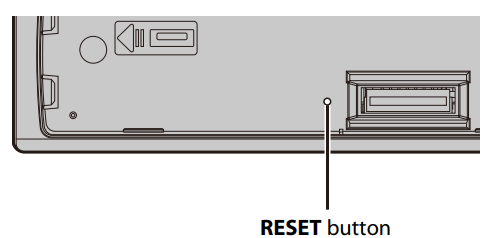
Setup menu
When you turn the ignition switch to ON after installation, the setup menu appears in the display.
WARNING: Do not use the unit in standard mode when a speaker system for network mode is connected to the unit. Do not use the unit in network mode when a speaker system for standard mode is connected to the unit. This may cause damage to the speakers.
1. Turn the M.C. dial to select the options, then press to confirm.
To proceed to the next menu option, you need to confirm your selection.
| Menu Item | Description |
LANGUAGE [ENG](English), [ESP](Spanish), [FRA] (Canadian French) | Select the language to display the text information from a compressed audio file. |
| CLOCK SET | Set the clock.
|
SPEAKER MODE [STANDARD], [NETWORK] | Switch between two operation modes: the 2-way network mode (NETWORK) and the standard mode (STANDARD) according to the connections you have established. After selecting the appropriate mode, turn the M.C. dial to select [YES], then press to confirm.
|
2. [QUIT :YES] appears
To return to the first item of the setup menu, turn the M.C. dial to select [QUIT :NO], then press to confirm.
3. Press the M.C. dial to confirm the settings.
INITIAL settings
1. Press and hold SRC/OFF until the unit turns off.
2. Press the M.C. dial to display the main menu.
3. Turn the M.C. dial to select [INITIAL], then press to confirm.
4. Turn the M.C. dial to select an option, then press to confirm.
| Menu Item | Description |
| REAR-SP [FUL] | Select when there is a full-range speaker connected to the rear speaker output leads |
| REAR-SP [SW] | |
SYSTEM UPDATE [SYSTEM INFO], [S/ W UPDATE] | Select [SYSTEM INFO] to confirm the latest system information on the unit. Select [S/W UPDATE] to update the unit to the latest software and initialize the unit settings. For details on the latest software and updating, visit our website. |
SXM RESET [YES], [NO] | Select to initialize the SiriusXM settings. |
SYSTEM RESET [YES], [NO] | Select [YES] to initialize the unit settings. The unit will be restarted automatically. |
Operations
You can make adjustments in the FUNCTION settings (page 30) (except for AUX IN/CD/ USB source). Note that the following operations do not work for an AUX device. To operate an AUX device, use the device itself.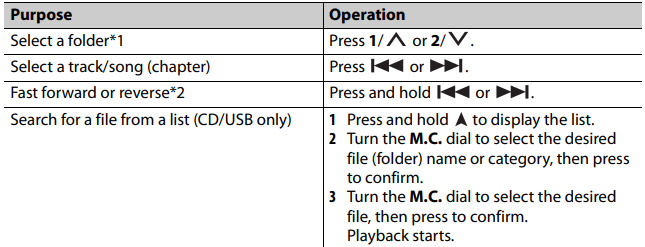
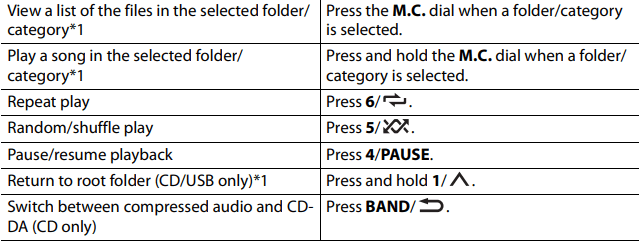
*1 Compressed audio files only
*2 When you use the fast forward or reverse function while playing a VBR file, the playback time may be not correct.
Bluetooth
Bluetooth connection
Important : If ten or more Bluetooth devices (e.g. a phone and separate audio player) are connected, they may not work properly.
TIP : The next connection to the unit is performed automatically if the Bluetooth device has been connected previously in the following steps.
1. Turn on the Bluetooth function of the device. If you make a Bluetooth connection from the device, proceed to step 4.
2. Press
 to display the [ADD DEVICE] setting. The unit starts to search for available devices, then displays them in the device list.
to display the [ADD DEVICE] setting. The unit starts to search for available devices, then displays them in the device list.
• To cancel searching, press the M.C. dial.
• If the desired device is not in the list, select [RE-SEARCH].
• If there is no device available, [NOT FOUND] appears in the display.
• If there is already a connected device, the phone menu appears by pressing 
.
3. Turn the M.C. dial to select a device from the device list, then press to confirm. Press and hold the M.C. dial to switch the displayed device information between the Bluetooth device address and device name. If you make a Bluetooth connection from the unit, proceed to step 5.
4. Select the unit name shown in the device display.
5. Make sure the same 6-digit number appears on this unit and the device, then select [YES] if the 6-digit numbers displayed on this unit and the device are the same.
Bluetooth telephone
First, make a Bluetooth connection with the Bluetooth telephone (page 14). Up to two Bluetooth telephones can be connected simultaneously
To make a phone call
1. Press 
to display the phone menu. When two phones are connected, a phone name appears first then a phone menu will display. To switch to another phone, press

again.
2. Turn the M.C. dial to select [RECENTS] or [PHONE BOOK], then press to confirm. If you select [PHONE BOOK], proceed to step 4.
3. Turn the M.C. dial to select [MISSED], [DIALED] or [RECEIVED], then press to confirm.
4. Turn the M.C. dial to select a name or phone number, then press to confirm. The phone call starts.
To answer an incoming call
1. Press any button when a call is received.
TIP : When two phones are connected to the unit via Bluetooth and there is an incoming call while one phone is being used for a call, a message will appear in the display. To answer that incoming call, you need to end the existing call.
Basic operations
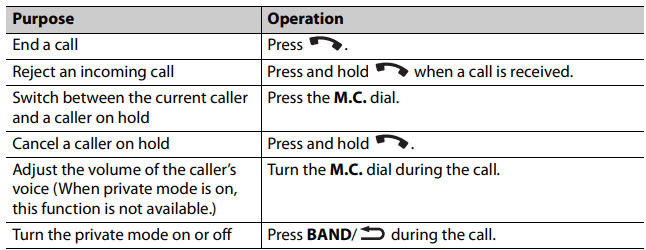
To preset phone numbers
1. Select a phone number from a phone book or call history.
2. Press and hold one of the number buttons (1/∧ to 6/
 ). The contact is stored in the selected preset number.
). The contact is stored in the selected preset number.
To make a call using a preset number, press one of the number buttons (1/ to 6/
), then press the M.C. dial, while the phone menu is displayed.
Voice recognition
This function is only available when an iPhone/Android device equipped with voice recognition is connected to the unit via Bluetooth.
1. Press and hold 
and then talk into the microphone to input voice commands. To exit the voice recognition mode, press BAND/
 .
.
Phone menu
1. Press  to display the phone menu.
to display the phone menu.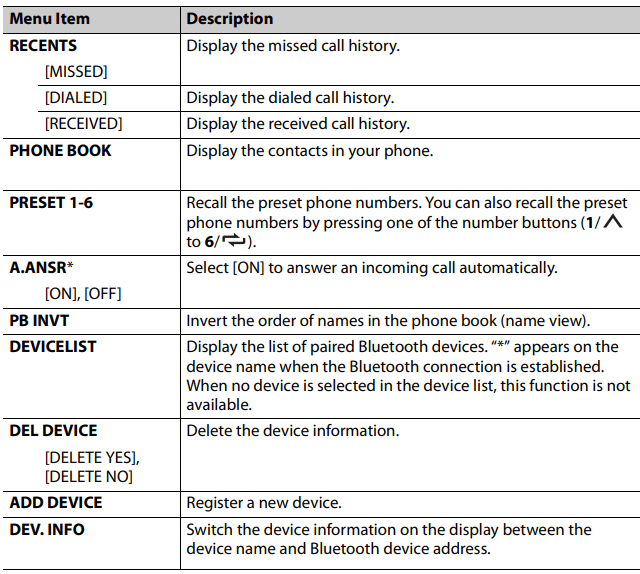
* If two phones are connected, this function does not work on incoming calls that are received while one of the phones is being used for a call.
Bluetooth audio
1. Make a Bluetooth connection with the Bluetooth audio player.
2. Press SRC/OFF to select [BT AUDIO] as the source.
3. Press BAND/
to start playback.
Basic operations
You can make various adjustments in the FUNCTION settings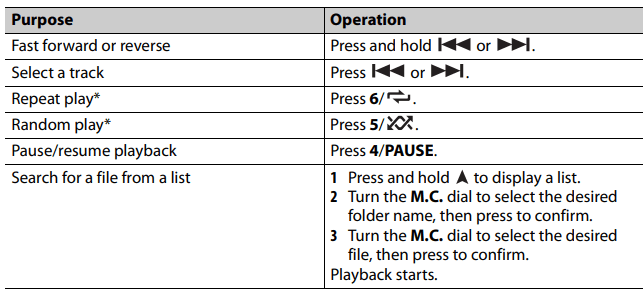
* Depending on the connected device, these operations may not be available.
Using Pioneer Smart Sync/APP
Pioneer Smart Sync is the application that intelligently brings your maps, messages, and music together in the vehicle. You can operate the unit from Pioneer Smart Sync installed on an iPhone/Android device. In some cases, you can control aspects of the application, such as source selection, pause, etc., by using the unit. For details on what operations are available on the application, see the application’s help section.
For iPhone users
This function is compatible with iOS 10.3 or later. You can download Pioneer Smart Sync on iTunes App Store.
For Android device users
For Bluetooth connections, this function is compatible with devices that have Android OS 5.0 or later installed. For USB connections, this function is compatible with a phone that runs Android 5.0 or later up to 7.1.2 and also supports AOA (Android Open Accessory) 2.0. However, the compatibility depends on the smartphone. You can download Pioneer Smart Sync on Google Play
What kind of function does the application have?
Promoting the use of the unit
The interface of the unit can be evolved by using your iPhone/Android device.
Image (example):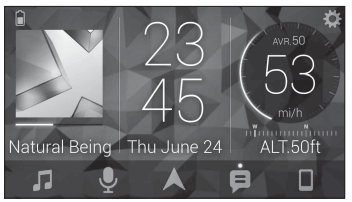
Examples:
– Selecting a source of the unit
– Listening to the music on your iPhone/Android device
– Controlling the sound field intuitively
– Setting the illumination color (Only for FH-S720BS/S722BS/MVH S620BS/S622BS)
– Controlling your connected Bluetooth device
Extending the functions of the unit by using the application
The following functions, which are unavailable on the unit alone, are available by making a Pioneer Smart Sync connection.
Using a navigation application : You can specify and start the navigation application installed on your device.
Message reading : You can read messages received from the apps installed on your device.
31 Band EQ setting : You can select an equalizer band from the 31-band graphic equalizer (13-band for not using the Pioneer Smart Sync connection).
Super "Todoroki" Sound : You can boost the bass level more dynamically than when not using the Pioneer Smart Sync connection.
Easy Sound Fit : You can perform the time alignment setting easily by selecting your vehicle type.
Theme setting (Only for FH-S720BS/ S722BS/MVH-S620BS/S622BS) : You can set the wall paper and the theme color (display/keys/characters) at once.
Making a connection with Pioneer Smart Sync
1. Press the M.C. dial to display the main menu.
2. Turn the M.C. dial to select [SYSTEM], then press to confirm.
3. Turn the M.C. dial to select [APP CONTROL], then press to confirm.
4. Turn the M.C. dial to select one of the below.
• Select [WIRED] for the USB connection.
• Select [BLUETOOTH] for the Bluetooth connection.
5. Turn the M.C. dial to select [AUTO APP CONN], then press to confirm.
6. Turn the M.C. dial to select [ON], then press to confirm.
7. Connect this unit with the mobile device.
• iPhone/Android device via USB (page 12)
• iPhone/Android device via Bluetooth (page 14) Pioneer Smart Sync on the device starts automatically
Listening to music on your device
1. Press SRC/OFF to select [APP].
Troubleshooting
The display automatically returns to the normal display.
→ No operations have been made for about 30 seconds.
– Perform an operation.
The repeat play range changes unexpectedly.
→ Depending on the repeat play range, the selected range may change when another folder or track is being selected or during fast forwarding/reversing.
– Select the repeat play range again.
A subfolder is not played back.
→ Subfolders cannot be played when [FLD] (folder repeat) is selected.
– Select another repeat play range.
The sound is intermittent.
→ You are using a device, such as a cellular phone, that may cause audible interference.
– Move electrical devices that may be causing the interference away from the unit.
The sound from the Bluetooth audio source is not played back.
→ There is a call in progress on a Bluetooth-connected cellular phone.
– The sound will be played back when the call is terminated.
→ A Bluetooth-connected cellular phone is currently being operated.
– Stop using the cellular phone.
→ The connection between the unit and the cellular phone is not established correctly after a call made by a Bluetooth-connected cellular phone.
– Make a Bluetooth connection between the unit and the cellular phone again
Error messages
Common
AMP ERROR
→ This unit fails to operate or the speaker connection is incorrect.
→ The protective circuit is activated.
– Check the speaker connection.
– Turn the ignition switch OFF and back to ON again. If the message remains, contact your dealer or an authorized Pioneer Service Station for assistance.
NO XXXX (NO TITLE, for example)
→ There is no embedded text information.
– Switch the display or play another track/file.
CD player
ERROR-07, 11, 12, 17, 30
→ The disc is dirty.
– Clean the disc.
→ The disc is scratched.
– Replace the disc
ERROR-07, 10, 11, 12, 15, 17, 30, A0
→ There is an electrical or mechanical error.
– Turn the ignition switch OFF and back to ON, then back to the CD player.
ERROR-15
→ The inserted disc is blank.
– Replace the disc
ERROR-23
→ Unsupported CD format.
– Replace the disc.
FORMAT READ
→ Sometimes there is a delay between the start of playback and when you start to hear any sound.
– Wait until the message disappears and you hear sound.
NO AUDIO
→ The inserted disc does not contain any playable files.
– Replace the disc.
SKIPPED
→ The inserted disc contains DRM protected files.
– The protected files are skipped.
PROTECT
→ All the files on the inserted disc are embedded with DRM.
– Replace the disc.
USB device/iPhone
FORMAT READ
→ Sometimes there is a delay between the start of playback and when you start to hear any sound.
– Wait until the message disappears and you hear sound.
NO AUDIO
→ There are no songs.
– Transfer the audio files to the USB device and connect.
→ The connected USB device has security enabled.
– Follow the USB device instructions to disable the security. SKIPPED
→ The connected USB device contains DRM protected files.
– The protected files are skipped. PROTECT
→ All the files on the connected USB device are embedded with DRM.
– Replace the USB device.
N/A USB
→ The connected USB device is not supported by this unit.
– Disconnect your device and replace it with a compatible USB device.
HUB ERROR
→ The USB device connected via a USB hub is not supported by this unit.
– Connect the USB device directly to this unit using a USB cable.
CHECK USB
→ The USB connector or USB cable has short-circuited.
– Check that the USB connector or USB cable is not caught in something or damaged.
→ The connected USB device consumes more than maximum allowable current.
– Disconnect the USB device and do not use it. Turn the ignition switch OFF and back to ACC or ON. Connect only compliant USB devices.
ERROR-19
→ Communication failed.
– Perform one of the following operations, then return to the USB source.
• Disconnect the USB device.
• Change to a different source.
→ iPhone failure.
– Disconnect the cable from the iPhone. Once the iPhone’s main menu is displayed, reconnect the iPhone and reset it.
ERROR-23
→ USB device was not formatted properly.
– Format the USB device with FAT12, FAT16 or FAT32.
ERROR-16
→ The iPhone firmware version is old.
– Update the iPhone version.
→ iPhone failure.
– Disconnect the cable from the iPhone. Once the iPhone’s main menu is displayed, reconnect the iPhone and reset it.
STOP
→ There are no songs in the current list.
– Select a list that contains songs.
NO BT DEVICE GO TO BT MENU TO REGISTER
→ No Bluetooth device found.
– Connect the unit and iPhone via Bluetooth (page 14).
CONN. FAILED PRESS BAND KEY TO RETRY
→ Bluetooth connection with iPhone failed.
– Press BAND/ to make a connection again.
DISCONNECTED PRESS BAND KEY TO RETRY
→ Bluetooth connection lost.
– Press BAND/ to make a connection again.
Bluetooth device
ERROR-10
→ The power failed for the Bluetooth module of the unit.
– Turn the ignition switch OFF and back to ACC or ON.
Pandora
ERROR-19
→ Communication failed.
– Disconnect the cable from the device. Once the device’s main menu is displayed, reconnect the device and reset it.
NOT FOUND
→ The Pandora application has not started running yet.
– Start up the Pandora application.
RATING ERROR
→ The thumb rating operation was disabled.
– Run the same command for another track.
CAN'T SKIP
→ The skip operation was disabled.
– Run the same command for another track.
THUMB ERROR
→ Unable to save thumb rating.
– Try again later.
BOOKMARK ERR
→ Unable to save BookMark.
– Try again later.
INOPERABLE
→ The operation to save BookMark or add station was disabled.
– Run the same command for another track.
UNABLE TO ADD
→ Unable to add station.
– Try again later.
SKIP LIMIT
→ Due to music licensing restrictions, Pandora limits the total number of skips per hour.
– Wait until Pandora allows you to skip again.
UPDATE APP
→ This version of the Pandora application is not supported.
– Connect a device that has a compatible version of the Pandora application installed.
LOG IN ERROR
→ Your Pandora account is not logged in.
– Disconnect the cable from the device, and log in to your Pandora account. Then reconnect the device.
ERROR
→ Device error message displayed in the Pandora application.
– Check the connected device.
→ Pandora system is undergoing maintenance.
– Try again later.
NO STATIONS
→ No station found.
– Create a station in the Pandora application on your connected device.
NO BT DEVICE GO TO BT MENU TO REGISTER
→ No Bluetooth device found.
– Connect the unit and the device via Bluetooth (page 14).
CONN. FAILED PRESS BAND KEY TO RETRY
→ Bluetooth connection failed.
– Press BAND/ to make a connection again.
CHECK APP PRESS BAND KEY TO RETRY
→ Connection to the Pandora application failed.
– Press BAND/ to make a connection again.
DISCONNECTED PRESS BAND KEY TO RETRY
→ Bluetooth connection lost.
– Press BAND/ to make a connection again.
STATION LIMIT
→ A new station cannot be added.
– Delete an old station to open a spot for a new one.
CANNOT DELETE
→ The station could not be deleted.
– Run the same command for another station.
BAD NETWORK
→ The connected device is out of area.
– Connect the device to a network.
UNAVAILAVLE
→ The connected device is out of area.
– Connect the device to a network.
→ The operation was disabled.
– Run the same command for another station.
CHECK APP
→ An unknown error (including communication error) has occurred.
– Follow the instructions that appear on the screen.
APP
CONNECT APP
→ Pioneer Smart Sync connection is not made.
– Make a connection with Pioneer Smart Sync (page 25).
Spotify
NOT FOUND
→ The Spotify application has not started running yet.
– Start up the Spotify application.
NO BT DEVICE GO TO BT MENU TO REGISTER
→ No Bluetooth device found.
– Connect the unit and the device via Bluetooth (page 14).
CONN. FAILED PRESS BAND KEY TO RETRY
→ Bluetooth connection failed.
– Press BAND/ to make a connection again.
CHECK APP PRESS BAND KEY TO RETRY
→ Connection to the Spotify application failed.
– Press BAND/ to make a connection again.
DISCONNECTED PRESS BAND KEY TO RETRY
→ Bluetooth connection lost.
– Press BAND/ to make a connection again.
CHECK APP
→ An unknown error (including communication error) has occurred.
– Follow the instructions that appear on the screen.
SiriusXM Satellite Radio
CHECK ANTENNA
→ The antenna cable may be either disconnected or damaged. – Check the antenna connection or replace if damaged.
CHECK TUNER
→ The radio is having difficulty communicating with the SiriusXM Connect Vehicle Tuner. The tuner may be disconnected or damaged.
– Verify that the SiriusXM Connect Vehicle Tuner cable is securely connected to the radio.
NO SIGNAL
→ The SiriusXM Connect Vehicle Tuner is having difficulty receiving the SiriusXM satellite signal.
– Move your vehicle outdoors with a clear view of the southern sky.
– Make sure that the SiriusXM magnetic mount antenna is mounted on a metal surface on the outside the vehicle.
– Move the SiriusXM antenna away from any obstructions.
SUBSCRIPTION UPDATED
→ This unit has detected a change in your SiriusXM subscription status.
– Press any key to clear the message.
CH UNAVAIL
→ The channel that you have requested is not available.
– Check the SiriusXM channel lineup.
CHAN UNSUB
→ The channel that you have requested is not included in your SiriusXM subscription package.
– Check the content of your SiriusXM subscription package.
CH LOCKED
→ The channel has been locked by the Parental Control function.
– Set [LOCKED CH] to [OFF] or [CLEAR ALL] to [YES] in the FUNCTION settings (page 32).
NO TUNEMIX CH
→ There is only one music channel in the band.
– Select a band with two or more music channels.
– Add more music channels to the current band.
Handling guidelines
Discs and player
• Use only discs that feature either of the following two logos.
• Use 12-cm discs.
• Use only conventional, fully circular discs
• Use 12-cm discs.
• Use only conventional, fully circular discs.
• The following types of discs cannot be used with this unit:
– DualDiscs
– 8-cm discs: Attempts to use such discs with an adaptor may cause the unit to malfunction.
– Oddly shaped discs
– Discs other than CDs
– Damaged discs, including discs that are cracked, chipped or warped
– CD-R/RW discs that have not been finalized
• Do not write on or apply chemicals to the surface of the discs.
• To clean a CD, wipe the disc with a soft cloth outward from the center.
• Condensation may temporarily impair the player’s performance. Let it rest for about one hour to adjust to a warmer temperature. Also, wipe any damp discs off with a soft cloth.
• When using discs that can be printed on label surfaces, check the instructions and the warnings of the discs. Depending on the discs, inserting and ejecting may not be possible. Using such discs may result in damage to this equipment.
• Do not attach commercially available labels or other materials to the discs.
– The discs may warp making the disc unplayable.
– The labels may come off during playback and prevent ejection of the discs, which may result in damage to the equipment.
USB storage device
• Connections via USB hubs are not supported.
• Firmly secure the USB storage device before driving. Do not let the USB storage device fall onto the floor, where it may become jammed under the brake or accelerator pedal.
• Depending on the USB storage device, the following problems may occur.
– Operations may vary.
– The storage device may not be recognized.
– Files may not be played back properly.
– The device may cause audible interference when you are listening to the radio.
iPhone
• Do not leave the iPhone in places with high temperatures.
• Firmly secure the iPhone when driving. Do not let the iPhone fall onto the floor, where it may become jammed under the brake or accelerator pedal.
• Incompatible text saved on the iPhone will not be displayed by the unit.
Compressed audio compatibility
• Only the first 32 characters can be displayed as a file name (including the file extension) or a folder name.
• The unit may not work properly depending on the application used to encode WMA files.
• There may be a slight delay at the start of the playback of audio files embedded with image data, or audio files stored on a USB device with numerous folder hierarchies.
WMA files
File extension | .wma |
| Bit rate | 48 kbps to 320 kbps (CBR), 48 kbps to 384 kbps (VBR) |
| Sampling frequency | 32 kHz, 44.1 kHz, 48 kHz |
| Windows Media™ Audio Professional, Lossless, Voice/DRM Stream/Stream with video | Not compatible |
MP3 files
File extension | .mp3 |
| Bit rate | 8 kbps to 320 kbps (CBR), VBR |
| Sampling frequency | 8 kHz to 48 kHz (32 kHz, 44.1 kHz, 48 kHz for emphasis) |
| Compatible ID3 tag version | 1.0, 1.1, 2.2, 2.3, 2.4 (ID3 tag Version 2.x is given priority over Version 1.x.) |
| M3u playlist | Not compatible |
| MP3i (MP3 interactive), mp3 PRO | Not compatible |
WAV files
• WAV file formats cannot be connected via MTP
| File extension | .wav |
| Quantization bits | 8 and 16 (LPCM) |
| Sampling frequency | 16 kHz to 48 kHz (LPCM) |
AAC files
| Compatible format | AAC encoded by iTunes |
| File extension | .m4a |
| Sampling frequency | 11.025 kHz to 48 kHz |
| Stereo Bit Rate | 16 kbps to 320 kbps, VBR |
| Apple Lossless | Not compatible |
| AAC file bought from the iTunes Store (.m4p file extension) | Not compatible |
FLAC files
• FLAC file formats cannot be connected via MTP.
• FLAC files may not be playable, depending on the encoder.
| File extension | .flac, .fla |
| Sampling frequency | 8/11.025/12/16/22.05/ 24/32/44.1/48/96 kHz |
| Quantization bit rate | 8/16/24 bit |
| Channel mode | 1/2 ch |
Disc (FH-S720BS/S722BS/ S520BT/S52BT only)
• Regardless of the length of the blank section between the songs from the original recording, compressed audio discs play with a short pause between songs.
| Playable folder hierarchy | Up to eight tiers (A practical hierarchy is less than two tiers.) |
| Playable folders | Up to 99 |
| Playable files | Up to 999 |
| File system | ISO 9660 Level 1 and 2, Romeo, Joliet |
| Multi-session playback | Compatible |
| Packet write data transfer | Not compatible |
USB device
• There may be a slight delay when starting playback of audio files on a USB storage device with numerous folder hierarchies.
| Playable folder hierarchy | Up to eight tiers (A practical hierarchy is less than two tiers.) |
| Playable folders | Up to 1 500 |
| Playable files | Up to 15 000 |
| Playback of copyrightprotected files | Not compatible |
| Partitioned USB device | Only the first partition can be played. |
iPhone compatibility
This unit supports only the following iPhone models. Older versions may not be supported. Made for
– iPhone XR
– iPhone XS Max
– iPhone XS – iPhone X
– iPhone 8
– iPhone 8 Plus
– iPhone 7
– iPhone 7 Plus
– iPhone SE
– iPhone 6s
– iPhone 6s Plus
– iPhone 6
– iPhone 6 Plus
– iPhone 5s
• Operations may vary depending on the generation and/or software version of the iPhone.
• Users of iPhone with the Lightning® Connector should use the Lightning to USB Cable (supplied with iPhone).
• Refer to the iPhone manuals for information about the file/format compatibility.
• Audiobook, Podcast: Compatible
Sequence of audio files
The user cannot assign folder numbers and specify playback sequences with this unit. Sequence of audio file depends on the connected device. Note that the hidden files in a USB device cannot be played back.
Example of a hierarchy
01 to 05: Folder number
to
: Playback sequence
Copyright and trademark
Bluetooth
The Bluetooth® word mark and logos are registered trademarks owned by Bluetooth SIG, Inc. and any use of such marks by PIONEER CORPORATION is under license. Other trademarks and trade names are those of their respective owners.
iTunes
Apple and iTunes are trademarks of Apple Inc., registered in the U.S. and other countries.
WMA
Windows Media is either a registered trademark or trademark of Microsoft Corporation in the United States and/or other countries. This product includes technology owned by Microsoft Corporation and cannot be used or distributed without a license from Microsoft Licensing, Inc.
FLAC
Copyright © 2000-2009 Josh Coalson Copyright © 2011-2014 Xiph.Org Foundation Redistribution and use in source and binary forms, with or without modification, are permitted provided that the following conditions are met:
– Redistributions of source code must retain the above copyright notice, this list of conditions and the following disclaimer.
– Redistributions in binary form must reproduce the above copyright notice, this list of conditions and the following disclaimer in the documentation and/or other materials provided with the distribution.
– Neither the name of the Xiph.org Foundation nor the names of its contributors may be used to endorse or promote products derived from this software without specific prior written permission.
THIS SOFTWARE IS PROVIDED BY THE COPYRIGHT HOLDERS AND CONTRIBUTORS “AS IS” AND ANY EXPRESS OR IMPLIED WARRANTIES, INCLUDING, BUT NOT LIMITED TO, THE IMPLIED WARRANTIES OF MERCHANTABILITY AND FITNESS FOR A PARTICULAR PURPOSE ARE DISCLAIMED. IN NO EVENT SHALL THE FOUNDATION OR CONTRIBUTORS BE LIABLE FOR ANY DIRECT, INDIRECT, INCIDENTAL, SPECIAL, EXEMPLARY, OR CONSEQUENTIAL DAMAGES (INCLUDING, BUT NOT LIMITED TO, PROCUREMENT OF SUBSTITUTE GOODS OR SERVICES; LOSS OF USE, DATA, OR PROFITS; OR BUSINESS INTERRUPTION) HOWEVER CAUSED AND ON ANY THEORY OF LIABILITY, WHETHER IN CONTRACT, STRICT LIABILITY, OR TORT (INCLUDING NEGLIGENCE OR OTHERWISE) ARISING IN ANY WAY OUT OF THE USE OF THIS SOFTWARE, EVEN IF ADVISED OF THE POSSIBILITY OF SUCH DAMAGE.
iPhone and Lightning
Use of the Made for Apple badge means that an accessory has been designed to connect specifically to the Apple product(s) identified in the badge, and has been certified by the developer to meet Apple performance standards. Apple is not responsible for the operation of this device or its compliance with safety and regulatory standards. Please note that the use of this accessory with an Apple product may affect wireless performance. iPhone and Lightning are trademarks of Apple Inc., registered in the U.S. and other countries. Siri® Works with Siri through the microphone. Google™, Google Play, Android Google, Google Play and Android are trademarks of Google LLC. SiriusXM Satellite Radio
SiriusXM and all related marks and logos are trademarks of Sirius XM Radio, Inc. All rights reserved.
Pandora® Music
PANDORA, the PANDORA logo, and the Pandora trade dress are trademarks or registered trademarks of Pandora Media, LLC. Used with permission. Pandora is only available in certain countries.
MIXTRAX
MIXTRAX is a trademark of the PIONEER CORPORATION.
Spotify®
SPOTIFY and the Spotify logo are among the registered trademarks of Spotify AB. Compatible mobile digital devices and premium subscription required, where available, see https://www.spotify.com.
T-Kernel 2.0
This product uses the source code of TKernel 2.0 under T-License 2.0 granted by T-Engine Forum (www.tron.org).
MP3
Copyright (C) 1998-2009 PacketVideo Licensed under the Apache License, Version 2.0 (the "License"); you may not use this file except in compliance with the License
Unless required by applicable law or agreed to in writing, software distributed under the License is distributed on an "AS IS" BASIS, WITHOUT WARRANTIES OR CONDITIONS OF ANY KIND, either express or implied. See the License for the specific language governing permissions and limitations under the License.
Specifications
General
Power source: 14.4 V DC (10.8 V to 15.1 V allowable) Grounding system: Negative type Maximum current consumption: 10.0 A Dimensions (W × H × D): D (FH-S722BS/S720BS/S520BT/S52BT) Chassis: 178 mm × 100 mm × 165 mm (7 in. × 3-7/8 in. × 6-1/2 in.)
Nose: 170 mm × 96 mm × 16 mm (6- 3/4 in. × 3-3/4 in. × 5/8 in.) (MVH-S620BS/S622BS/S420BT) Chassis: 178 mm × 100 mm × 97 mm (7 in. × 3-7/8 in. × 3-7/8 in.) Nose: 170 mm × 96 mm × 16 mm (6- 3/4 in. × 3-3/4 in. × 5/8 in.) Weight: 1.3 kg (2.9 lbs) (FH-S722BS/ S720BS/S520BT/S52BT) Weight: 0.7 kg (1.5 lbs) (MVH-S620BS/ S622BS/S420BT)
Audio
(Network mode is only available for FHS720BS/S722BS/MVH-S620BS/ S622BS.)
Maximum power output:
• 50 W × 4 ch/4 Ω (for no subwoofer)
• 50 W × 2 ch/4 Ω + 70 W × 1 ch/2 Ω (for subwoofer)
Continuous power output:
22 W × 4 (50 Hz to 15 000 Hz, 5 % THD, 4 Ω load, both channels driven)
Load impedance: 4 Ω (4 Ω to 8 Ω (2 Ω for 1 ch) allowable)
Preout maximum output level: 2.0 V (FHS720BS/S520BT/S52BT/MVH-S620BS/ S420BT), 4.0 V (FH-S722BS/MVHS622BS)
Equalizer (13-Band Graphic Equalizer): Frequency: 50 Hz/80 Hz/125 Hz/200 Hz/315 Hz/500 Hz/800 Hz/1.25 kHz/2 kHz/3.15 kHz/5 kHz/8 kHz/12.5 kHz Gain: ±12 dB (2 dB step)
High pass filter (Standard mode): Frequency: 25 Hz/31.5 Hz/40 Hz/50 Hz/63 Hz/80 Hz/100 Hz/125 Hz/160 Hz/200 Hz/250 Hz Slope: –6 dB/oct, –12 dB/oct, –18 dB/ oct, –24 dB/oct, OFF
Subwoofer/Low pass filter (Standard mode): Frequency: 25 Hz/31.5 Hz/40 Hz/50 Hz/63 Hz/80 Hz/100 Hz/125 Hz/160 Hz/200 Hz/250 Hz
Slope: –6 dB/oct, –12 dB/oct, –18 dB/ oct, –24 dB/oct, –30 dB/oct, –36 dB/ oct, OFF Gain: +10 dB to –24 dB (1 dB step) Phase: Normal/Reverse Speaker level (Standard mode): +10 dB to –24 dB (1 dB step) Time alignment (Standard mode): 0 Inch to 140 Inch (1 inch/Step) High pass filter (HIGH) (Network mode): Frequency: 1.25 kHz/1.6 kHz/2 kHz/ 2.5 kHz/3.15 kHz/4 kHz/5 kHz/6.3 kHz/ 8 kHz/10 kHz/12.5 kHz Slope: –6 dB/oct, –12 dB/oct, –18 dB/ oct, –24 dB/oct High pass filter (MID) (Network mode): Frequency: 25 Hz/31.5 Hz/40 Hz/50 Hz/63 Hz/80 Hz/100 Hz/125 Hz/160 Hz/200 Hz/250 Hz Slope: –6 dB/oct, –12 dB/oct, –18 dB/ oct, –24 dB/oct, OFF Low pass filter (MID) (Network mode): Frequency: 1.25 kHz/1.6 kHz/2 kHz/ 2.5 kHz/3.15 kHz/4 kHz/5 kHz/6.3 kHz/ 8 kHz/10 kHz/12.5 kHz Slope: –6 dB/oct, –12 dB/oct, –18 dB/ oct, –24 dB/oct, OFF Subwoofer (Network mode): Frequency: 25 Hz/31.5 Hz/40 Hz/50 Hz/63 Hz/80 Hz/100 Hz/125 Hz/160 Hz/200 Hz/250 Hz Slope: –12 dB/oct, –18 dB/oct, –24 dB/ oct, –30 dB/oct, –36 dB/oct, OFF Gain: +10 dB to –24 dB (1 dB step) Phase: Normal/Reverse Speaker level (Network mode): +10 dB to –24 dB (1 dB step) Time alignment (Network mode): 0 Inch to 140 Inch (1 inch/Step)
CD player
(Only for FH-S722BS/S720BS/S520BT/ S52BT) System: Compact disc audio system Usable discs: Compact disc
Signal-to-noise ratio: 94 dB (1 kHz) (IHF-A network) Number of channels: 2 (stereo) MP3 decoding format: MPEG-1 & 2 Audio Layer 3 WMA decoding format: Ver. 7, 8, 9, 9.1, 9.2 (2 ch audio) AAC decoding format: MPEG-4 AAC (iTunes encoded only) (Ver. 10.6 and earlier) WAV signal format: Linear PCM (Noncompressed)
USB
USB standard specification: USB 2.0 full speed Maximum current supply: 1.5 A USB Protocol: MSC (Mass Storage Class) MTP (Media Transfer Protocol) AOA (Android Open Accessory) 2.0 File system: FAT12, FAT16, FAT32 MP3 decoding format: MPEG-1 & 2 Audio Layer 3 WMA decoding format: Ver. 7, 8, 9, 9.1, 9.2 (2 ch audio) AAC decoding format: MPEG-4 AAC (iTunes encoded only) (Ver. 10.6 and earlier) FLAC decoding format: v1.2.1 (Free Lossless Audio Codec) WAV signal format: Linear PCM (Noncompressed)
FM tuner
Frequency range: 87.9 MHz to 107.9 MHz Usable sensitivity: 11 dBf (1.0 μV/75 Ω, mono, S/N: 30 dB) Signal-to-noise ratio: 65 dB (analog broadcasting) (IHF-A network)
AM tuner
Frequency range: 530 kHz to 1 710 kHz Usable sensitivity: 25 μV (S/N: 20 dB) Signal-to-noise ratio: 60 dB (analog broadcasting) (IHF-A network)
Bluetooth
Version: Bluetooth 4.0 certified Output power: +4 dBm Maximum (Power class 2) BLE (Bluetooth Low Energy) Version: 4.0 certified BLE (Bluetooth Low Energy) Output power: +3 dBm Maximum Frequency band(s): 2 400 MHz to 2 483.5 MHz Bluetooth profiles: GAP (Generic Access Profile) SDAP (Service Discovery Application Profile) HFP (Hands Free Profile) 1.6 PBAP (Phone Book Access Profile) A2DP (Advanced Audio Distribution Profile) AVRCP (Audio/Video Remote Control Profile) 1.5 SPP (Serial Port Profile) 1.1
See other models: TS-A1300C FH-S720BS MVH-S522BS DMH-2600NEX SGY-PMRTC
