Loading ...
Loading ...
Loading ...
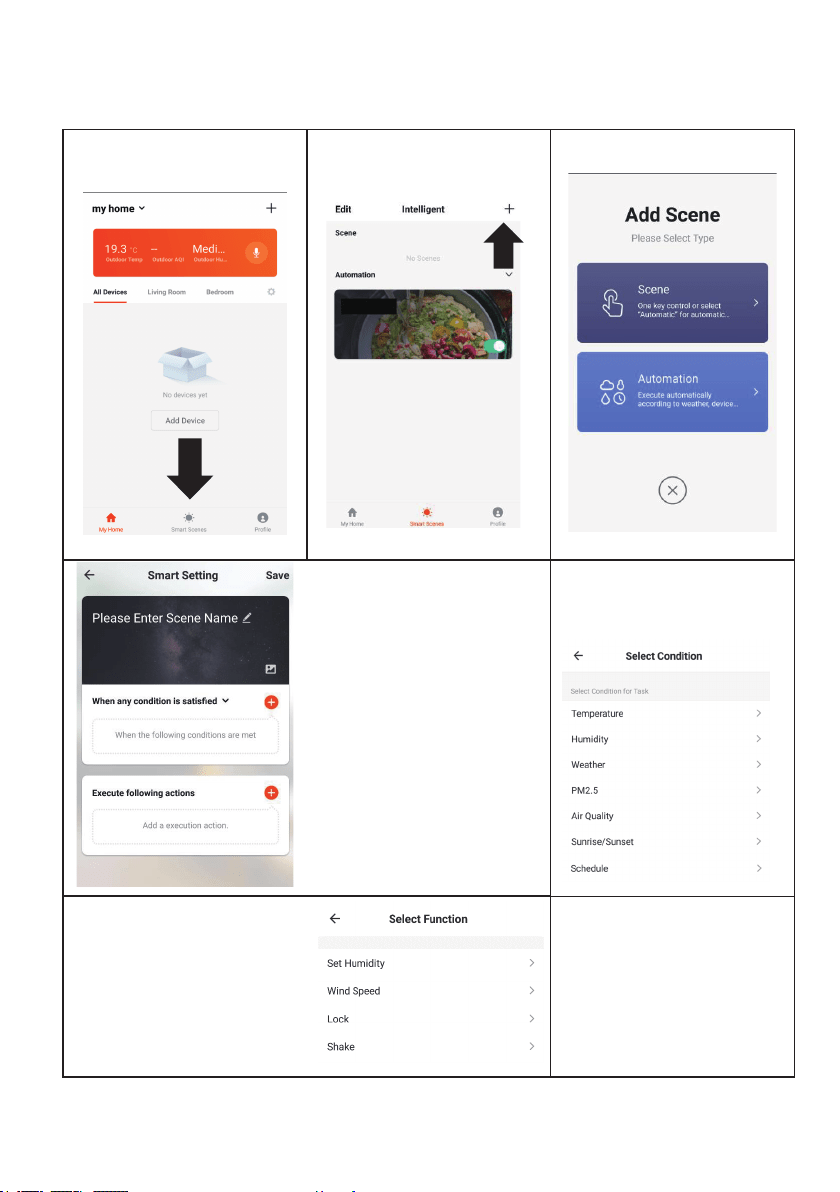
Automation allows an automatic action to be set up for the device. This can be triggered by the Time,
indoor temperature, humidity of the room, weather conditions, and a range of other inuences.
1. Press on the Smart Scene
tab at the bottom of the
Home screen
2. Press on the Plus in the top
right corner to add a smart
scene.
3. Select Automation to create a
new Automation Scene
4. Setup is very similar to the scene
setup on the previous page, and
includes an extra section for
specifying a trigger for the scene to
start.
Press the Pen next to “Please Enter
Scene Name” to input the name for
your Scene
Press the Red Plus next to “When
any condition is satised” to add
the trigger
Press the Red Plus next to “Execute
following actions” to add the action
required. Then select the air
5. Select the condition when the
automation should start. A
number of triggers can be
combined.
6. Chose the function, set
the value for the function,
and then press the back
button in the top right
corner, to return to the
previous screen.
7. Once all the functions required
have been added, press the Save
button in the top right corner to
nalise and save your new scene.
The automation is now set up, it
can be turned on and off using
the toggle on the image shown
on step 2.
AUTOMATION
18
Loading ...
Loading ...
Loading ...