Loading ...
Loading ...
Loading ...
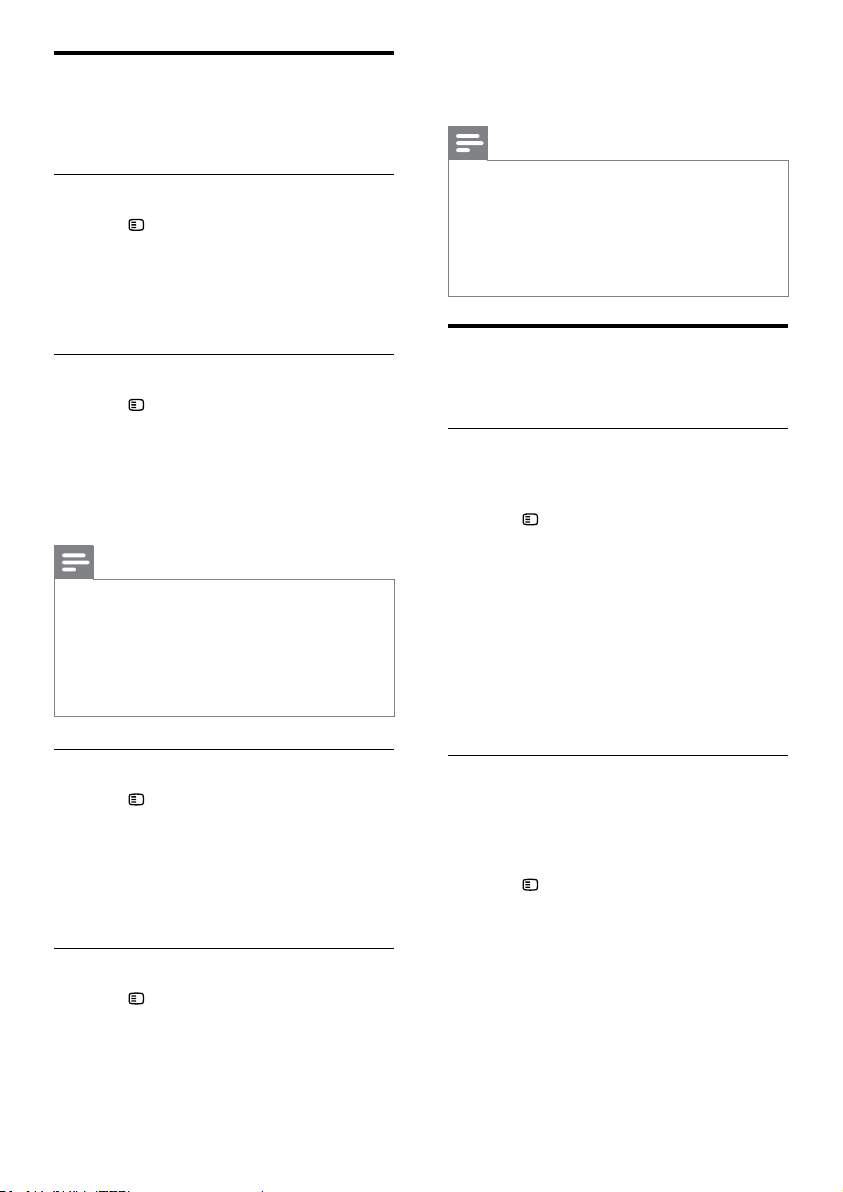
19
4 Select a menu language for discs, and then
press OK.
Note
•
If your preferred disc language is not available,
select [Others] from the list, and enter the
4-digit language code found at the end of this
user manual.
• If you select a language that is not available
on a disc, the home theater uses the default
language of the disc.
Parental control
Restrict access to discs.
Password
You can set or change your password to play a
restricted disc.
1 Press SETUP.
2 Select [Preference Setup], and then press
OK.
3 Select [Password], and then press OK.
» A change password menu is displayed.
4 Follow the instructions on the TV to set or
change password.
• If you do not have a password or you
have forgotten, enter 0000.
5 Press OK.
Ratings
Some discs are recorded with ratings according
to age. You can set up your home theater to play
only discs with an age rating lower than your
child’s age.
1 Press SETUP.
2 Select [Preference Setup], and then press
OK.
3 Select [Parental], and then press OK.
» A message prompts you to enter the
password.
4 Enter the password with the Numeric
buttons.
5 Select an age rating, and then press OK.
• To play all discs irrespective of the
rating, select level 8 or [Off].
Language
Select a language for the home menu, audio, and
subtitles.
Home menu
1 Press SETUP.
2 Select [General Setup], and then press OK.
3 Select [OSD Language], and then press OK.
4 Select a menu language for your home
theater, and then press OK.
Disc audio
1 Press SETUP.
2 Select [Preference Setup], and then press
OK.
3 Select [Audio], and then press OK.
4 Select an audio language for discs, and then
press OK.
Note
•
If your preferred disc language is not available,
select [Others] from the list, and enter the
4-digit language code found at the end of this
user manual.
• If you select a language that is not available
on a disc, the home theater uses the default
language of the disc.
Disc subtitle
1 Press SETUP.
2 Select [Preference Setup], and then press
OK.
3 Select [Subtitle], and then press OK.
4 Select a subtitle language for discs, and then
press OK.
Disc menu
1 Press SETUP.
2 Select [Preference Setup], and then press
OK.
3 Select [Disc Menu], and then press OK.
EN
Loading ...
Loading ...
Loading ...
