Loading ...
Loading ...
Loading ...
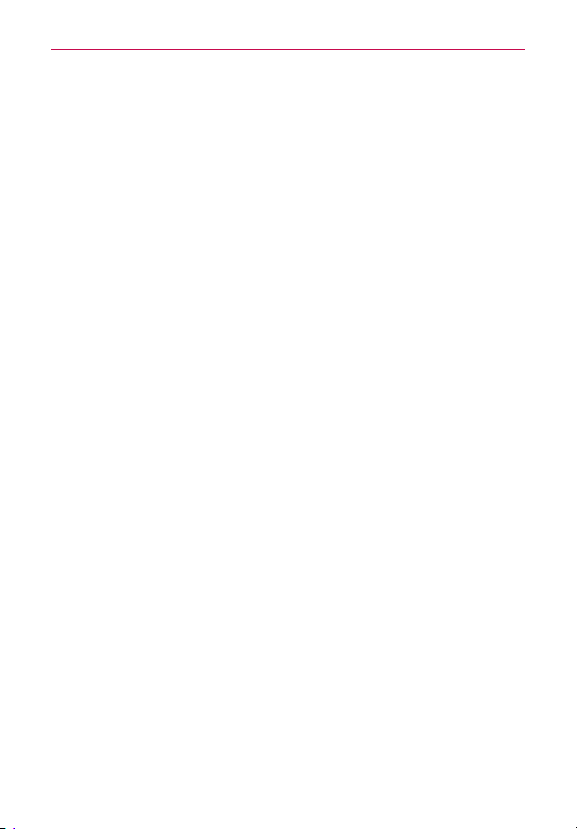
68
Settings
Voicemail – Allows you to select your carrier’s voicemail service.
Incoming call popup - Display incoming call popup when using camera
and videos.
Call reject – Allows you to set the call reject function. Choose from Call
reject mode or Rejection list.
Decline with message – When you want to reject a call, you can send a
quick message using this function. This is useful if you need to reject a call
during a meeting.
Connection vibration – Vibrates your phone when the other party answers
the call.
Privacy keeper – Hides the caller name and number for an incoming call.
Power button ends call – Allows you end calls by pressing the Power/Lock
Key instead of the End button on your screen.
TTY mode – Opens a dialog box to set TTY mode to communicate with
other TTY devices.
Hearing aids – Checkmark enables hearing aid compatibility.
Call forwarding – Choose whether to divert all calls when the line is busy,
when there is no answer or when you have no signal.
Wi-Fi Calling
Important!
Wi-Fi Calling requires that you use the SIM card that is shipped with your phone.
Also, you must register your address for 9-1-1. Wi-Fi Calling will not work until you
have registered for 9-1-1 by logging into your account at www.metropcs.com. Go to
your profile and click Customer Info and continue on to enter your address.
About Wi-Fi Calling
Wi-Fi Calling can improve your coverage and allows you to make phone
calls and send messages over a Wi-Fi network (when a Wi-Fi network is
available). Unless your rate plan provides otherwise, Wi-Fi Calling minutes
count the same as MPCS cellular calling minutes on your phone bill.
- To use Wi-Fi Calling, you must first turn on Wi-Fi, connect to a Wi-Fi
network, and then turn on Wi-Fi Calling.
Loading ...
Loading ...
Loading ...