Loading ...
Loading ...
Loading ...
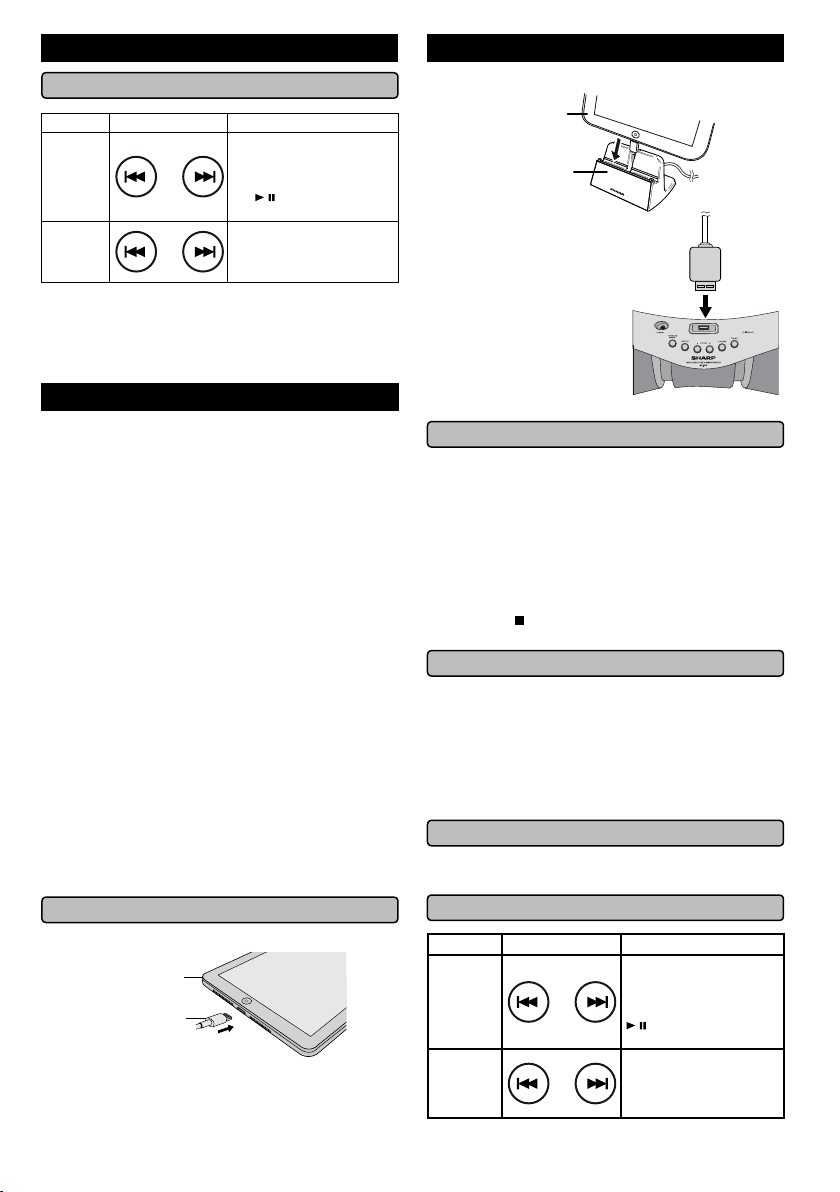
E-11
Listening on Android™ devices (continued)
■ Various functions
Function Remote control Operation
Track
up/down
Press in the playback or
stop mode.
If you press the button
in the stop mode, press
the / button to start the
desired track.
Fast
forward/
reverse
Press and hold down in
the playback mode.
Release the button to
resume playback.
Notes:
● Controls (play/pause/skip up/skip down) will function
based on actual application (app) controls used on
Android devices.
Android is a trademark of Google Inc.
Listening to the iPod, iPhone or iPad
Made for:
● iPhone 5s
● iPhone 5c
● iPhone 5
● iPhone 4S
● iPhone 4
● iPhone 3GS
● iPhone 3G
● iPhone
● iPad Air
● iPad mini with Retina
Display
● iPad (4th generation)
● iPad mini
● iPad (3rd generation)
● iPad 2
● iPad
● iPod touch (5th generation)
● iPod touch (4th generation)
● iPod touch (3rd generation)
● iPod touch (2nd generation)
● iPod touch (1st generation)
● iPod nano (7th generation)
● iPod nano (6th generation)
● iPod nano (5th generation)
● iPod nano (4th generation)
● iPod nano (3rd generation)
● iPod nano (2nd generation)
Caution:
Update your iPod, iPhone and iPad unit to the latest
software version before using them. Visit Apple’s
homepage to download the latest version.
Notes:
Once the iPod, iPhone or iPad is plugged in it will begin
charging.
The message “This accessory is not made to work with
iPhone” or similar, may appear on the iPhone screen
when:
- battery is low.
- the iPod, iPhone or iPad is not properly plugged in.
If this occurs, remove and re-plug your iPod, iPhone or
iPad.
■ iPod, iPhone and iPad connection (USB)
1 Insert the connector to the iPod, iPhone or iPad.
Connector
iPad
2 Place the iPad to the stand for iPad.
iPad
Stand for
iPad
3 Plug in the iPod, iPhone or
iPad to the unit via USB con-
nector.
■ iPod, iPhone or iPad playback
1 Press the POWER ON/STANDBY button to turn the
power on.
2 Press the USB button on the remote control or
FUNCTION button repeatedly on the main unit to select
USB function.
3 Plug in iPod, iPhone or iPad to the unit.
4 Playback will start automatically, otherwise press play.
Note:
Stop button (
) is invalid during iPod, iPhone or iPad
playback.
■ iPhone playback
Sound will only switch from iPhone to the main unit after
authentication process is completed in approximately
10 seconds.
Incoming calls will pause the playback.
Once the calls are answered, the conversation can
only be heard through the built-in iPhone speaker. Turn
on the iPhone speaker or unplug the iPhone to start
conversation.
■ To disconnect iPod, iPhone or iPad
It is safe to unplug iPod, iPhone and iPad even during
playback.
■ Various iPod, iPhone and iPad functions
Function Remote control Operation
Track up/
down
Press in the playback
or pause mode. If you
press the button in the
pause mode, press the
/ button to start the
desire track.
Fast
forward/
reverse
Press and hold down in
the playback mode.
Release the button to
resume playback.
Listening to the iPod, iPhone or iPad (continued)
Loading ...
Loading ...
Loading ...