Loading ...
Loading ...
Loading ...
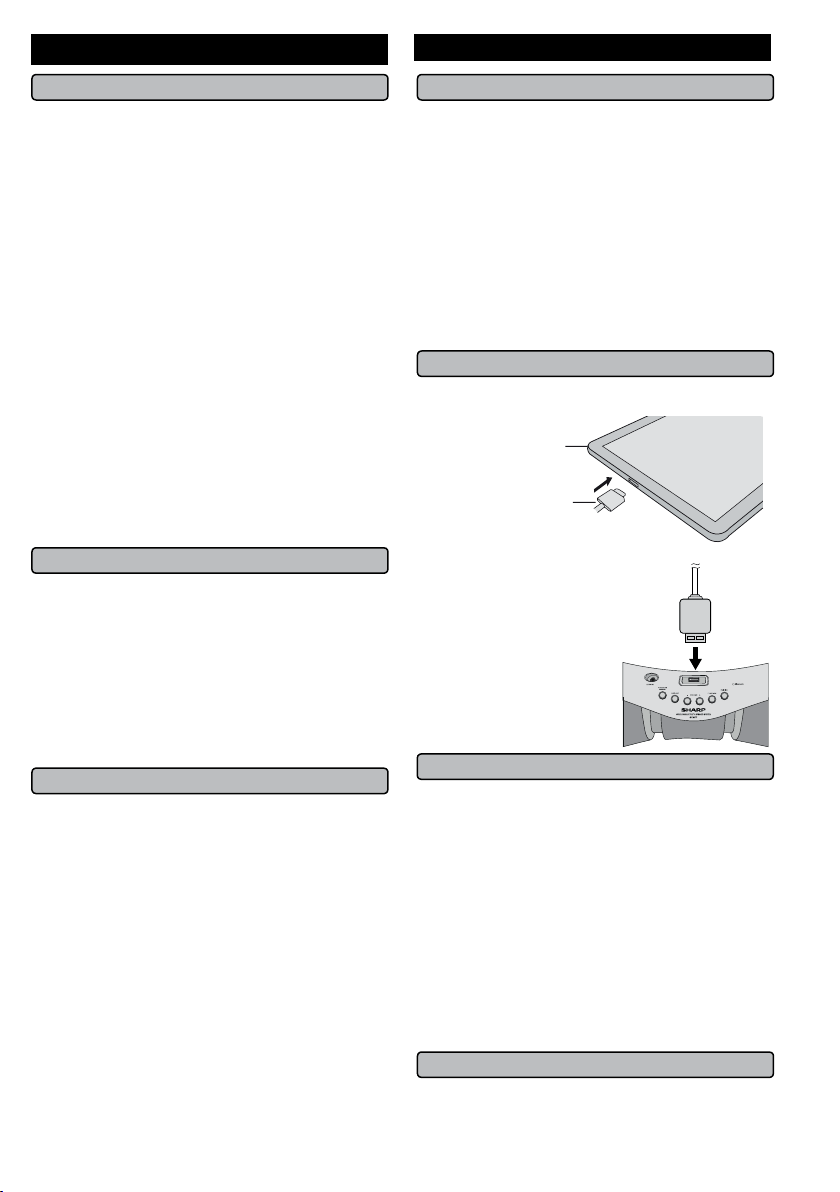
E-10
Listening to Bluetooth enabled devices (continued)
■ Listening to the sound
Check that:
● The source device Bluetooth functionality is ON.
● Pairing of this unit and the source device is completed.
● Unit is in connected mode (pairing indicator (BLUE) lights
up.)
1 Press the POWER ON/STANDBY button to turn the
power on.
2 Press the BLUETOOTH button on the remote control or
FUNCTION button repeatedly on the main unit to select
Bluetooth function.
3 Start the Bluetooth connection from the Bluetooth
stereo audio source device.
4 Playback will start automatically, otherwise press play
(on remote control or source device).
Notes:
● For various Bluetooth operations, refer “NFC con-
nection for audio playback” on page 8.
● If the source device has an extra bass function or
equalizer function, set them to off. If these functions
are on, sound may be distorted.
Notes:
● Make the Bluetooth connection again if the source device
is not turned on, or its Bluetooth functionality is off or is
in sleep mode.
■ To disconnect the Bluetooth device
Perform any of the followings.
- Disconnect the Bluetooth connection on the audio source
device.
Refer the operating manual supplied with the device.
- Turn off the Bluetooth stereo audio source device.
- Turn off this unit.
Note:
The volume of this unit may not be controlled as intended
depending on the device.
■ Auto power on
During Bluetooth standby mode, the unit will automatically
power on when the Bluetooth connection has been set up
between the main unit and your device.
Note:
This function is not applicable during Eco mode.
■ Introduction: Open Accessory
Open Accessory support allows external USB hardware
(an Android USB accessory) to interact with an Android-
powered device in a special accessory mode. When
an Android-powered device is in accessory mode, the
connected accessory acts as the USB host (powers the bus
and enumerates devices) and the Android-powered device
acts in the USB accessory role. Android USB accessories
are specifically designed to attach to Android-powered
devices and adhere to the Open Accessory Protocol,
that allows them to detect Android-powered devices that
support accessory mode.
Caution:
Please update your Android device to the latest software
version before using it.
■ Android device connection (USB)
1 Insert the connector to the Android device.
Connector
(not supplied)
Device
(Smartphone/Tablet)
2 Plug in the Android device to
the unit via USB connector.
■ Android device playback
1 Press the POWER ON/STANDBY button to turn the
power on.
2 Press the USB button (remote control) or FUNCTION
button repeatedly (main unit) to select USB function.
3 Connect the device (Smartphone/Tablet) to the unit.
4 Press play (on remote control or source device).
Notes:
● If the source device has an extra bass or equalizer
function, set them to off. If these functions are on,
sound may be distorted.
● Incoming calls will pause the playback/application.
● Once the calls are answered, the conversation can
only be heard through the built-in speaker of the
device. Turn on the device speaker or disconnect the
device to start conversation.
■ To unplug the Android device
1 Pause the playback or quit the application (app).
2 Unplug the device from the USB terminal.
Listening on Android™ devices
Loading ...
Loading ...
Loading ...