Documents: Go to download!
User Manual
- User Manual - (English)
- Specification Sheet - (English)

- WHAT’S IN THE BOX
- PRODUCT OVERVIEW
- PLACE
- CONNECT
- PLAY
- SOUND SETTINGS
- RESTORE FACTORY SETTINGS
- SOFTWARE UPDATE
- RE-CONNECT THE SUBWOOFER
- TROUBLESHOOTING
Table of contents
Owner's Guide Sound Bars
WHAT’S IN THE BOX
Unpack the box carefully and ensure that the following parts are included. If any part is damaged or missing, do not use it and contact your retailer or customer service representative.

Sound bar
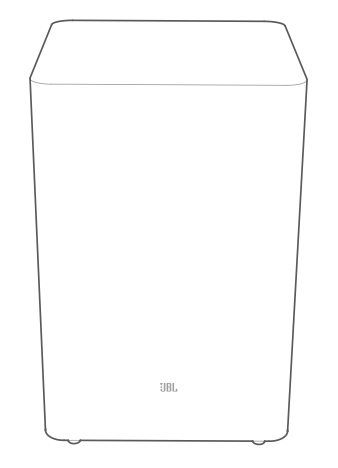
Subwoofer
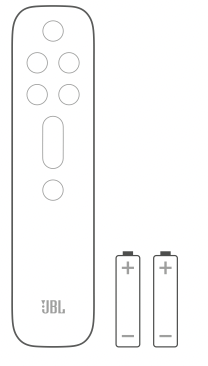
Remote control (with 2 AAA batteries)
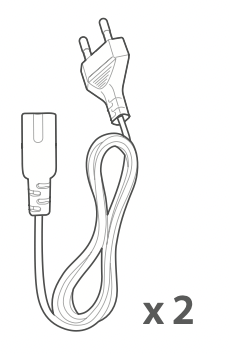
Power cord*
* Power cord quantity and plug type vary region.
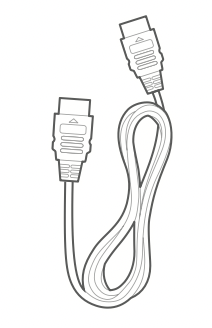
HDMI cable
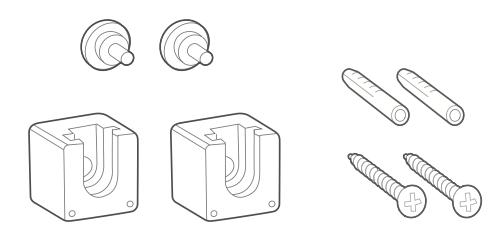
Wall-mounting kit
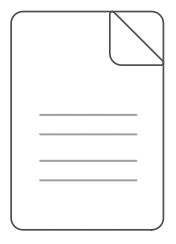
Product information & wall-mounting template
PRODUCT OVERVIEW
Soundbar
Controls
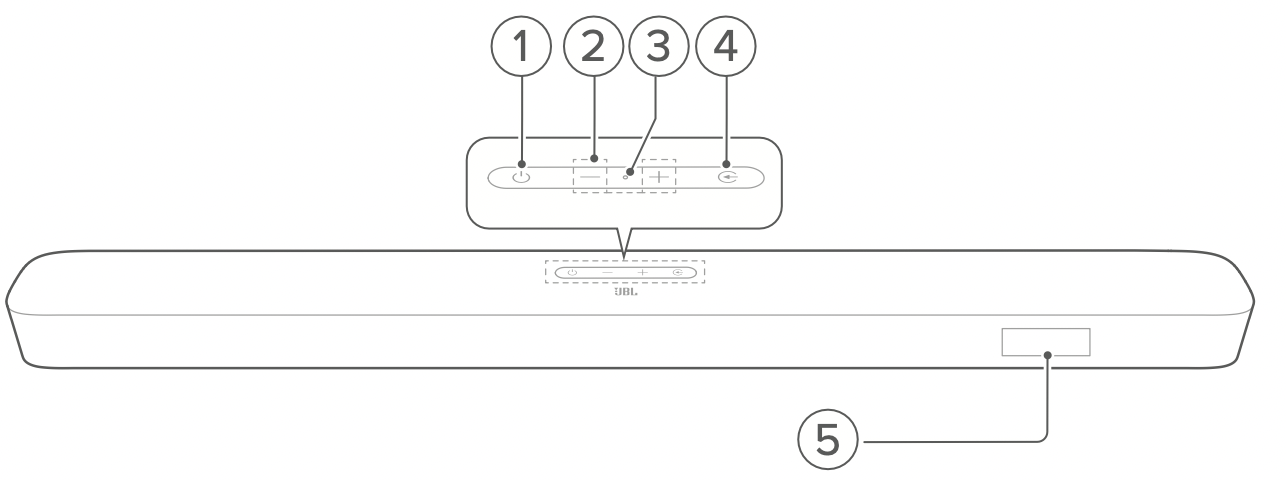
 (Power)
(Power)
Switch on or to standby- -/+ (Volume)
Decrease or increase the volume
Press and hold to decrease or increase the volume continuously.
Press the two buttons together to mute or unmute. - Microphone
For audio calibration (Automatic Multibeam Calibration (AMC))  (Source)
(Source)
Select a sound source: TV (default, for TV connection where the connector is prioritized over the connector), Bluetooth or HDMI IN- Status display
Rear connectors
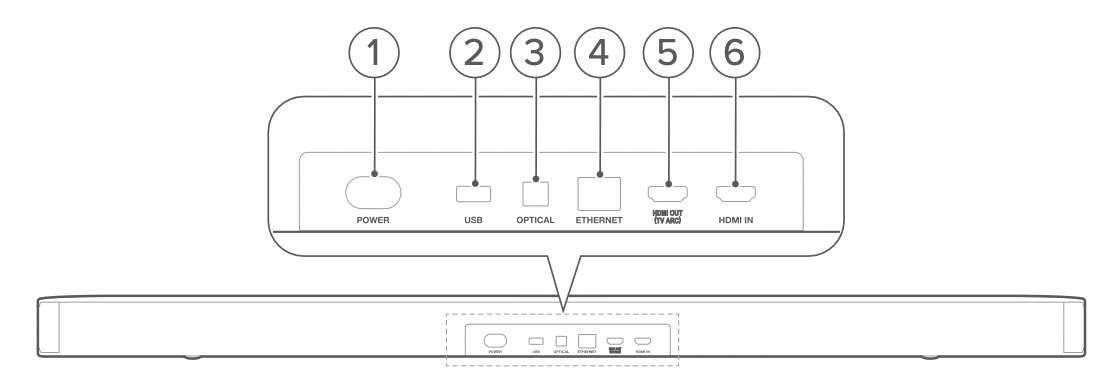
- POWER
Connect to power (with the supplied power cord) - USB
USB connector for software update
Connect to a USB storage device for MP3 file playback (for US version only) - OPTICAL
Connect to the optical output on your TV or digital device - ETHERNET
Connect to your home network through an Ethernet cable - HDMI OUT (TV ARC)
Connect to the HDMI ARC input on your TV - HDMI IN
Connect to the HDMI output on your digital device
Subwoofer
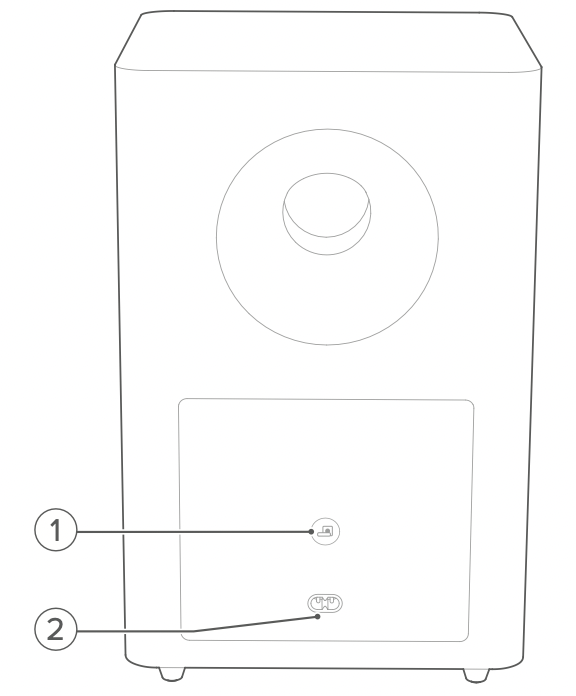

Connection status indicator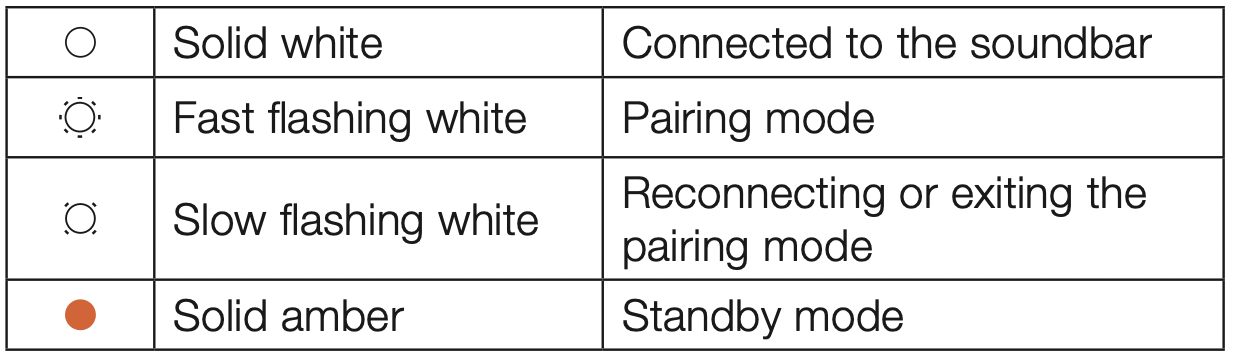
- POWER
Connect to power (with the supplied power cord)
Remote control
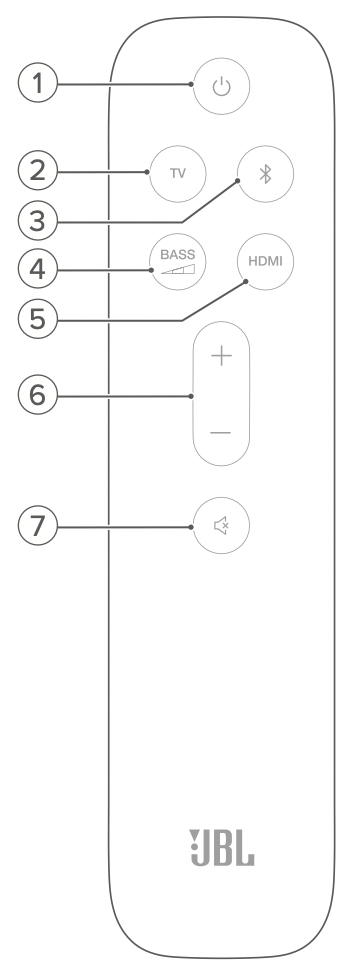

Switch on or to standby- TV
Select the TV source (for TV connection where the HDMI OUT (TV ARC) connector is prioritized over the OPTICAL connector)  (Bluetooth)
(Bluetooth)
Select the Bluetooth source
Press and hold to connect another Bluetooth device
Select the bass level for subwoofer: low, middle (default), or high- HDMI
Select the HDMI IN source - + / -
Increase or decrease the volume
Press and hold to increase or decrease the volume continuously.  (Mute)
(Mute)
Mute/unmute
PLACE
Desktop placement
Place the soundbar and subwoofer on a flat and stable surface.
Make sure that the subwoofer is at least 3 ft (1 m) away from the soundbar, and 4” (10 cm) away from the wall.
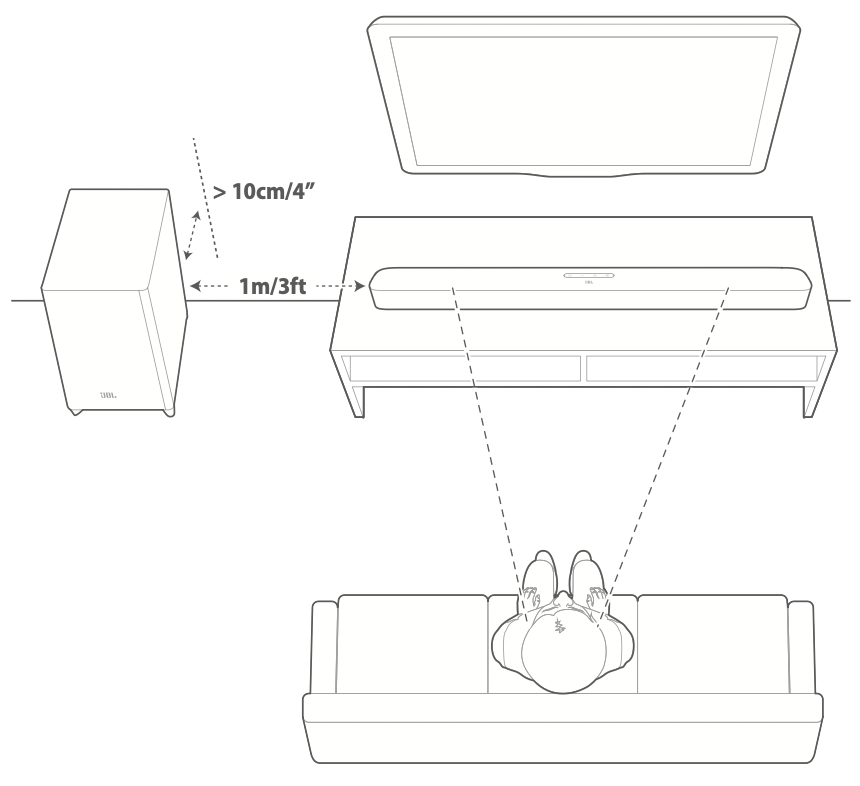
NOTES:
- The power cord shall be properly connected to power.
- Do not place any objects on the top of the soundbar or subwoofer.
- Make sure that the distance between the subwoofer and the soundbar is less than 20 ft (6 m).
Wall-mounting
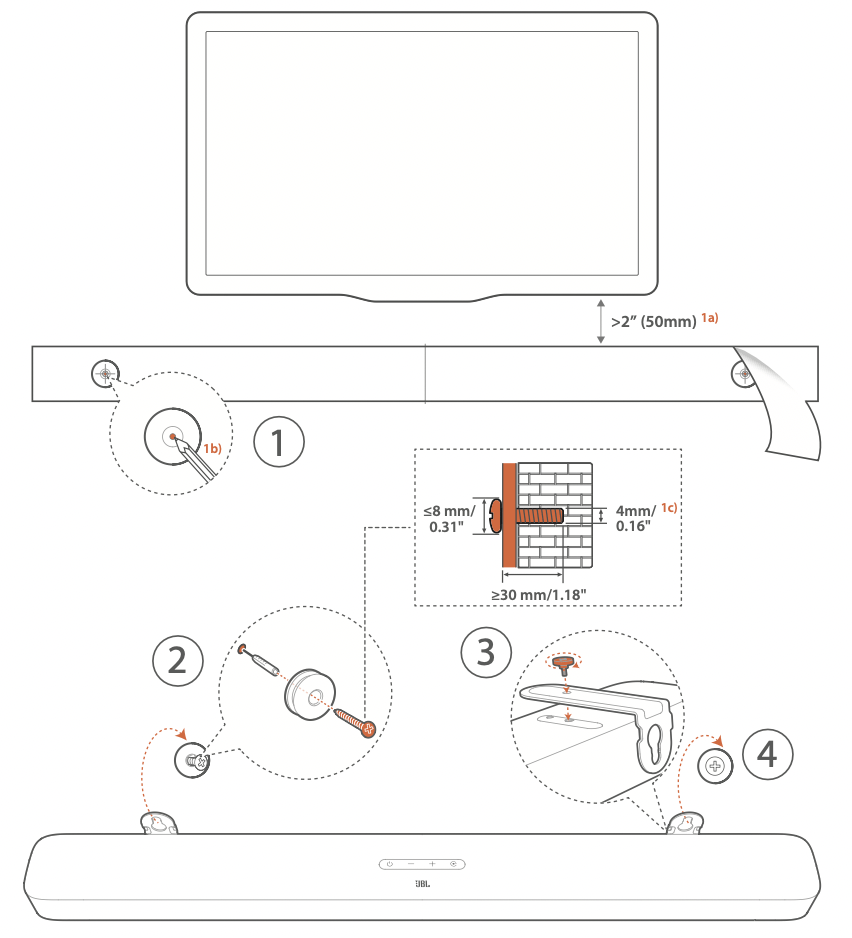
- Preparation:
With a minimum distance of 2” (50mm) from your TV, stick the supplied wall-mounting template to a wall by using adhesive tapes.
Use your ballpen tip to mark the screw holder location. Remove the template.
On the marked location, drill a 4 mm/0.16” hole. - Install the support for wall-mounting bracket.
- With the screw, fasten the wall-mounting bracket onto the bottom of the soundbar.
- Mount the soundbar.
NOTES:
- Make sure that the wall can support the weight of the soundbar.
- Install on a vertical wall only.
- Avoid a location under high temperature or humidity.
- Before wall-mounting, make sure that cables can be properly connected between the soundbar and external devices.
- Before wall-mounting, make sure that the soundbar is unplugged from power. Otherwise, it may cause an electric shock.
CONNECT
TV connection
Connect the soundbar with your TV through the supplied HDMI cable or an optical cable (sold separately).
Through the supplied HDMI cable
An HDMI connection supports digital audio and video with a single connection. HDMI connectivity is the best option for your soundbar.
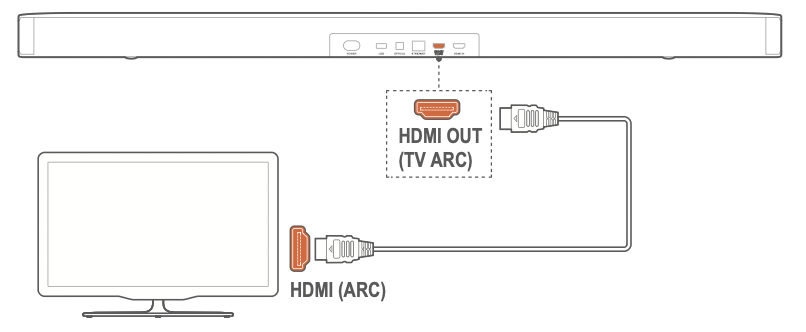
- Connect the soundbar with your TV by using the supplied HDMI cable.
- On your TV, check that HDMI-CEC and HDMI ARC have been enabled. Refer to the owner’s manual of your TV for more information.
NOTES:
- Full compatibility with all HDMI-CEC devices is not guaranteed.
- Contact your TV manufacturer if you have problems with the HDMI-CEC compatibility of your TV.
Through an optical cable
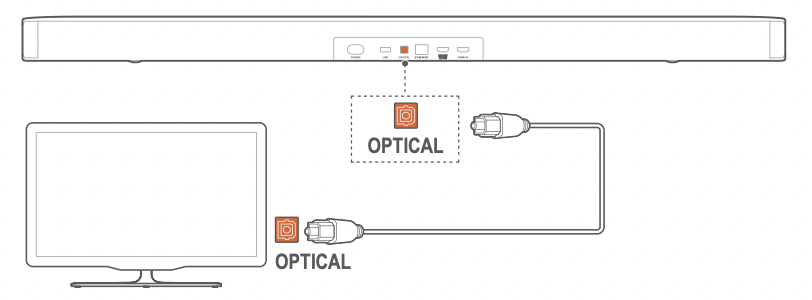
- Connect the soundbar with your TV by using an optical cable (sold separately).
Digital device connection
- Make sure that you have connected your TV to the soundbar through the HDMI ARC connection (See “Through the supplied HDMI cable” under “TV connection” in the “CONNECT” chapter).
- Use an HDMI cable (V2.0 or later) to connect the soundbar with your digital device, such as a set-top box, DVD/Blu-ray player or game console.
- On your digital device, check that HDMI-CEC has been enabled. Refer to the owner’s manual of your digital device for more information.
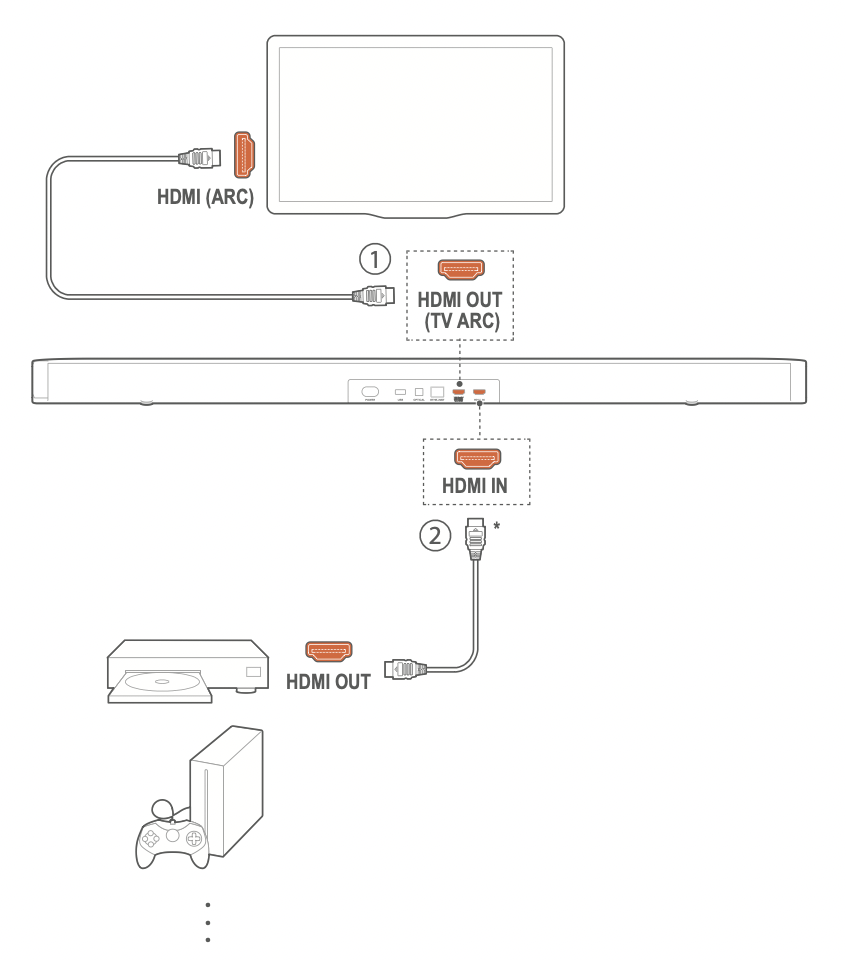
NOTES:
- * The HDMI cable is sold separately.
- Contact your digital device manufacturer if you have problems with the HDMI-CEC compatibility of your digital device.
- When both HDMI ARC and optical cables are connected to the soundbar, the audio output of HDMI ARC connection is prioritized.
PLAY
Power-on/Auto standby/Auto wakeup
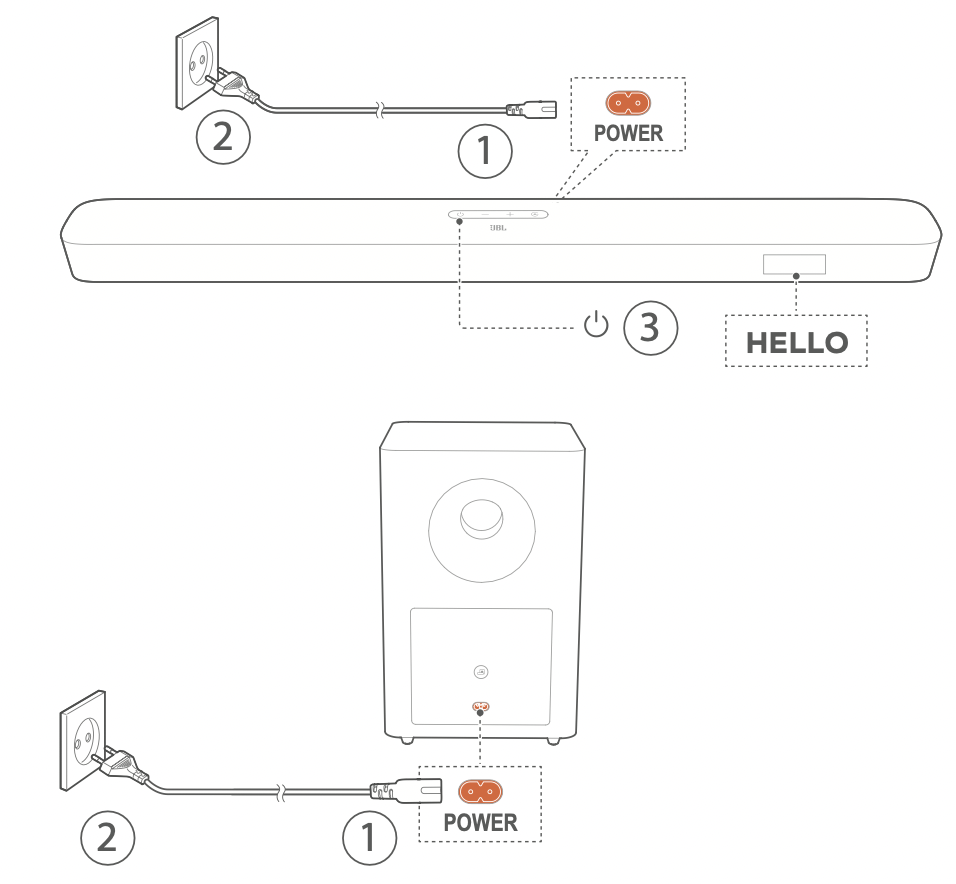
Switch on
- Connect the soundbar and subwoofer to power by using the supplied power cords.
→ The screen on the soundbar shows “ LOAD ” and then, “ READY''. - On the soundbar, press to switch on.
→ “ HELLO ” is displayed.
→ The subwoofer is connected to the soundbar automatically. Connected: turns solid white.
turns solid white.
NOTES:
- Use the supplied power cords only.
- Before connecting to power, make sure that you have properly plugged the power cords into the soundbar and subwoofer.
- Before switching on the soundbar, make sure that you have completed all other connections (See “TV connection” and “Digital device connection” in the “Connect” chapter).
Auto standby
If the soundbar is inactive for more than 10 minutes, it will switch to standby mode automatically. “ STDBY ” is displayed. The subwoofer also goes to standby, and  turns solid amber.
turns solid amber.
Next time you switch on the soundbar, it returns to the last selected source.
Auto wakeup
In standby mode, the soundbar will wake up automatically when
- the soundbar is connected to your TV through the HDMI ARC connection and your TV is switched on
- the soundbar is connected to your TV through an optical cable and audio signals are detected from the optical cable
- the soundbar is connected to your TV through the HDMI ARC connection and through the HDMI connection, is also connected to your digital device such as a set-top box, DVD/ Blu-ray player or game console, and your digital device is switched on
- the soundbar is connected to your home network and audio is streamed to the soundbar through Chromecast or Airplay.
First-time setup
Automatic Multibeam Calibration
With Automatic Multibeam Calibration (AMC), your surround sound experience can be optimized for your favorite seating position.
- On the remote control, press and hold HDMI until “ CALIBRATION ” is displayed on the soundbar.
→ Countdown starts from 5 to 1.
→ Loud sound is heard. Audio calibration starts.
→ “ CALIBRATING ”: Calibration ongoing.
→ “ DONE ”: Calibration completed successfully.
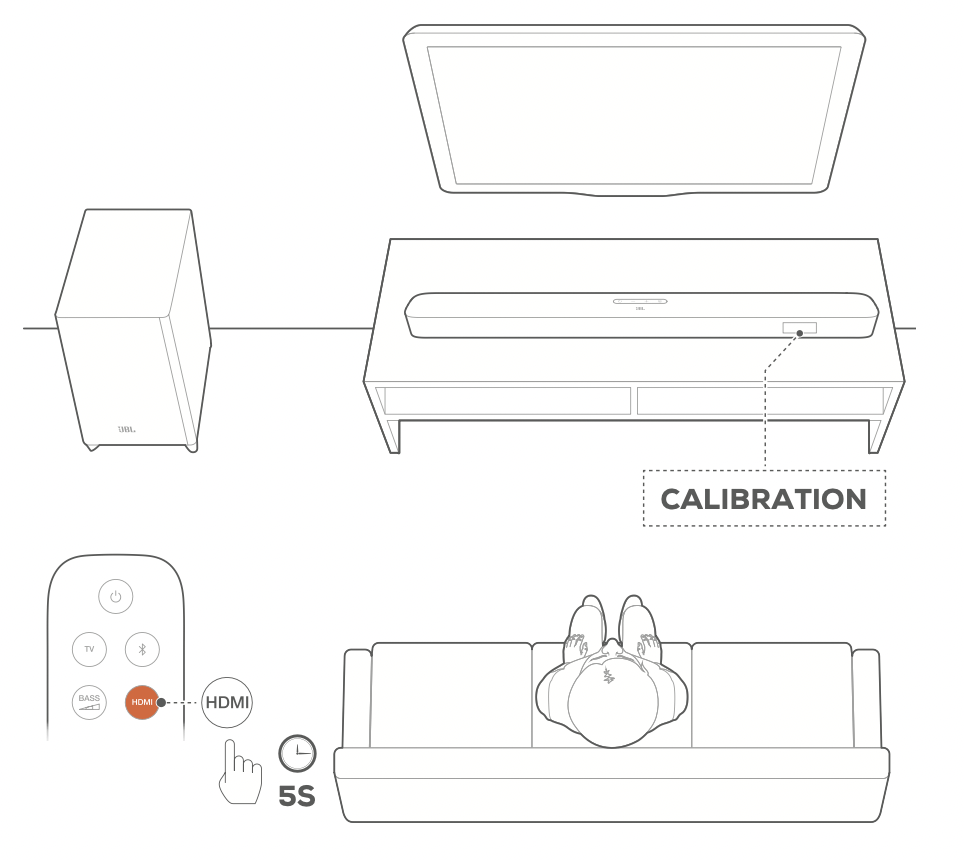
NOTES:
- During AMC, all buttons on the remote control are disabled except for
 and HDMI .
and HDMI . - “ FAIL ” is displayed if AMC failed.
Play from the TV source
With the soundbar connected, you can enjoy TV audio from the soundbar speakers.
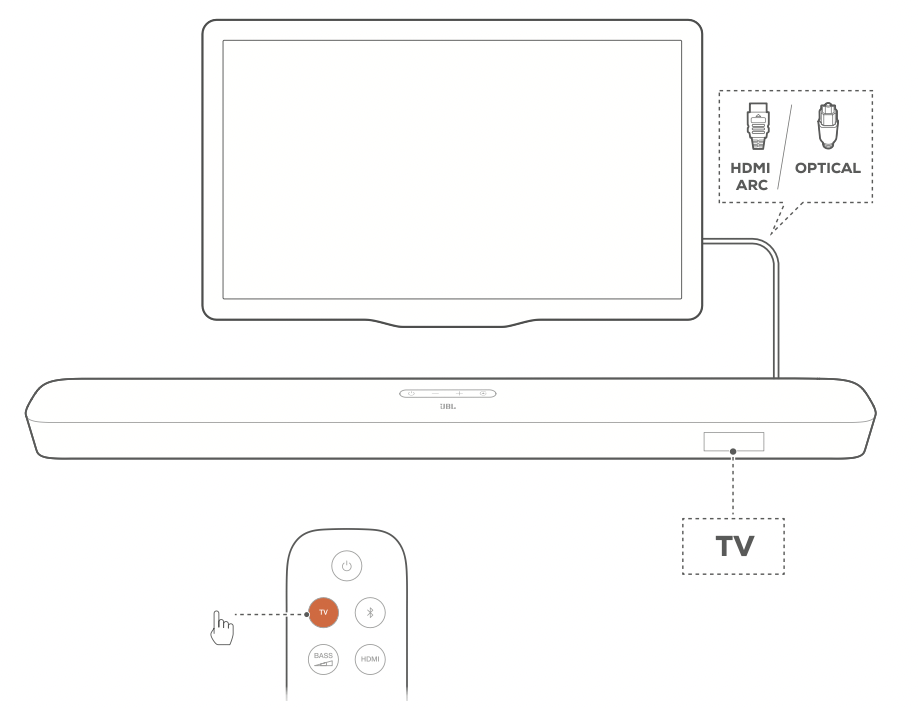
- Make sure that your TV is set to support external speakers and the built-in TV speakers are muted. Refer to the owner’s manual of your TV for more information.
- Make sure that the soundbar has been properly connected to your TV (See “TV connection” in the “CONNECT” chapter).
- To select the TV source, press
 on the soundbar or TV on the remote control.
on the soundbar or TV on the remote control.
→ “ TV ”: The TV source is selected.
In the factory settings, the TV source is selected by default.
NOTES: If the soundbar is connected to your TV through both an HDMI cable and an optical cable, the HDMI cable is selected for the TV connection.
TV remote control setup
To use your TV remote control for both your TV and the soundbar, check that your TV supports HDMI-CEC. If your TV does not support HDMI-CEC, follow the steps under “TV remote control learning”.
HDMI-CEC
If your TV supports HDMI-CEC, enable the functions as instructed in your TV user manual. You can control the volume +/-, mute/ unmute, and power on/standby functions on your soundbar through the TV remote control.
TV remote control learning
- On the soundbar, press and hold
 and + until “ LEARNING ” is displayed.
and + until “ LEARNING ” is displayed.
→ You enter the TV remote control learning mode. - Within 15 seconds, do the following on the soundbar and your TV remote control:
a) On the soundbar: press one of the following buttons +, -, + and - together (for the mute/unmute function), and .
.
b) On your TV remote control: press the desired button.
→ “ WAIT” is displayed on the soundbar.
→ “ DONE ”: The function of the soundbar button is learnt by your TV remote control button. - Repeat Step 2 to complete the button learning.
- To exit the TV remote control learning mode, press and hold
 and + on the soundbar until “ EXIT LEARNING” is displayed.
and + on the soundbar until “ EXIT LEARNING” is displayed.
→ The soundbar returns to the last selected source.
Play from the HDMI IN source
With the soundbar connected as shown, your digital device can play video on your TV and audio from the soundbar speakers.
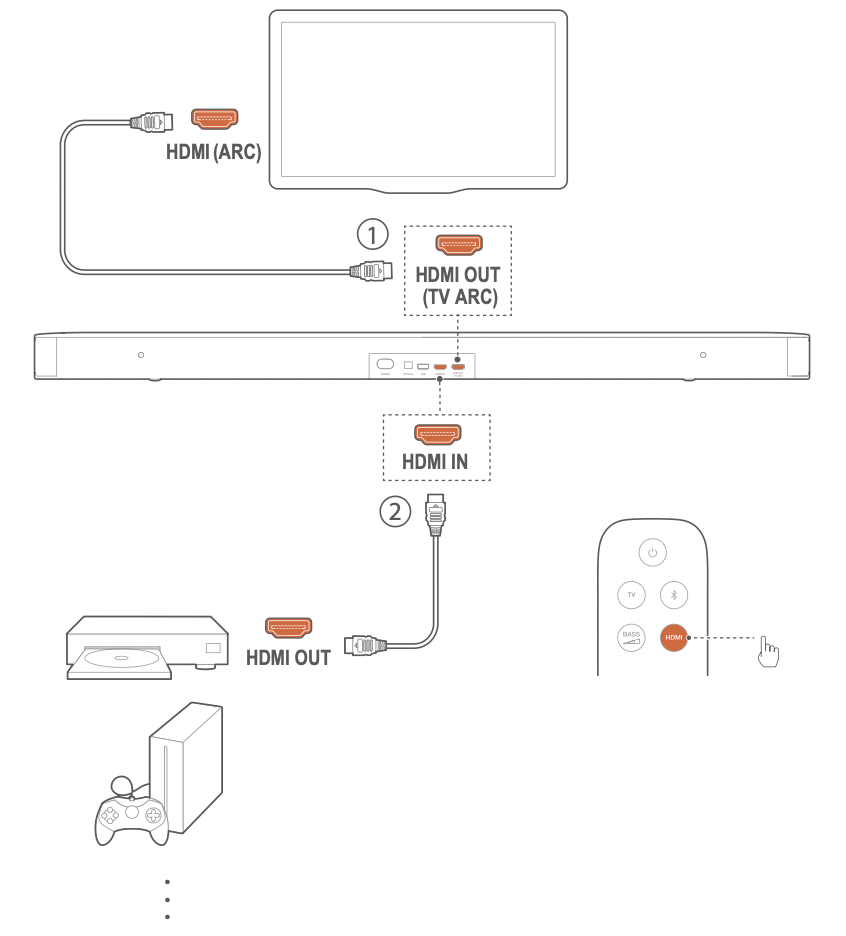
- Make sure that the soundbar has been properly connected to your TV and digital device (See “TV connection” and “Digital device connection” in the “CONNECT” chapter).
- Switch on your digital device.
→ Your TV and the soundbar wake up from standby mode and switch to the input source automatically.
To select the HDMI IN source on the soundbar, press on the soundbar or HDMI on the remote control.
on the soundbar or HDMI on the remote control. - Switch your TV to standby mode.
→ The soundbar and source device are switched to standby mode.
NOTES: Full compatibility with all HDMI-CEC devices is not guaranteed.
Play from the Bluetooth source
Through Bluetooth, stream audio play on your Bluetooth device to the soundbar.
- Check that the soundbar has been properly connected to your Bluetooth device (See “Bluetooth connection” in the “CONNECT” chapter).
- To select the Bluetooth source, press
 on the soundbar or
on the soundbar or  on the remote control.
on the remote control. - Start audio play on your Bluetooth device.
- Adjust the volume on the soundbar or your Bluetooth device.
Play through Chromecast
Through Chromecast, stream audio on your Android or iOS device to the soundbar.
- On the soundbar,
Check that the soundbar has been properly connected to your home network (See “Connection with your home network” in the “CONNECT” chapter). - On your Android or iOS device,
a) Check that your Android or iOS device has been connected to the same network as the soundbar.
b) On a Chromecast-supported app, play music, tap the cast icon and select the connected soundbar.
and select the connected soundbar.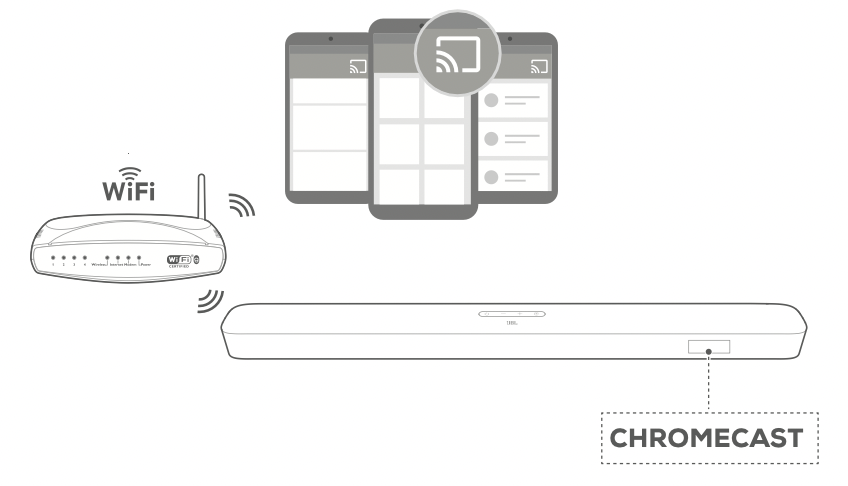
- To exit from the music playback, switch to other sources.
Play through Airplay
Through Airplay, stream audio on your iOS device to the soundbar.
- On the soundbar,
Check that the soundbar has been properly connected to your home network (See “Connection with your home network” in the “CONNECT” chapter). - On your iOS device,
a) Check that your iOS device has been connected to the same network as the soundbar.
b) To enter the Control Center on an iOS device, swipe down from the upper right corner (iOS 12 or later) or swipe up from the bottom edge (iOS 11 or earlier). Tap to select the connected soundbar and then, start audio streaming from an app.
to select the connected soundbar and then, start audio streaming from an app.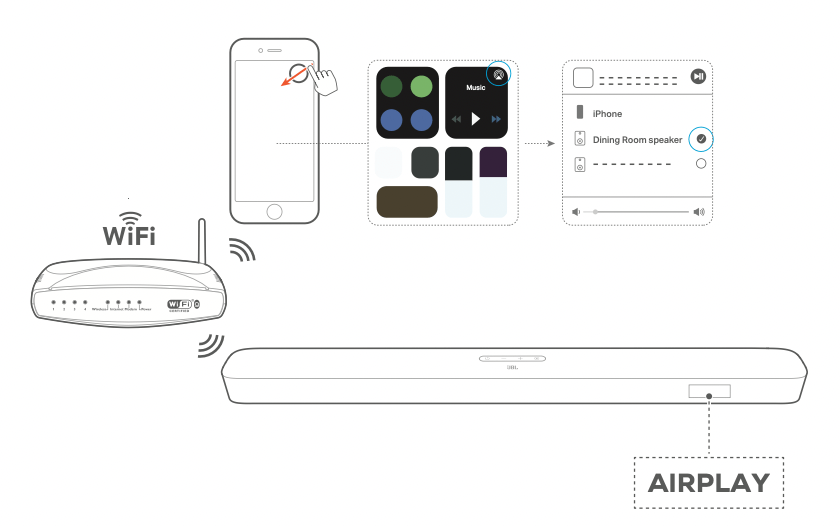
- To exit from the music playback, switch to other sources.
NOTES:
- The soundbar can support audio streaming and cannot support video streaming.
- During Chromecast or Airplay, music playback pauses on the current connected device when you start music playback on a second connected device.
SOUND SETTINGS
Bass adjustment
- Check that the soundbar and subwoofer are properly connected (See the “INSTALL” chapter).
- On the remote control, press
 repeatedly to switch between bass levels.
repeatedly to switch between bass levels.
→ “ HIGH ”, “ LOW ” and “ MID ” (default) and are displayed.
Audio sync
With the audio sync function, you can synchronize audio and video to make sure that no delay is heard from your video content.
- On the remote control, press and hold TV for more than three seconds.
- Within five seconds, press + or - on the remote control to adjust the audio delay and match with video.
→ The audio sync timing is displayed.
Smart mode
With the smart mode enabled by default, you can enjoy TV programs with rich sound effects. For TV programs such as news and weather forecasts, you can reduce sound effects by disabling the smart mode and switching to the standard mode.
Smart mode: EQ settings and JBL Surround Sound are applied for rich sound effects.
Standard mode: The preset EQ settings are applied for standard sound effects.
To disable the smart mode, do the following:
- On the remote control, press and hold
 for more than three seconds. Press +.
for more than three seconds. Press +.
→ Current mode is displayed. “ ON SMART MODE ”: The smart mode is enabled. - Repeat Step 1.
→ You switch to another mode. “ OFF SMART MODE ”: The standard mode is enabled.
→ Next time you switch on the soundbar, the smart mode is enabled again automatically.
RESTORE FACTORY SETTINGS
By restoring the default settings defined at factories. you remove all your personalized settings from the soundbar.
- On the soundbar, press and hold
 and
and  for more than 10 seconds.
for more than 10 seconds.
→ “ RESET ” is displayed.
→ The soundbar shows “ LOAD ” and “ READY ” and then, goes to standby mode.
SOFTWARE UPDATE
For optimal product performance and your best user experience, JBL may offer software updates for the soundbar system in the future. Connect the soundbar to your home network. Updating online happens automatically if software updates are available.
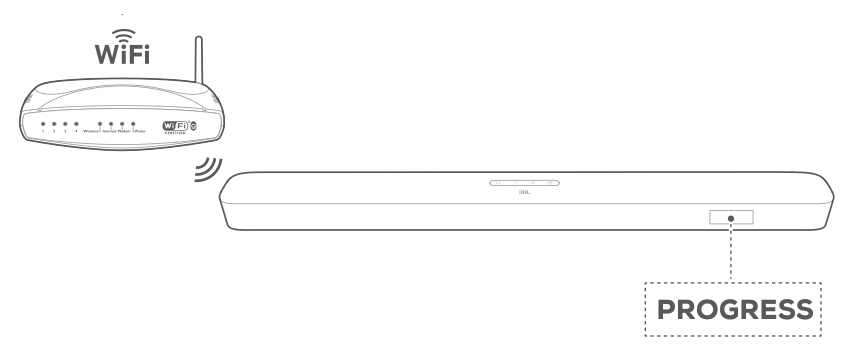
During software updating, “ PROGRESS” and the completed percentage are displayed. When software updating is complete, the soundbar shows “ LOAD ” and “ READY ” and then, goes to standby mode.
RE-CONNECT THE SUBWOOFER
The soundbar and subwoofer are paired at factories. After power-on, they are paired and connected automatically. In some special cases, you may need to pair them again.
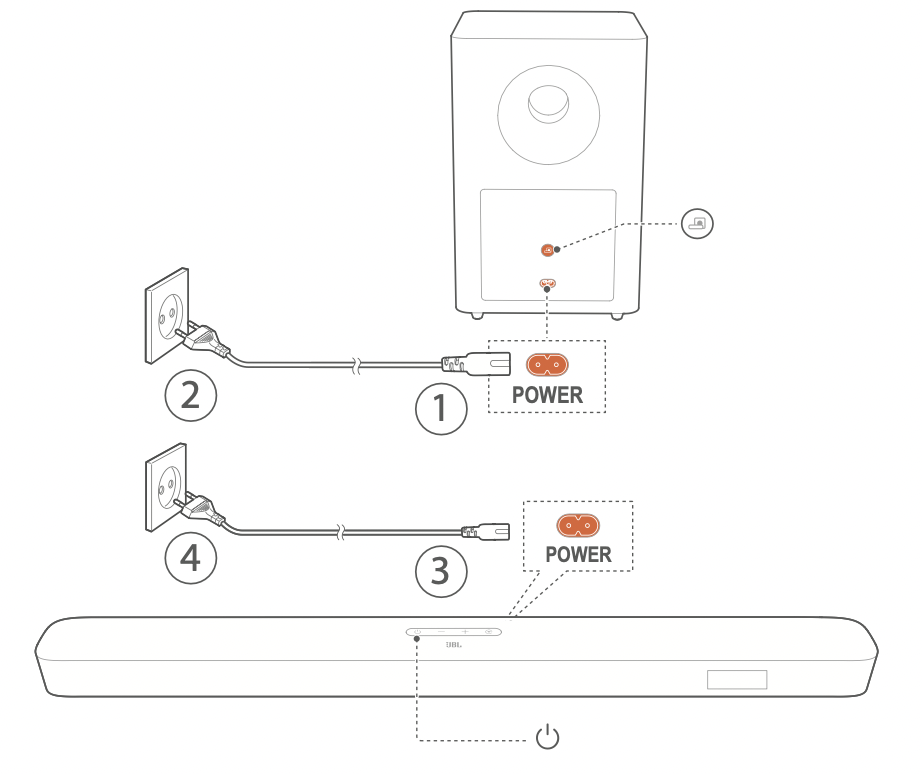
To re-enter the subwoofer pairing mode
- On the rear panel of subwoofer, press and hold
 until it turns fast flashing white.
until it turns fast flashing white. - To enter the subwoofer pairing mode on the soundbar, press and hold
 on the remote control for more than five seconds. Press - on the remote control.
on the remote control for more than five seconds. Press - on the remote control.
→ “ PAIRING ”: The subwoofer is ready for pairing.
→ “ CONNECTED ”: The subwoofer is connected.
NOTES: The subwoofer will exit the pairing mode in three minutes if pairing and connection are not completed.  turns from fast flashing white to slow flashing white.
turns from fast flashing white to slow flashing white.
TROUBLESHOOTING
Never try to repair the product yourself. If you have problems using this product, check the following points before you request services.
System
The unit will not turn on.
- Check if the power cord is plugged into power and the soundbar.
The soundbar has no response to button pressing.
- Restore the soundbar to factory settings (See the “RESTORE FACTORY SETTINGS” chapter).
Sound
No sound from soundbar
- Make sure that the soundbar is not muted.
- Select the correct audio input source on the remote control.
- Connect the soundbar to your TV or other devices properly
- Restore the soundbar to its factory settings by pressing and holding
 and
and  on the soundbar for more than 10 seconds.
on the soundbar for more than 10 seconds.
Distorted sound or echo
- If you play audio from your TV through the soundbar, make sure that your TV is muted or the built-in TV speaker is disabled.
Audio and video are not synchronized.
- Enable the audio sync function to synchronize audio and video (See “Audio sync” in the “SOUND SETTINGS” chapter).
Bluetooth
A device cannot be connected with the soundbar.
- Check if you have enabled Bluetooth on the device.
- If the soundbar has been paired with another Bluetooth device, reset Bluetooth (see “To connect to another device” under “Bluetooth connection” in the “CONNECT” chapter).
- If your Bluetooth device has ever been paired with the soundbar, reset Bluetooth on the soundbar, unpair the soundbar on the Bluetooth device, and then, pair the Bluetooth device with the soundbar again (see “To connect to another device” under “Bluetooth connection” in the “CONNECT” chapter).
Poor audio quality from a connected Bluetooth device
- The Bluetooth reception is poor. Move the source device closer to the soundbar, or remove any obstacle between the source device and the soundbar.
The connected Bluetooth device connects and disconnects constantly.
- The Bluetooth reception is poor. Move the source device closer to the soundbar, or remove any obstacle between the source device and the soundbar.
Wi-Fi
Failed to connect to Wi-Fi.
- Make sure that Wi-Fi is turned on.
- Make sure that you have selected the right network and entered the correct password.
- Make sure that your router or modem is turned on and within the range.
- Make sure that your soundbar is connected to the same wireless LAN as your smartphone or tablet.
The Google Home app cannot find the device.
- Make sure that your soundbar is powered on.
- Make sure that your network is working properly.
- Make sure that your router or modem is powered on and within the range.
Remote control
The remote control does not work.
- Check if the batteries are drained. If so, replace them with new ones.
- Reduce the distance and angle between the remote control and the main unit.
See other models: SP6CII SOUNDPOINT SP 8C II ON TIME 400IHD UAJBLSTREAKWHTAM BAR 2.1
