Documents: Go to download!
- Owner's manual - (English)
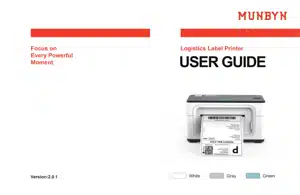
- What's in the box?
- QUICK PRINTER INSTALLATION
- LABEL SETUP
- WINDOWS DRIVER INSTALLATION
- MAC DRIVER INSTALLATION
- “FEED” BUTTON INSTRUCTION
- LED STATUS
- FAQ
- SPECIFICATIONS
Table of contents
User manual Printer
What's in the box?

- Printer
- MAC Adapter
- Alcohol Pad
- USB Flash drive
- USB Cable
- Power dapter
- Power Cable
- After-sale Card
- Card
- Labels
- User manual
QUICK PRINTER INSTALLATION
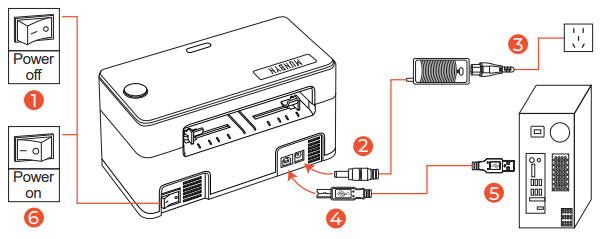
Note:Please use the power adapter provided by MUNBYN.
LABEL SETUP
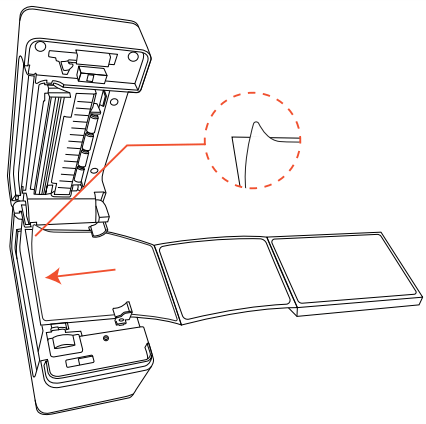
- Facing the front of the printer, press the cover open button to open the top cover.
- Install the label paper with the holders on both sides.
- Finish the label paper installation, and then close the cover.
- For new label paper, do the label size calibration again.
Note: Before using the printer to print labels, please calibrate the paper size.
Label size calibration:
1. Turn on the printer.
2. Press FEED button and hold on.
3. Release the button when you hear one ‘Di’ sound.
4. Then, the printer will calibrate the label size.
WINDOWS DRIVER INSTALLATION
Note: Please connect to the computer first and then turn on the printer
1. Open the driver software you downloaded.

2. Click on "Install" to start installing the driver.
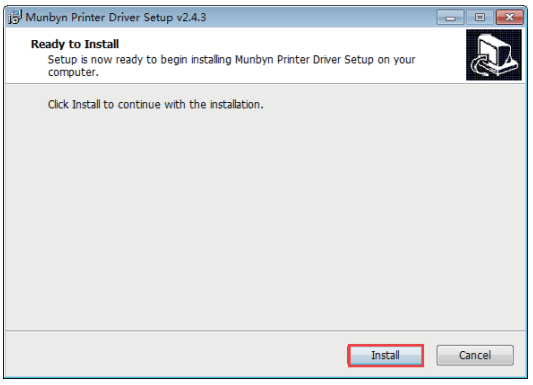
3. Follow the guideline to install until "Finish" appears, then we can use our printer to print shipping labels.
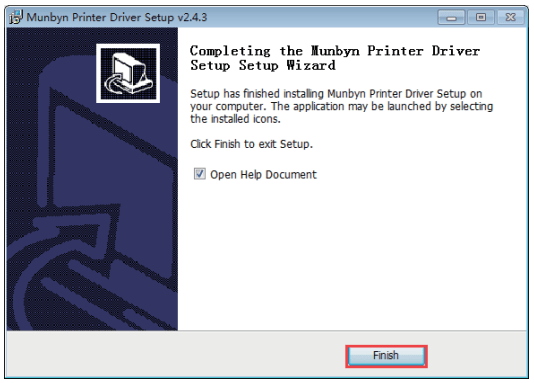
4. Set the printer paper size
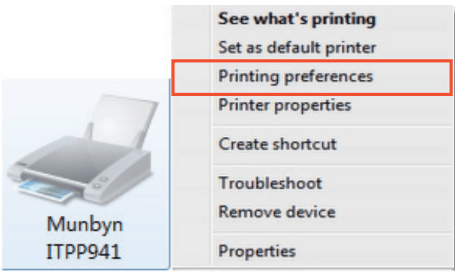
5. Choose 100×150mm(4x6“) label size and apply, then we can use our printer to print shipping labels.
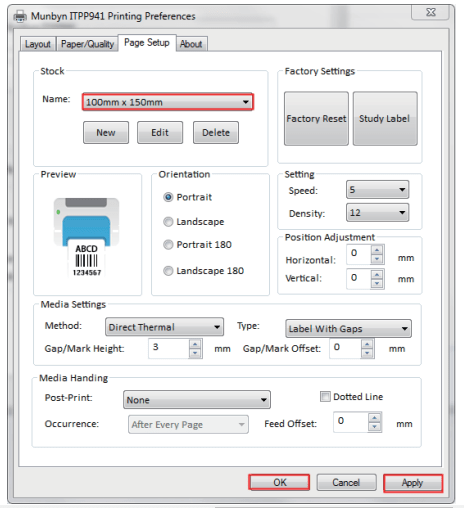
MAC DRIVER INSTALLATION
Note: Please connect to the computer first and then turn on the printer.
1. Open the driver software you downloaded.

2. Start installation.
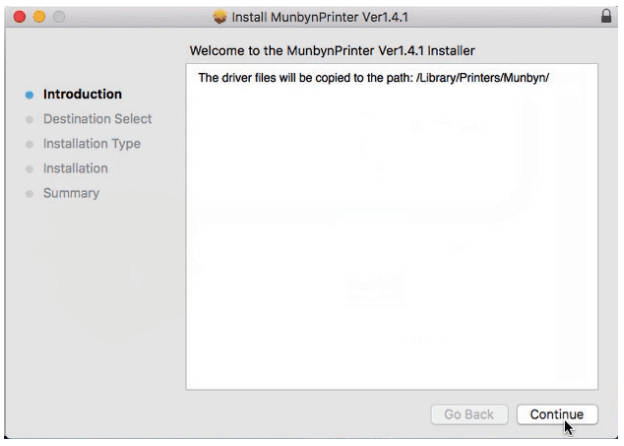
3. Follow the guideline to install until "The installation was successful appears".
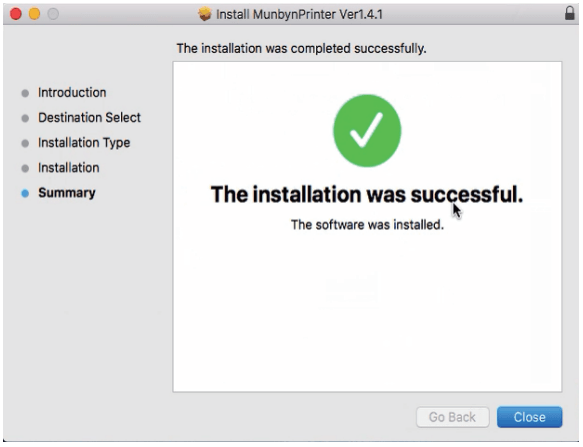
4. Add printer in printer list.
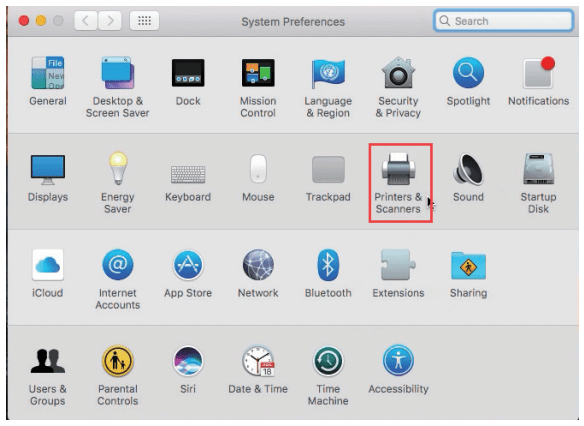
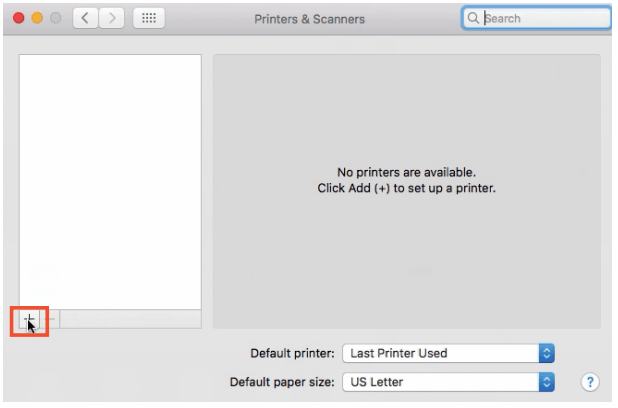
5. Choose printer and "Select Software"
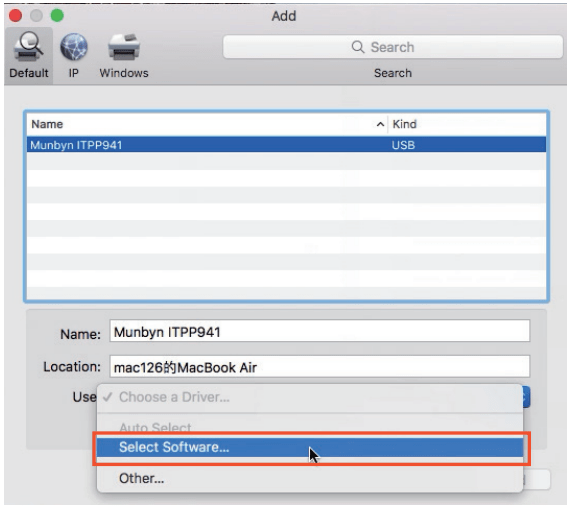
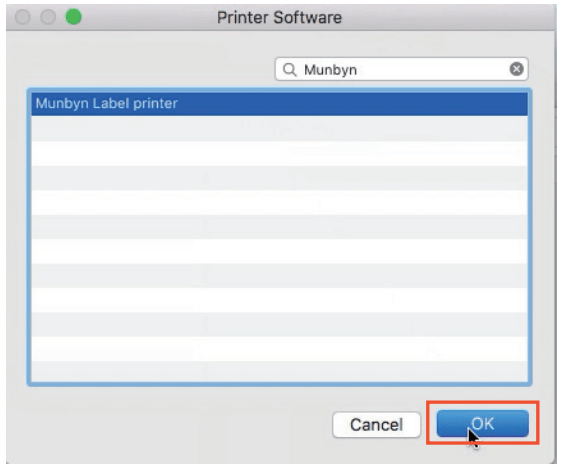
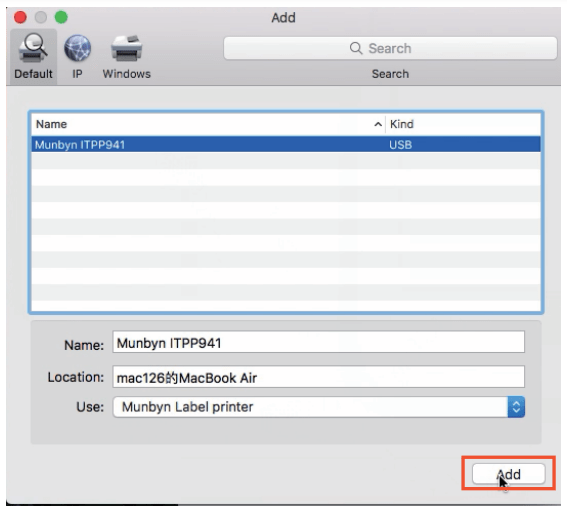
6. Page Setup, choose 4x6” (100x150 mm), then we can open the document and select the printer to print shipping labels.
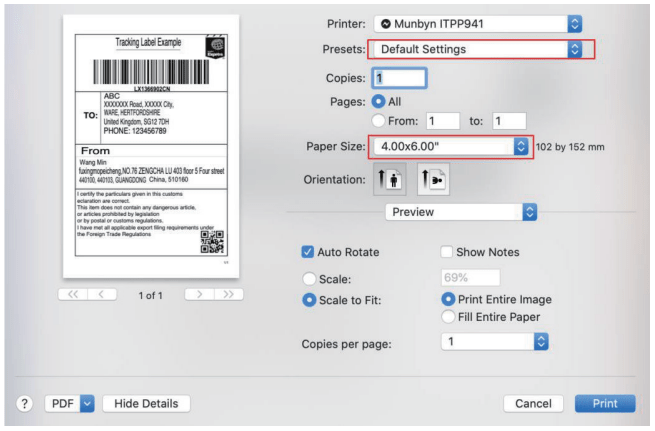
“FEED” BUTTON INSTRUCTION
Printer status | Operation of FEED | Function |
| Standby | Short press the button(light) | Feed in a blank paper |
| Standby | Long press the button(light) beep once | Automatically calibrate paper size |
| Standby | Long press the button(light) beep twice | Print out Self-test page |
| Standby | Long press the button(light) beep five times | Reset printer |
LED STATUS
Description | Green light | Red light |
| Normal status | No | OFF |
| Printer head is overheated | Flashing (every 1 second) | Flashing (every 1 second) |
| Paper shortage | OFF | Flashing (every 1 second) |
| Cover is not closed | OFF | Flashing (every 1 second) |
| Paper recognition error | OFF | Flashing Red |
| Wrong cable connected or power off | OFF | OFF |
FAQ
Q1: When the printing is too faint, how to adjust the density and printing speed?
A1: For Windows : Printer Preferences → Page Setup → Seting For Mac OS: Can be set in drop-down menu under ‘Printer Features’ Tutorial vedio:
Q2: What can I do if paper is jammed or there are white spots in my print?
A2: Turn off the printer, and allow the printer head to cool down. Use the pad with alcohol to wipe the printer head clean. Tutorial vedio:
Q3: Why the printer is skipping labels or continuously feeding?
A3: Make sure your computer does not send a print command to ITPP941, disconnect the USB cable, and then run the automatic label identification function. Tutorial video:
Q4:Why the printer print extra blank labels after the one successful print?
A4: Please check if the paper size setting of the printer is correct and adjust the scale and margins in preview page or page setup when you are printing from browser. Tutorial video:
Q5: Why I am printing blank labels?
A5: Make sure your labels are ‘Direct Thermal’ labels and the label that you peel off should be facing the ceiling when it comes out of the printer. Tutorial video:
Q6: How can we print the label that is not in standard 4*6 inch, such as the USPS?
A6: You can use the screenshot to print the label in correct size. Tutorial video:
Q7: How to print self-test label?
A7: The self-test label can be used to determine whether the machine is malfunctioning and whether the printing performance is good. You can print self-test label as follows.
1. Turn on the printer.
2. Press FEED button and hold on.
3. Release the button when you hear two ‘Di’ sound.
SPECIFICATIONS
Method | Direct Thermal |
Resolution | 203 DPI |
Max Printing Speed | 150mm/s |
Paper Width | 40-110mm |
Paper Thickness | 0.06-0.254mm |
Power Adapter | 24V/2A |
Printing Life | TPH 50 Km |
Connection | USB |
