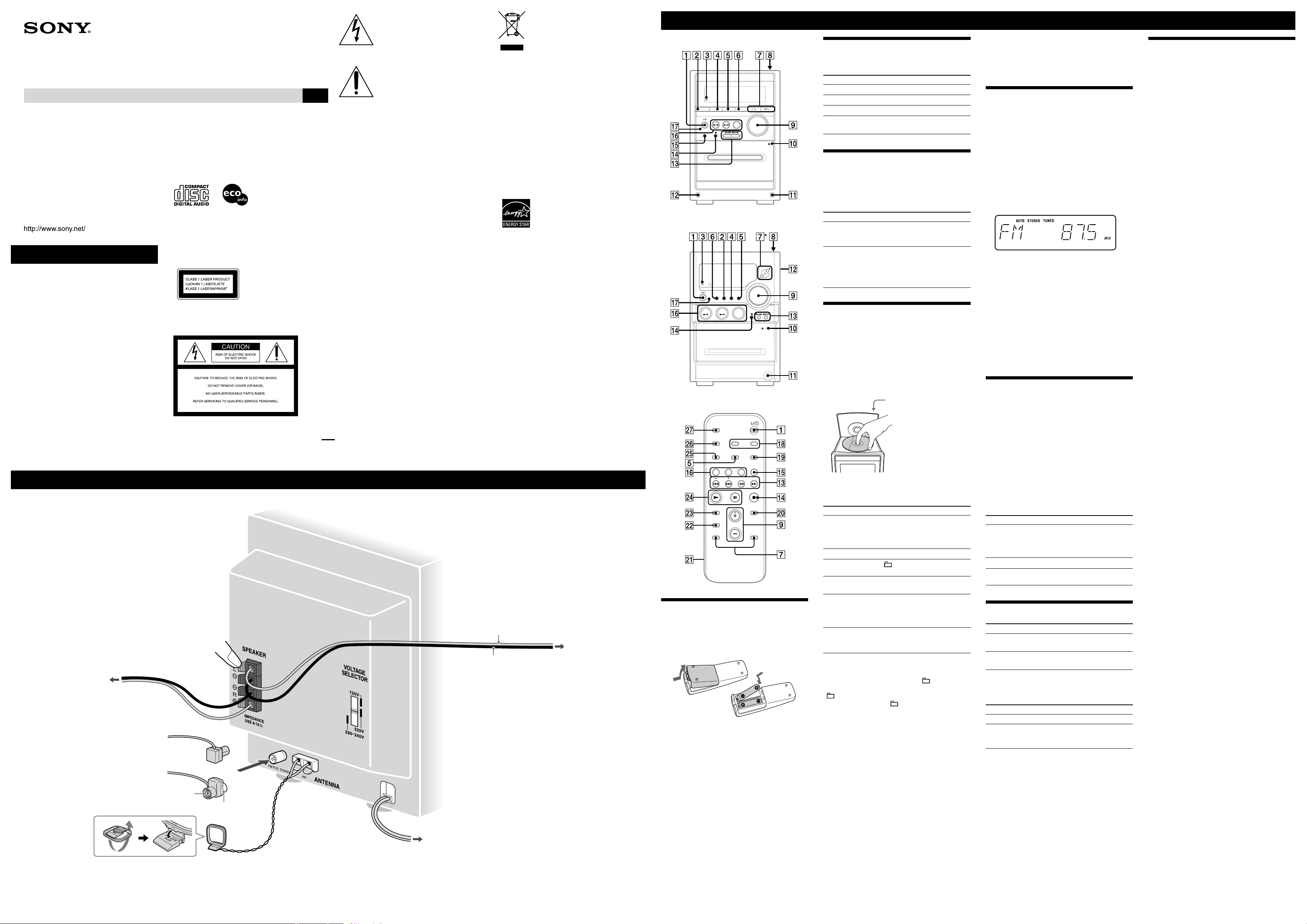
CMT-NEZ50.GB.2-663-704-12(1)
WARNING
To reduce the risk of fire or electric
shock, do not expose this apparatus to
rain or moisture.
To reduce the risk of fire, do not cover the ventilation of
the apparatus with newspapers, tablecloths, curtains, etc.
And do not place lighted candles on the apparatus.
To reduce the risk of fire or electric shock, do not
place objects filled with liquids, such as vases, on the
apparatus.
Connect the unit to an easily accessible AC outlet.
Should you notice an abnormality in the unit, disconnect
the main plug from the AC outlet immediately.
Do not install the appliance in a confined space, such as
a bookcase or built-in cabinet.
CAUTION
The use of optical instruments with this product will
increase eye hazard.
2-663-704-12(1)
Micro HI-FI
Component System
Operating Instructions
GB
Owner’s Record
The model and serial numbers are located on the rear of the unit. Record these numbers in the space
provided below. Refer to them whenever you call upon your Sony dealer regarding this product.
Model No. ______________ Serial No. ______________
CMT-NEZ50/NEZ33/
NEZ30
© 2006 Sony Corporation Printed in China
Printed on 100% recycled paper
using VOC (Volatile Organic
Compound)-free vegetable oil
based ink.
Hooking up the system securely
Except for customers in the
U.S.A. and Canada
This appliance is
classified as a CLASS
1 LASER product. This
marking is located on the
rear exterior.
Notice for the customers in the
U.S.A.
This symbol is intended to alert the
user to the presence of uninsulated
“dangerous voltage” within the
product’s enclosure that may be of
sufficient magnitude to constitute a risk
of electric shock to persons.
This symbol is intended to alert the
user to the presence of important
operating and maintenance (servicing)
instructions in the literature
accompanying the appliance.
WARNING
This equipment has been tested and found to comply
with the limits for a Class B digital device, pursuant
to Part 15 of the FCC Rules. These limits are designed
to provide reasonable protection against harmful
interference in a residential installation. This equipment
generates, uses, and can radiate radio frequency energy
and, if not installed and used in accordance with the
instructions, may cause harmful interference to radio
communications. However, there is no guarantee that
interference will not occur in a particular installation. If
this equipment does cause harmful interference to radio
or television reception, which can be determined by
turning the equipment off and on, the user is encouraged
to try to correct the interference by one or more of the
following measures:
– Reorient or relocate the receiving antenna.
– Increase the separation between the equipment and
receiver.
– Connect the equipment into an outlet on a circuit
different from that to which the receiver is connected.
– Consult the dealer or an experienced radio/TV
technician for help.
This device complies with Part 15 of the FCC Rules.
Operation is subject to the following two conditions:
(1) This device may not cause harmful interference, and
(2) this device must accept any interference received,
including interference that may cause undesired
operation.
You are cautioned that any changes or modifications
not expressly approved in this manual could void your
authority to operate this equipment.
Note to CATV system installer:
This reminder is provided to call the CATV system
installer’s attention to Article 820-40 of the NEC
that provides guidelines for proper grounding and,
in particular, specifies that the cable ground shall be
connected to the grounding system of the building, as
close to the point of cable entry as practical.
Disposal of Old Electrical & Electronic
Equipment
(Applicable in the European Union
and other European countries with
separate collection systems)
This symbol on the product or on its packaging indicates
that this product shall not be treated as household
waste. Instead it shall be handed over to the applicable
collection point for the recycling of electrical and
electronic equipment. By ensuring this product is
disposed of correctly, you will help prevent potential
negative consequences for the environment and human
health, which could otherwise be caused by inappropriate
waste handling of this product. The recycling of
materials will help to conserve natural resources. For
more detailed information about recycling of this
product, please contact your local Civic Office, your
household waste disposal service or the shop where you
purchased the product.
Applicable accessories: Remote commander
U.S.A., Canadian and Australian
models only
ENERGY STAR
®
is a U.S. registered
mark. As an ENERGY STAR
®
partner,
Sony Corporation has determined that
this product meets the ENERGY STAR
®
guidelines for energy efficiency.
Note on DualDiscs
A DualDisc is a two sided disc product which mates
DVD recorded material on one side with digital
audio material on the other side. However, since the
audio material side does not conform to the Compact
Disc (CD) standard, playback on this product is not
guaranteed.
Music discs encoded with
copyright protection technologies
This product is designed to playback discs that
conform to the Compact Disc (CD) standard. Recently,
various music discs encoded with copyright protection
technologies are marketed by some record companies.
Please be aware that among those discs, there are some
that do not conform to the CD standard and may not be
playable by this product.
MPEG Layer-3 audio coding technology and patents
licensed from Fraunhofer IIS and Thomson.
Antennas
Find a location and an orientation that provide
good reception, and then set up the antenna.
Keep the antennas away from the speaker cords
and the power cord to avoid picking up noise.
FM lead antenna
(Extend it horizontally.)
AM loop antenna
Power
For models with a voltage selector, set VOLTAGE SELECTOR
to the local power line voltage.
Connect the power cord to a wall socket.
If the plug does not fit the wall socket, detach the supplied
plug adaptor (only for models equipped with an adaptor).
Right speaker
Wall socket
Insert only the stripped portion of the cord.
Solid (Black/)
Solid (Red/)
Left speaker
Basic Operations
Before using the system
To use the remote
Slide and remove the battery compartment lid
, and
insert the two supplied R6 (size AA) batteries, side
first, matching the polarities shown below.
Notes on using the remote
• With normal use, the batteries should last for about six months.
• Do not mix an old battery with a new one or mix different types of
batteries.
• If you do not use the remote for a long period of time, remove the
batteries to avoid damage from battery leakage and corrosion.
To set the clock
1 Turn on the system.
Press (power)
.
2 Select the clock set mode.
Press CLOCK/TIMER SET
on the remote. If the
current mode appears on the display, press /
on the remote repeatedly to select “CLOCK” and
then press ENTER
on the remote.
3 Set the time.
Press /
on the remote repeatedly to set
the hour, and then press ENTER
on the remote.
Use the same procedure to set the minute.
The clock settings are lost when you disconnect the
power cord or if a power failure occurs.
Selecting a music source
Press the following buttons (or press FUNCTION
repeatedly).
To select Press
CD
CD on the remote.
Tuner
TUNER/BAND .
Tape
TAPE on the remote.
Component (connected
using an audio cord)
FUNCTION repeatedly
until “AUDIO IN” appears.
Adjusting the sound
To adjust the volume
Press VOLUME +/– on the remote (or turn the
VOLUME control on the unit)
.
To add a sound effect
To Press
Generate a more dynamic
sound (Dynamic Sound
Generator X-tra)
DSGX on the unit.
Set the sound effect
EQ
on the remote
repeatedly to select “BASS”
or “TREBLE,” and then
press /
repeatedly to adjust the level.
Playing a CD/MP3 disc
1 Select the CD function.
Press CD
on the remote.
2 Place a disc.
Press PUSH OPEN/CLOSE
on the unit,
and place a disc with the label side up on the CD
compartment.
To close the CD compartment, press PUSH OPEN/
CLOSE
on the unit.
PUSH OPEN/CLOSE
3 Start playback.
Press (play)
on the remote (or CD/ (play/
pause)
on the unit).
To Press
Pause playback
(pause) on the remote (or
CD/ (play/pause) on the
unit). To resume play, press the
button again.
Stop playback
(stop) .
Select a folder on an
MP3 disc
+/– (select folder) .
Select a track or file
/ (go back/go forward)
.
Find a point in a
track or file
Hold down / (rewind/fast
forward) during playback,
and release the button at the
desired point.
Select Repeat Play
REPEAT on the remote
repeatedly until “REPEAT” or
“REPEAT 1” appears.
To change the play mode
Press PLAY MODE
repeatedly while the player is
stopped. You can select normal play (“ ” for all MP3
files in the folder on the disc), shuffle play (“SHUF” or
“ SHUF*”), or program play (“PGM”).
* When playing a CD-DA disc, (SHUF) Play performs the same
operation as normal (SHUF) Play.
Notes on Repeat Play
• All tracks or files on a disc are played repeatedly up to five times.
• “REPEAT 1” indicates that a single track or file is repeated until you
stop it.
Notes on playing MP3 discs
• Do not save other types of files or unnecessary folders on a disc that
has MP3 files.
• Folders that have no MP3 files are skipped.
• MP3 files are played back in the order that they are recorded onto
the disc.
• The system can only play MP3 files that have a file extension of
“.MP3.”
• If there are files on the disc that have the “.MP3” file extension,
but that are not MP3 files, the unit may produce noise or may
malfunction.
• The maximum number of:
– folders is 150 (including the root folder).
– MP3 files is 255.
–
MP3 files and folders that can be contained on a single disc is 256.
– folder levels (the tree structure of files) is 8.
• Compatibility with all MP3 encoding/writing software, recording
device, and recording media cannot be guaranteed. Incompatible
MP3 discs may produce noise or interrupted audio or may not play
at all.
Notes on playing multisession discs
• If the disc begins with a CD-DA (or MP3) session, it is recognized
as a CD-DA (or MP3) disc, and playback continues until another
session is encountered.
• A disc with a mixed CD format is recognized as a CD-DA (audio)
disc.
Listening to the radio
1 Select “FM” or “AM.”
Press TUNER/BAND
repeatedly.
2 Select the tuning mode.
Press TUNING MODE
repeatedly until “AUTO”
appears.
3 Tune in the desired station.
Press +/– on the remote (or TUNING +/– on the unit)
. Scanning stops automatically when a station is
tuned in, and then “TUNED” and “STEREO” (for
stereo programs) appear. When you tune in a station
that provides RDS services, the station name appears
on the display (European model only).
To stop automatic scanning
Press (stop)
.
To tune in a station with a weak signal
If “TUNED” does not appear and the scanning does
not stop, press TUNING MODE
repeatedly until
“AUTO” and “PRESET” disappear, and then press
+/– on the remote (or TUNING +/– on the unit)
repeatedly to tune in the desired station.
To reduce static noise on a weak FM stereo
station
Press FM MODE
on the remote repeatedly until
“STEREO” disappears to turn off stereo reception.
Playing a tape
1 Select the tape function.
Press TAPE
on the remote.
2 Insert a tape.
Press PUSH OPEN/CLOSE
on the unit, and
insert the TYPE I (normal) tape into the cassette
holder with the side you want to play facing forward.
Make sure there is no slack in the tape to avoid
damaging the tape or the tape deck. Press PUSH
OPEN/CLOSE
on the unit again to close the
cassette holder.
3 Start playback.
Press (play)
on the remote (or TAPE/
(play/pause)
on the unit).
To Press
Pause playback
(pause) on the remote (or
TAPE/ (play/pause) on the
unit). To resume play, press the
button again.
Stop playback
(stop) .
Rewind or fast
forward
/ (rewind/fast forward) .
Changing the display
To change Press
Information on
the display*
DISPLAY on the remote
repeatedly when the system is on.
Display mode
(See below.)
DISPLAY on the remote
repeatedly when the system is off.
* For example, you can view CD/MP3 disc information, such as the
track or file number or folder name during normal play, or the total
play time while the player is stopped.
The system offers the following display modes.
Display mode When the system is off,
1)
Clock The clock is displayed.
Power Saving
Mode
2)
The display is turned off to conserve
power. The timer and clock continue
to operate.
1)
The STANDBY indicator lights up when the system is off.
2)
When the system is in Power Saving Mode, the following functions
are unavailable:
– setting the clock.
– changing the AM tuning interval
– changing the CD power manage function
Notes on the display information
• The following are not displayed;
– total playing time for a CD-DA disc depending on the play mode.
– total playing time for an MP3 disc.
– remaining playing time for an MP3 file.
• The following are not displayed correctly;
– elapsed playing time of an MP3 file encoded using a VBR
(variable bit rate).
– folder and file names that do not follow either the ISO9660 Level
1, Level 2 or Joliet in the expansion format.
• The following are displayed;
– ID3 tag information for MP3 files when ID3 version 1 and version
2 tags are used.
– up to 30 characters of ID3 tag information using uppercase letters
(A to Z), numbers (0 to 9), and symbols (" $ % ’ ( ) * + , – . / < =
> @ [ \ ] _ ` { | }).
Brown side for
other regions
White side for North
American model
or
CMT-NEZ50
CMT-NEZ33/NEZ30
Using optional audio
components
To connect an optional headphones
Connect headphones to the PHONES jack
on the
unit.
To connect an optional component
Connect additional audio component to the AUDIO
IN jack
on the unit using an audio analog cord (not
supplied). Turn down the volume on the system, and then
press FUNCTION
repeatedly to select the AUDIO IN
function.
* Except for the North American model
Speakers
Loading ...
