Loading ...
Loading ...
Loading ...
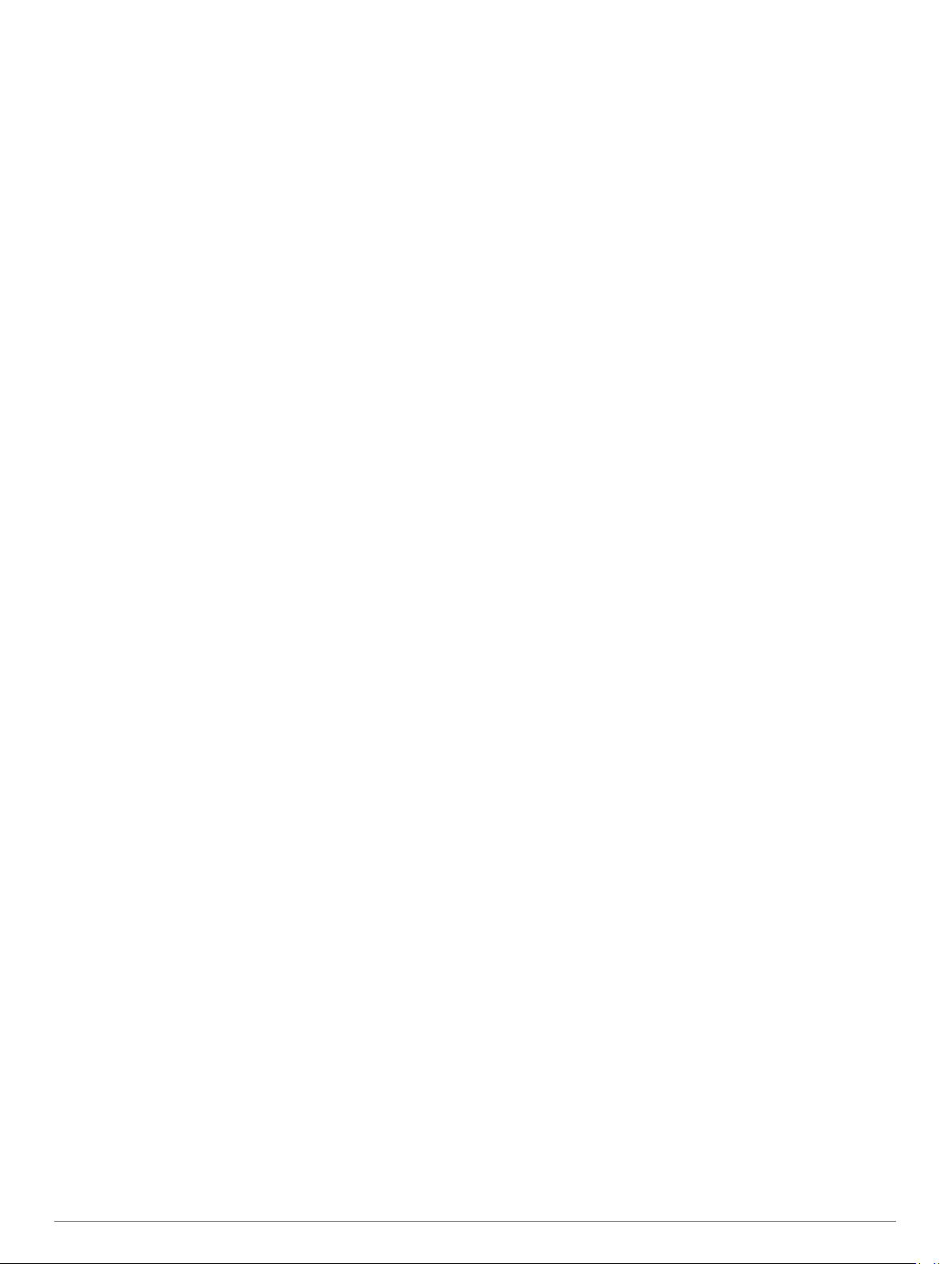
inReach Remote
The inReach remote function allows you to control your inReach
device using your MARQ device. Go to buy.garmin.com to
purchase a compatible inReach device.
Using the inReach Remote
Before you can use the inReach remote function, you must add
the inReach widget to the widget loop (Customizing the Widget
Loop, page 34).
1
Turn on the inReach device.
2
On your MARQ watch, press UP or DOWN from the watch
face to view the inReach widget.
3
Press START to search for your inReach device.
4
Press START to pair your inReach device.
5
Press START, and select an option:
• To send an SOS message, select Initiate SOS.
NOTE: You should only use the SOS function in a real
emergency situation.
• To send a text message, select Messages > New
Message, select the message contacts, and enter the
message text or select a quick text option.
• To send a preset message, select Send Preset, and
select a message from the list.
• To view the timer and distance traveled during an activity,
select Tracking.
VIRB Remote
The VIRB remote function allows you to control your VIRB
action camera using your device. Go to www.garmin.com/VIRB
to purchase a VIRB action camera.
Controlling a VIRB Action Camera
Before you can use the VIRB remote function, you must enable
the remote setting on your VIRB camera. See the VIRB Series
Owner's Manual for more information.
1
Turn on your VIRB camera.
2
Pair your VIRB camera with your MARQ watch (Pairing Your
Wireless Sensors, page 39).
The VIRB widget is automatically added to the widget loop.
3
Press UP or DOWN from the watch face to view the VIRB
widget.
4
If necessary, wait while your watch connects to your camera.
5
Select an option:
• To record video, select Start Recording.
The video counter appears on the MARQ screen.
• To take a photo while recording video, press DOWN.
• To stop recording video, press STOP.
• To take a photo, select Take Photo.
• To take multiple photos in burst mode, select Take Burst.
• To send the camera to sleep mode, select Sleep Camera.
• To wake the camera from sleep mode, select Wake
Camera.
• To change video and photo settings, select Settings.
Controlling a VIRB Action Camera During an Activity
Before you can use the VIRB remote function, you must enable
the remote setting on your VIRB camera. See the VIRB Series
Owner's Manual for more information.
1
Turn on your VIRB camera.
2
Pair your VIRB camera with your MARQ watch (Pairing Your
Wireless Sensors, page 39).
When the camera is paired, a VIRB data screen is
automatically added to activities.
3
During an activity, press UP or DOWN to view the VIRB data
screen.
4
If necessary, wait while your watch connects to your camera.
5
Hold MENU.
6
Select VIRB.
7
Select an option:
• To control the camera using the activity timer, select
Settings > Recording Mode > Timer Start/Stop.
NOTE: Video recording automatically starts and stops
when you start and stop an activity.
• To control the camera using the menu options, select
Settings > Recording Mode > Manual.
• To manually record video, select Start Recording.
The video counter appears on the MARQ screen.
• To take a photo while recording video, press DOWN.
• To manually stop recording video, press STOP.
• To take multiple photos in burst mode, select Take Burst.
• To send the camera to sleep mode, select Sleep Camera.
• To wake the camera from sleep mode, select Wake
Camera.
Using the Stress Level Widget
The stress level widget displays your current stress level and a
graph of your stress level for the last several hours. It can also
guide you through a breathing activity to help you relax.
1
While you are sitting or inactive, press UP or DOWN from the
watch face to view the stress level widget.
2
Press START to begin measuring.
TIP: If you are too active for the watch to determine your
stress level, a message appears instead of a stress level
number. You can check your stress level again after several
minutes of inactivity.
3
Press DOWN to view a graph of your stress level for the last
four hours.
Blue bars indicate periods of rest. Yellow bars indicate
periods of stress. Gray bars indicate times when you were
too active to determine your stress level.
4
To start a breathing activity, press DOWN > START, and
enter a duration for the breathing activity in minutes.
Customizing the My Day Widget
You can customize the list of metrics displayed on the My Day
widget.
1
From the watch face, press UP or DOWN to view the My Day
widget.
2
Hold MENU.
3
Select Options.
4
Select the toggle switches to show or hide each metric.
Customizing the Controls Menu
You can add, remove, and change the order of the shortcut
menu options in the controls menu (Viewing the Controls Menu,
page 1).
1
Hold MENU.
2
Select Controls.
3
Select a shortcut to customize.
4
Select an option:
• Select Reorder to change the location of the shortcut in
the controls menu.
• Select Remove to remove the shortcut from the controls
menu.
Customizing Your Device 35
Loading ...
Loading ...
Loading ...
