Loading ...
Loading ...
Loading ...
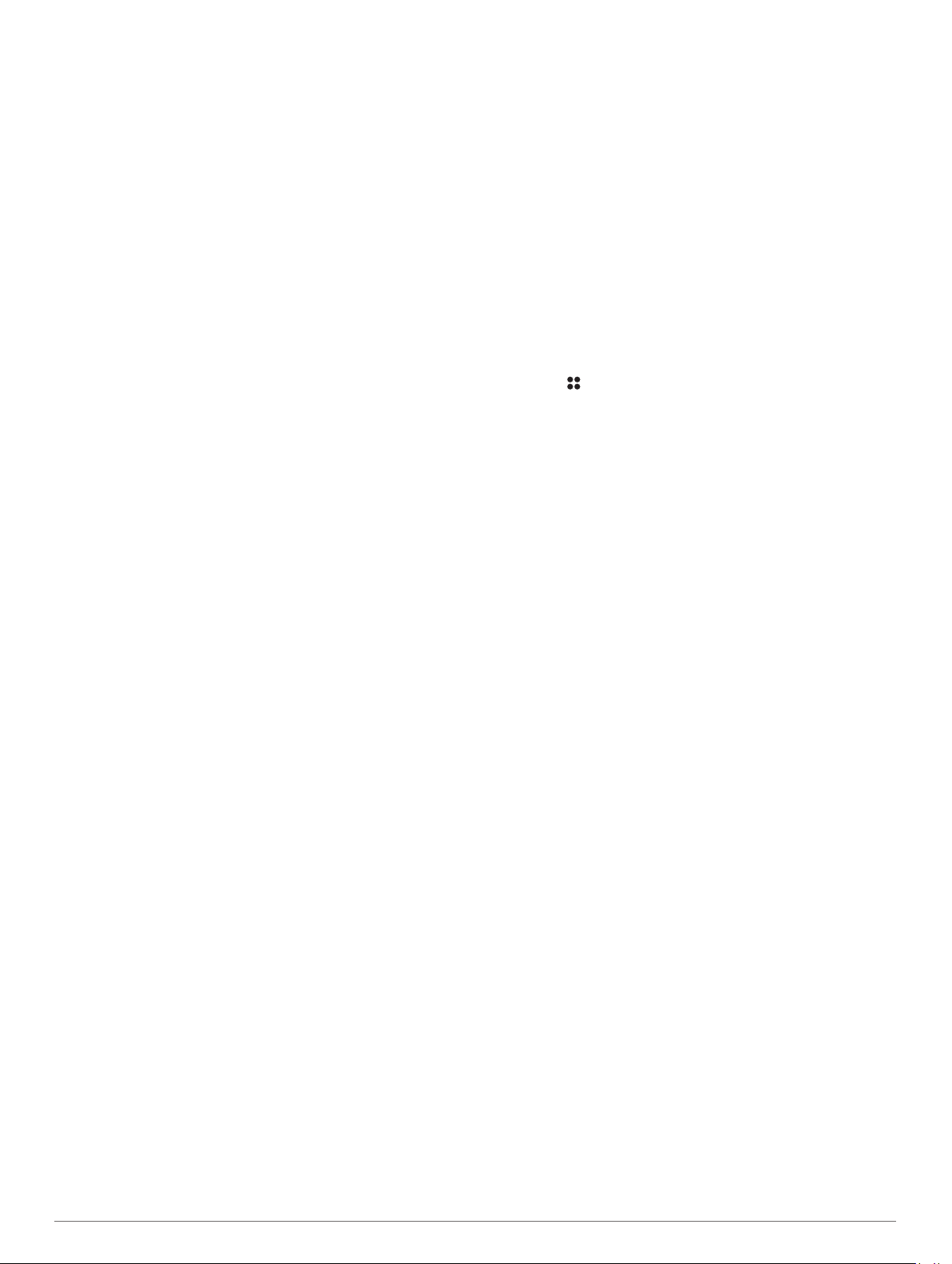
Marking a Waypoint on Your Chartplotter
You can mark a waypoint on your compatible chartplotter using
your MARQ device.
1
From the watch face, select START > Boat Data.
2
Select START > Mark Plotter Wpt.
Grinding
Your device comes pre-loaded with onshore and offshore
grinding activities. Grinding is a cyclic upper body task that
involves the manual arm cranking of sailing winches, which
control the movement of the mast and sails. You can pair your
device with a compatible power meter to track additional metrics
during a grinding activity, including power and cadence (Training
with Power Meters, page 39).
Starting a Grinding Activity
1
From the watch face, press START.
2
Select an option:
• To start an onshore grinding activity, select Onshore
Grinding.
• To start an offshore grinding activity, select Offshore
Grinding.
NOTE: The Offshore Grinding activity records the same
data as the Onshore Grinding activity, but also records
speed metrics and shows the route on the map.
3
Wait for the device to acquire a GPS signal (if required).
4
Press START to start the activity timer.
The device records activity data only while the activity timer is
running.
Starting a Grinding Workout
Your device comes preloaded with several grinding workouts,
including race simulator, fitness test, and interval workouts. Your
device guides you through the steps in the workout.
Power and cadence measurements require a compatible power
meter. Due to the arm-focused nature of the workout, use a
chest heart rate monitor for best results.
1
From the watch face, press START.
2
Select a grinding activity.
3
Hold MENU.
4
Select Training.
5
Select a workout.
6
Select Do Workout, if necessary.
7
Press START to start the activity timer.
After you begin a workout, the device displays each step of the
workout, step notes (optional), the target (optional), and the
current workout data.
Fusion-Link
™
App
You can use the Fusion-Link app on your MARQ device to
control the audio playback on your Fusion
®
device.
Connecting to a Fusion Stereo
1
Set the Fusion stereo to be discoverable.
See your stereo owner's manual for more information.
2
Bring your MARQ device within 3 m (10 ft.) of the stereo.
3
From the watch face, select START > FUSION-Link.
The first time you open the app on the watch, the watch
automatically pairs with and connects to the stereo. If you
need to pair with another stereo, in the Fusion-Link app,
select Settings > Pair New.
After you pair the devices, they connect automatically when
turned on, within range, and the app is open on the watch.
Activities and Apps
Your device can be used for indoor, outdoor, athletic, and fitness
activities. When you start an activity, the device displays and
records sensor data. You can save activities and share them
with the Garmin Connect community.
You can also add Connect IQ
™
activities and apps to your
device using the Connect IQ app (Connect IQ Features,
page 12).
For more information about activity tracking and fitness metric
accuracy, go to garmin.com/ataccuracy.
Starting an Activity
When you start an activity, GPS turns on automatically (if
required).
1
From the watch face, press START.
2
Select an option:
• Select an activity from your favorites.
• Select , and select an activity from the extended activity
list.
3
If the activity requires GPS signals, go outside to an area with
a clear view of the sky, and wait until the device is ready.
The device is ready after it establishes your heart rate,
acquires GPS signals (if required), and connects to your
wireless sensors (if required).
4
Press START to start the activity timer.
The device records activity data only while the activity timer is
running.
Tips for Recording Activities
• Charge the device before starting an activity (Charging the
Device, page 1).
• Press LAP to record laps, start a new set or pose, or
advance to the next workout step.
• Press UP or DOWN to view additional data pages.
Changing the Power Mode
You can change the power mode to extend battery life during an
activity.
1
During an activity, hold MENU.
2
Select Power Mode.
3
Select an option.
The watch displays the hours of battery life gained with the
selected power mode.
Stopping an Activity
1
Press STOP.
2
Select an option:
• To resume your activity, select Resume.
• To save the activity and return to watch mode, select
Save > Done.
• To suspend your activity and resume it at a later time,
select Resume Later.
• To mark a lap, select Lap.
• To navigate back to the starting point of your activity along
the path you traveled, select Back to Start > TracBack.
NOTE: This feature is available only for activities that use
GPS.
• To navigate back to the starting point of your activity by
the most direct path, select Back to Start > Route.
NOTE: This feature is available only for activities that use
GPS.
• To discard the activity and return to watch mode, select
Discard > Yes.
4 Activities and Apps
Loading ...
Loading ...
Loading ...
