Loading ...
Loading ...
Loading ...
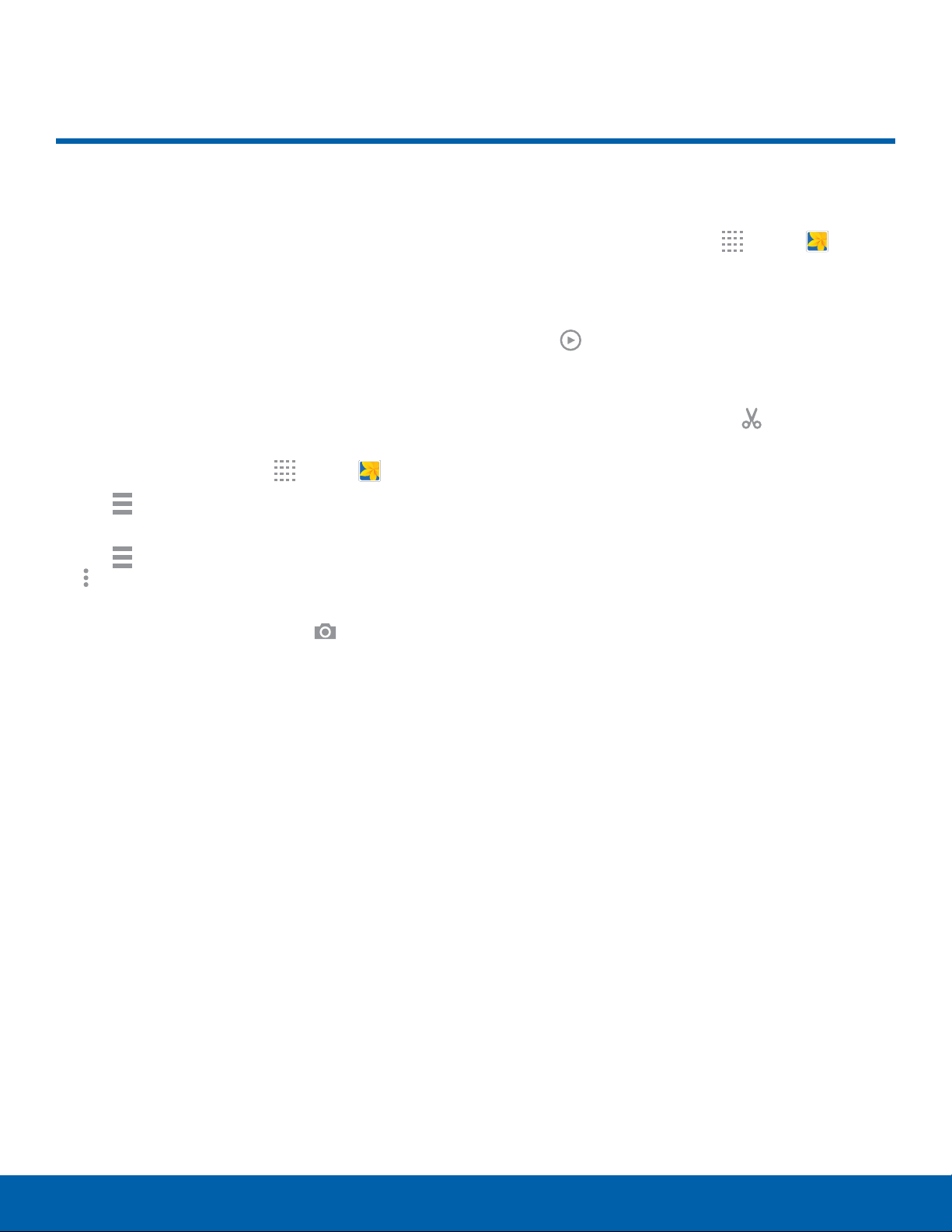
44
GalleryApplications
View, edit, and manage pictures
and videos.
View Images and Videos
Launching Gallery displays available folders. When
another application, such as Email, saves an image,
a Download folder is automatically created to
contain the image. Likewise, capturing a screenshot
automatically creates a Screenshots folder.
1. From a Home screen, tap
Apps > Gallery.
2. Tap
Menu, and then tap Time or Album to
choose the way items display.
3. Tap
Menu > Album, and then tap
Moreoptions > Create album to create a
newalbum.
4. To launch the Camera app, tap
Camera.
5. When in Album view, tap an album to open it.
6. Tap an image or video to view it in full screen
mode. Scroll left or right to view the next or
previous image or video.
Zoom In or Out
Use one of the following methods to zoom in or out
on an image:
•
Double-tap anywhere on the screen to zoom in or
zoom out.
•
Spread two fingers apart on any place to zoom in.
Pinch the screen to zoom out.
Play Videos
1. From a Home screen, tap Apps > Gallery.
2. Tap a folder to open it.
3. Tap a video to view it.
4. Tap
Play to play the video.
Trim Segments of a Video
1. Select a video, and then tap Trim.
2. Use the sliders at the bottom of the screen
to trim the video. Move the left bracket to the
desired starting point, move the right bracket to
the desired ending point.
3. Tap DONE to save the video.
Gallery
Loading ...
Loading ...
Loading ...
