Loading ...
Loading ...
Loading ...
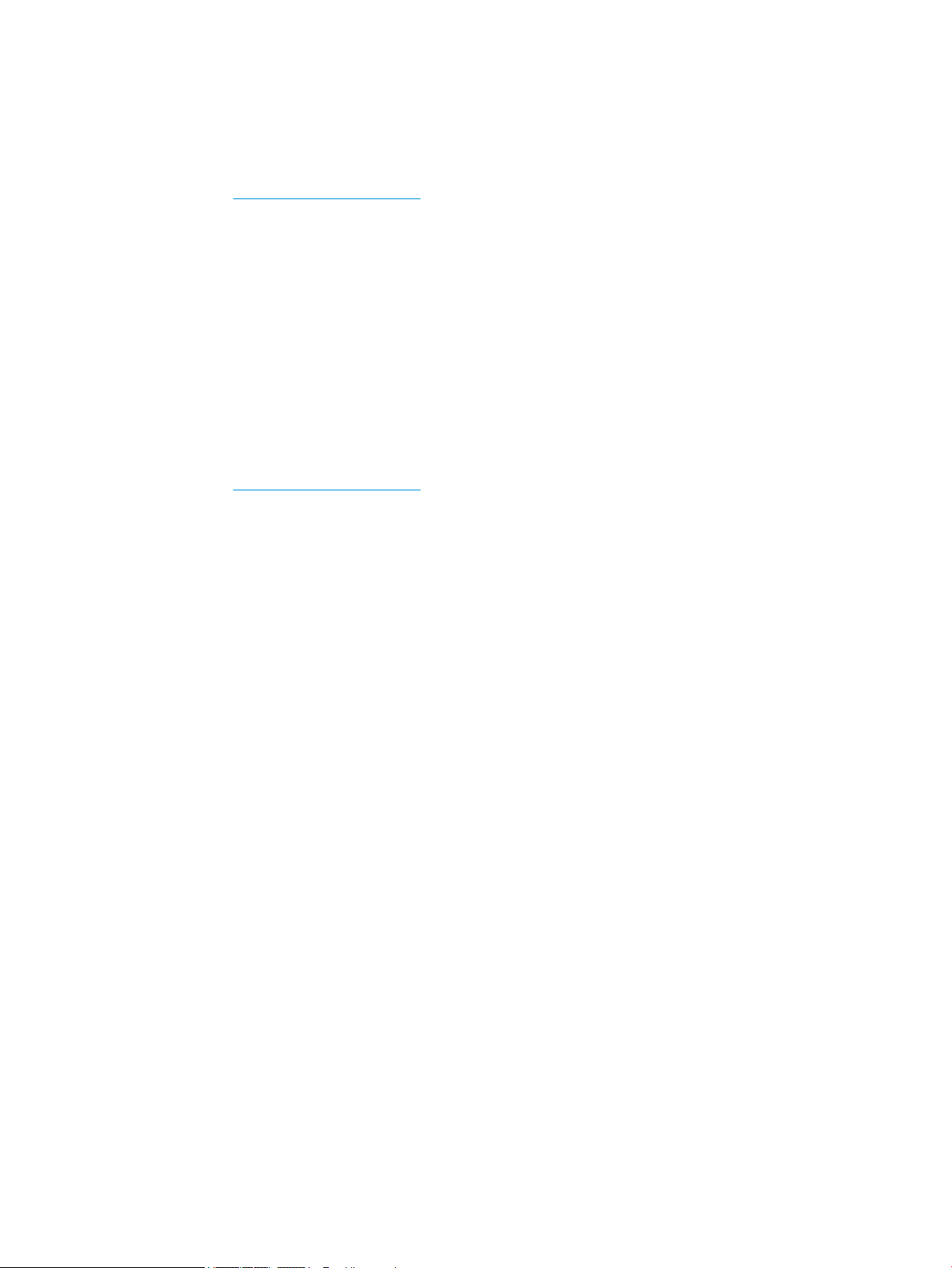
Downloading from the Web
If you do not have a computer or source device with an optical drive, you can download the latest version
of .inf and .icm les from the HP monitors support website.
1. Go to http://www.hp.com/support.
2. Select Get software and drivers.
3. Follow the on-screen instructions to select your monitor and download the software.
Using My Display software
Use My Display software to choose preferences for optimum viewing. You can select settings for gaming,
movies, photo editing, or just working on documents and spreadsheets. You can also easily adjust settings
such as brightness, color, and contrast using My Display software.
Downloading the software
To download the My Display software, follow the instructions below.
1. Go to http://www.hp.com/support and select the appropriate country and language.
2. Select Get software and drivers, and then follow the on-screen instructions to select your monitor and
download the software.
Using the software
To open the My Display software:
1. Click the HP My Display icon on the taskbar.
Or
Click Windows Start on the taskbar.
2. Click All Programs.
3. Click HP My Display.
4. Select HP My Display.
For additional information, refer to the on-screen Help within the software.
Using the on-screen display (OSD) menu
Use the on-screen display (OSD) to adjust the screen image based on your viewing preferences. You can
access and make adjustments in the OSD using the buttons on the right side of the display or the buttons on
the remote control.
To access the OSD and make adjustments, do the following:
1. If the monitor is not already on, press the Power button to turn on the monitor.
2. To access the OSD menu, press the Menu button on the right side of the monitor.
3. To navigate through the OSD menu, press the + (Plus) button on the monitor’s side panel to scroll up, or
the – (Minus) button to scroll down.
Using My Display software 13
Loading ...
Loading ...
Loading ...
