Loading ...
Loading ...
Loading ...
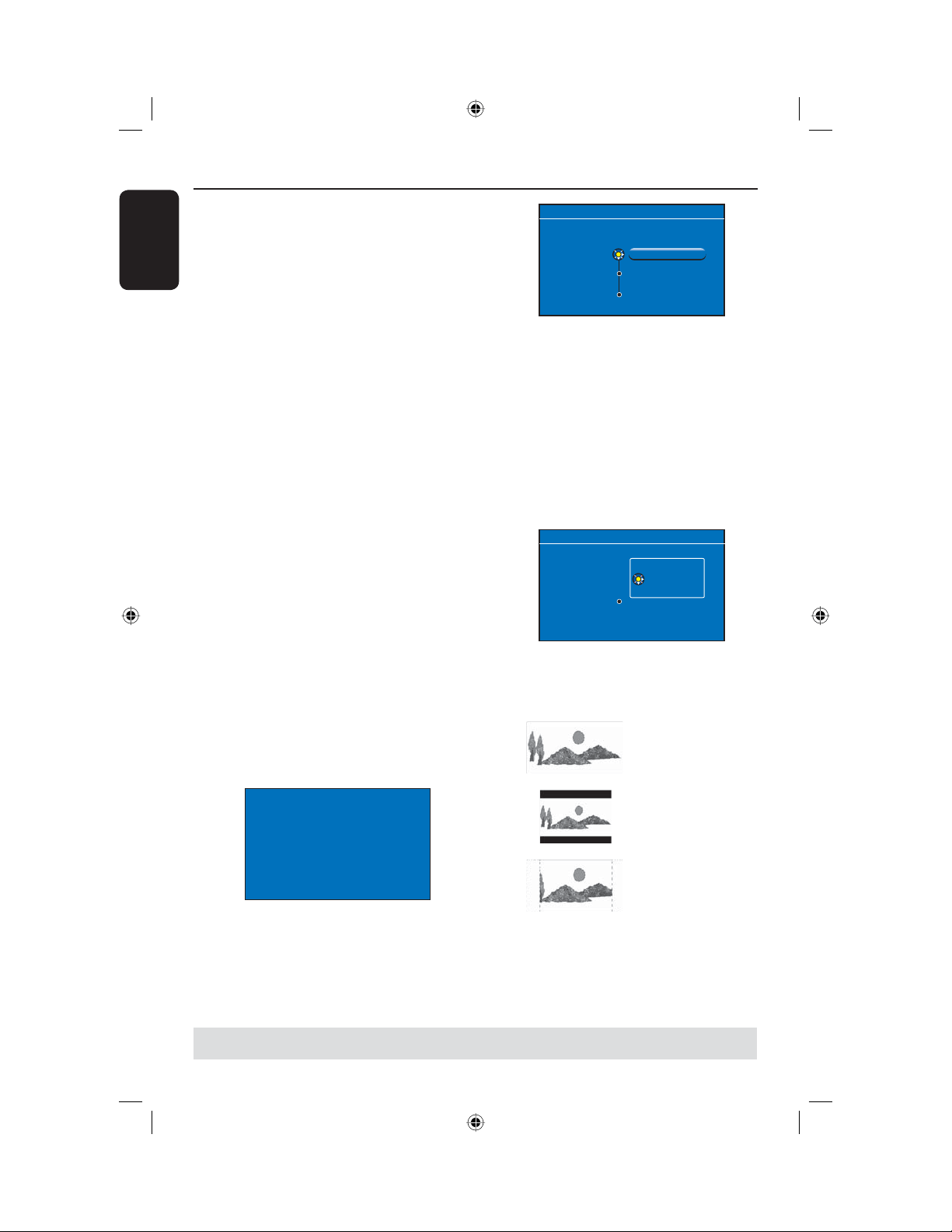
English
24
Step 3: Installation and Set-up
TIPS: After completing the basic installation, you can change or update your settings using the system
setup menu, see page 75~80.
The basic installation menu will appear
the very rst time you turn on this
recorder. These settings will help you set
up the basic recorder features easily,
including TV programme installation,
language settings and the GUIDE Plus+
system.
IMPORTANT!
Complete the basic installation
settings before inserting a disc for
playback or recording. The disc tray
will not open until the basic setup is
completed.
A Press STANDBY-ON 2 to turn on
the recorder.
B Turn on the TV to the correct
programme number for the recorder
(e.g. ‘EXT’, ‘0’, ‘AV’).
You may go to Channel 1 on your TV,
then press the Channel down button on
your TV’s remote control until you see
{ CINEMA LINK } or { LANGUAGE
AND COUNTRY } menu appear on the
TV.
If your TV has Cinema Link or a similar
feature, downloading of the TV channels
will start automatically. When the data
transfer is complete, press OK on the
remote control to continue with the
time-date download. Next go to step
G.
CIMEMA LINK
Loading data from TV.
OR
If { Language and Country } menu
appears on the TV, use keys to
select the desired menu language and
press to con rm.
LANGUAGE AND COUNTRY
Select language and country
Language
Country
Done
United Kingdom
English
C Select the country of your residence.
i. Highlight { Country } and press ,
then use keys to select and press
to con rm. If your country is not
available in the list, select { Others }.
ii. Highlight { Done } and press OK on
the remote control.
D The TV format menu appears on the TV.
Select the appropriate TV shape
according to the TV you have connected.
TV Shape
Done
16:9
4:3 Letterbox
4:3 Panscan
TV FORMAT
Select your TV format
i. Highlight { TV Shape } and press ,
use keys to select and press
to con rm.
16:9
4:3 Letterbox
4:3 PanScan
ii. Highlight { Done } and press OK on
the remote control.
dvdr5350H_UK_Eng2.indd 24dvdr5350H_UK_Eng2.indd 24 2005-10-10 10:56:48 AM2005-10-10 10:56:48 AM
Loading ...
Loading ...
Loading ...