Loading ...
Loading ...
Loading ...
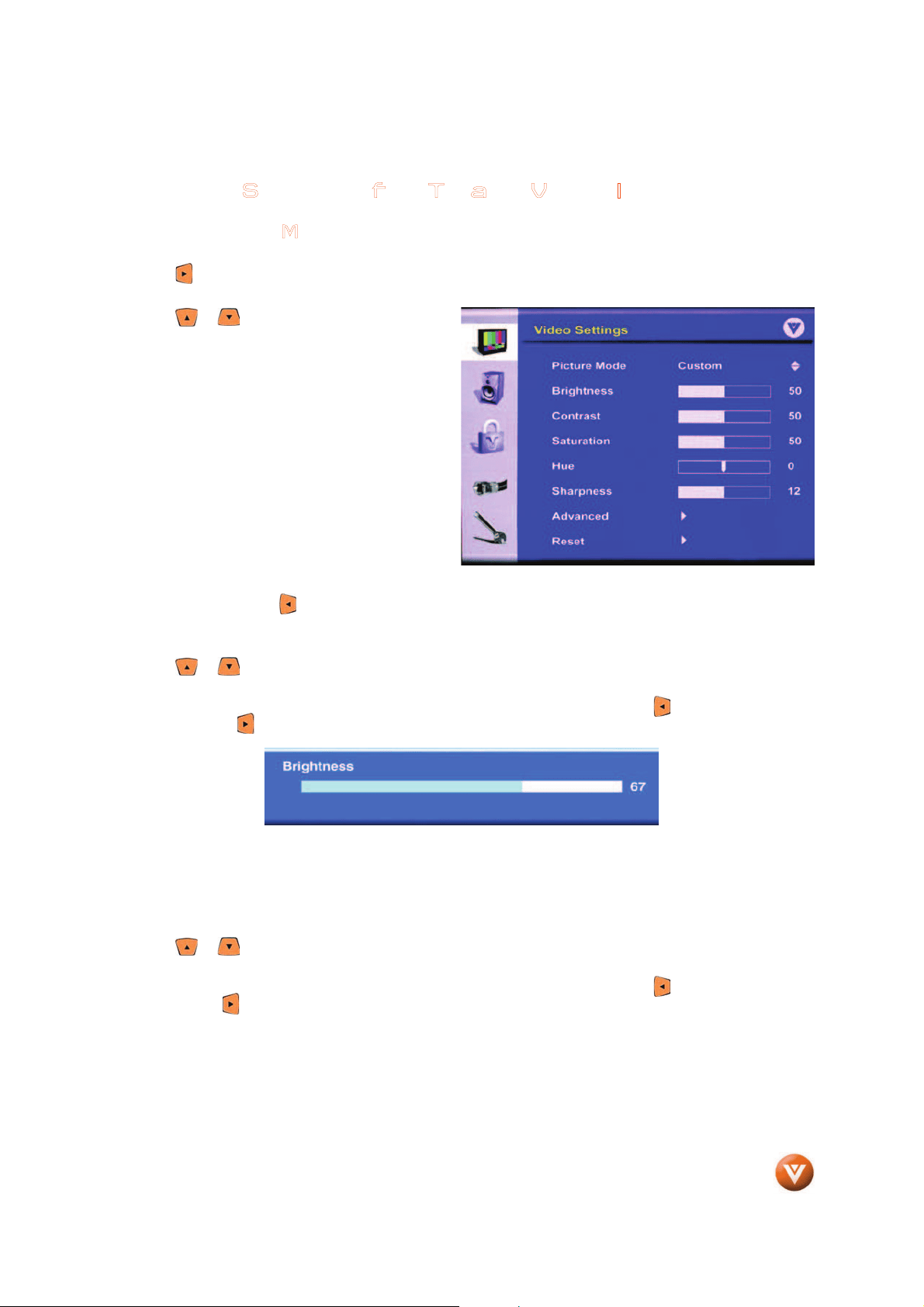
VIZIO VM60P HDTV User Manual
Version 12/29/2006 44
www.VIZIO.com
4.2 Video Settings for TV and Video Inputs
4
.2.1 Picture Mode
When the MENU button is pressed, the On Screen Display (OSD) appears on the Video Settings page.
Press the button to highlight the Picture Mode selection.
Press the OK button to access this selection.
Press the or button to choose from Custom,
Vivid, Movie, Game and Sport.
Custom – allows you to customize the features on
this menu to your individual taste and the HDTV
will remember them under the Custom selection.
Vivid – automatically increases the saturation
level for viewing the picture in a bright
environment.
Movie – automatically decreases the brightness
and contrast level for an optimized picture.
Game – automatically increases the contrast level
and slightly decreases brightness level for an
optimized picture.
Sport – automatically increases contrast and
saturation levels for an optimized picture.
When finished, press the button to save and exit this setting.
4.2.2 Brightness
Press the or button to highlight Brightness and then press the OK button to access this selection.
The menu page will disappear and be replaced by a smaller Brightness Indicator Bar so you can see the
brightness level between the minimum (0) and maximum (100) levels. Use the button to reduce the
brightness and the button to increase the brightness. When finished, press the OK button to save and
exit this setting.
The Brightness adjusts the black levels in the picture. If the brightness is too low you will not be able to
see the detail in darker parts of the picture and if the brightness is too high the picture will look washed
out.
4.2.3 Contrast
Press the or button to highlight Contrast and then press the OK button to access this selection.
The menu page will disappear and be replaced by a smaller Contrast Indicator Bar so you can see the
contrast level between the minimum (0) and maximum (100) levels. Use the button to reduce the
contrast and the button to increase the contrast. When finished, press the OK button to save and exit
this setting.
The Contrast adjusts the white levels in the picture. If the contrast is too low the picture will look washed
out and if the contrast is too high you will not be able to see any detail in the bright parts of a picture.
Loading ...
Loading ...
Loading ...
