Loading ...
Loading ...
Loading ...
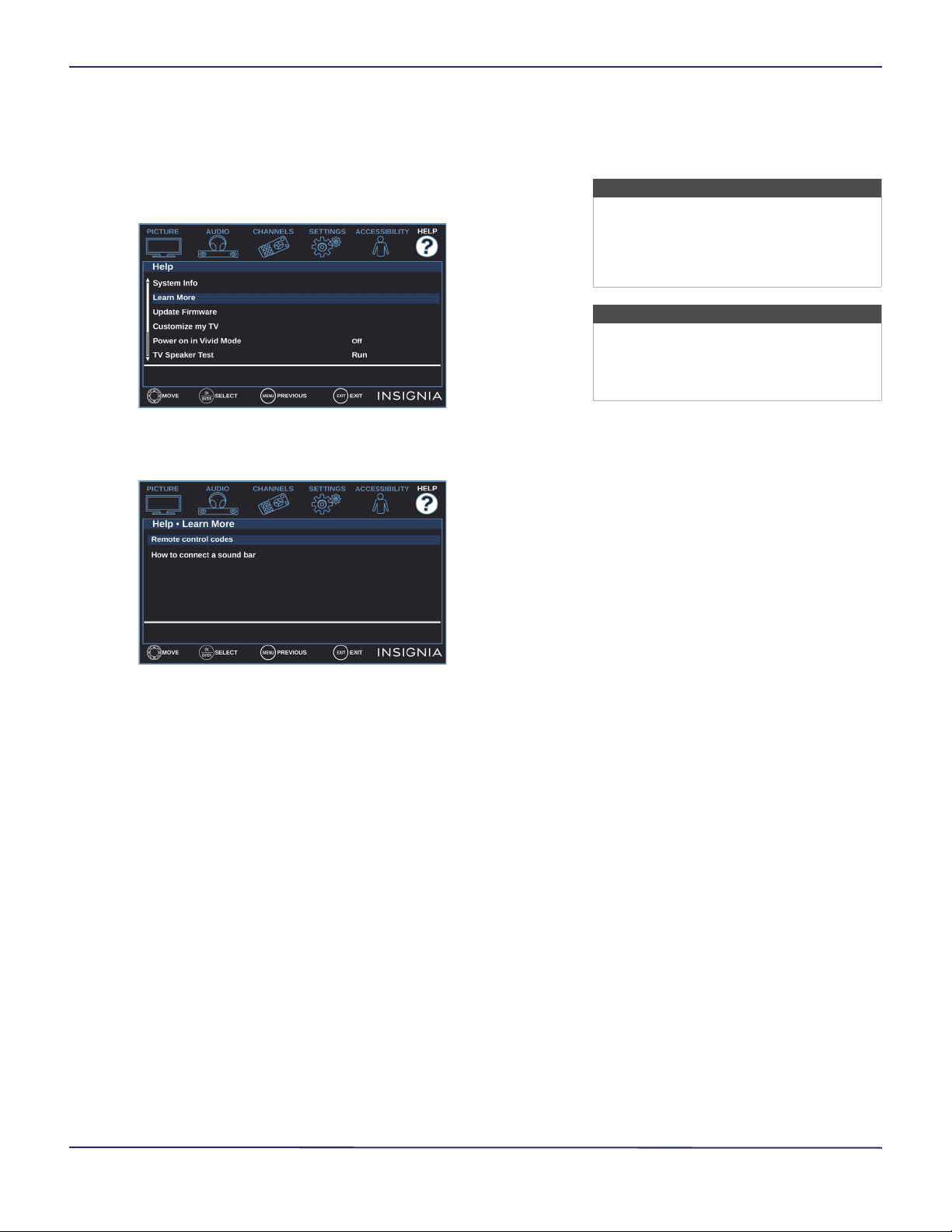
65
40" / 49" / 55" 1080p 60Hz LED TV
www.insigniaproducts.com
Learning more about your TV
You can learn more about remote control codes and
connecting a soundbar.
1 Press MENU.
2 Press
or to highlight HELP, then press or
ENTER.
3 Press
or to highlight Learn More, then press
ENTER or .
4 Press
or to highlight a topic, then press
ENTER. Your TV displays information about the
topic you selected.
5 Press MENU to return to the previous menu, or
press EXIT to close the menu.
Updating the TV firmware
If your TV is behaving oddly and you have tried all the
solutions in the troubleshooting pages, you may need
to update the TV firmware.
1 On the Help menu, select System Info, then write
down your model, revision, and firmware
information. See Viewing system information on
page 64.
2 On a computer, go to www.insigniaproducts.com,
then under Support & Service, click Product
Support.
3 Under Product Information, enter your model
number, then press ENTER.
4 Click the picture of your model, then next to
Features, click Support & Downloads. The
support page for your TV opens.
5 Follow the instructions in the Firmware
Installation Guide on the Insignia website to
download the firmware update and copy it to a
USB flash drive.
6 Plug the USB flash drive into the USB port on your
TV.
Cautions
• Make sure that you have tried all other
solutions before you upgrade the
firmware.
• While the firmware is updating, do not
turn off your TV.
Note
To update the TV firmware, you need a:
• Computer with an available USB port
• High-speed Internet connection
•USB flash drive
Loading ...
Loading ...
Loading ...