Loading ...
Loading ...
Loading ...
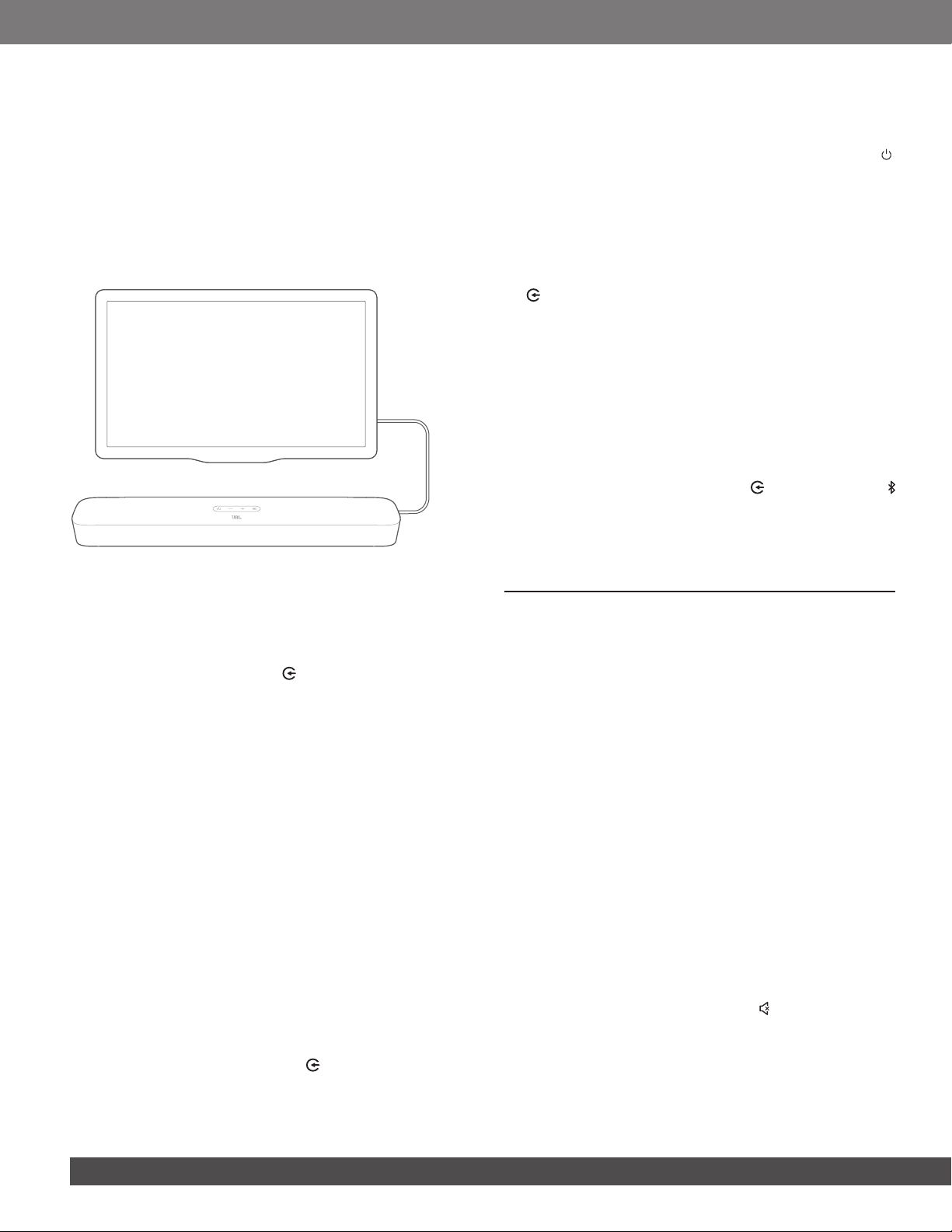
8
Auto wakeup
In standby mode, the soundbar will wake up automatically when
• the soundbar is connected to your TV through the HDMI
ARC connection and your TV is switched on;
• the soundbar is connected to your TV through an optical
cable and audio signals are detected from the optical cable.
6.2 Play from the TV source
With the soundbar connected, you can enjoy TV audio from the
soundbar speakers.
HDMI ARC
OPTICAL
1. Make sure that your TV is set to support external speakers
and the built-in TV speakers are disabled. Refer to the owner’s
manual of your TV for more information.
2. Make sure that the soundbar has been properly connected
to your TV (See “TV connection” in the “CONNECT” chapter).
3. To select the TV source, press on the soundbar or TV on
the remote control.
→ The status indicator turns solid white.
• In the factory settings, the TV source is selected by
default.
NOTES:
− If the soundbar is connected to your TV through both an HDMI cable
and an optical cable, the HDMI cable is selected for the TV connection.
6.2.1 TV remote control setup
To use your TV remote control for both your TV and the soundbar,
check that your TV supports HDMI-CEC. If your TV does not
support HDMI-CEC, follow the steps under “TV remote control
learning”.
HDMI-CEC
If your TV supports HDMI-CEC, enable the functions as instructed
in your TV user manual. You can control the volume +/-, mute/
unmute, and power on/standby functions on your soundbar
through the TV remote control.
TV remote control learning
1. On the soundbar, press and hold and + until the status
indicator ashes white twice.
→ You enter the TV remote control learning mode.
2. Within 15 seconds, do the following on the soundbar and your
TV remote control:
a) On the soundbar: press one of the following buttons: +,
-, + and - together (for the mute/unmute function), and .
b) On your TV remote control: press the desired button.
→ When the status indicator ashes white twice on the
soundbar, the function of the soundbar button is learnt
by your TV remote control button.
3. Repeat Step 2 to complete the button learning.
4. To exit the TV remote control learning mode, press and hold
and + on the soundbar until the status indicator ashes
white twice.
→ The soundbar returns to the last selected source.
6.3 Play from the Bluetooth source
Through Bluetooth, stream audio from your Bluetooth device to
the soundbar.
1. Check that the soundbar has been properly connected to
your Bluetooth device (See “Bluetooth connection” in the
“CONNECT” chapter).
2. To select the Bluetooth source, press on the soundbar or
on the remote control.
3. Start audio play on your Bluetooth device.
4. Adjust the volume on the soundbar or your Bluetooth device.
7 SOUND SETTINGS
Audio sync
With the audio sync function, you can synchronize audio and
video to make sure that no delay is heard from your video content.
1. On the remote control, press and hold TV.
→ Ready for audio sync: The status indicator scrolls white.
2. Within ve seconds, press + or - on the remote control to
adjust the audio delay and match with video.
→ The status indicator scrolls to show the change range.
Smart mode
With the smart mode enabled by default, you can enjoy TV
programs with rich sound effects. For TV programs such as
news and weather forecasts, you can reduce sound effects by
disabling the smart mode and switching to the standard mode.
Smart mode: EQ settings and JBL Surround Sound are applied
for rich sound effects.
Standard mode: The preset EQ settings are applied for standard
sound effects.
To disable the smart mode, do the following:
• On the remote control, press and hold until the status
indicator scrolls white. Press +.
→ When the smart mode is disabled, the status indicator
scrolls white twice.
→ Next time you switch on the soundbar, the smart mode is
enabled again automatically.
Loading ...
Loading ...
Loading ...