Loading ...
Loading ...
Loading ...
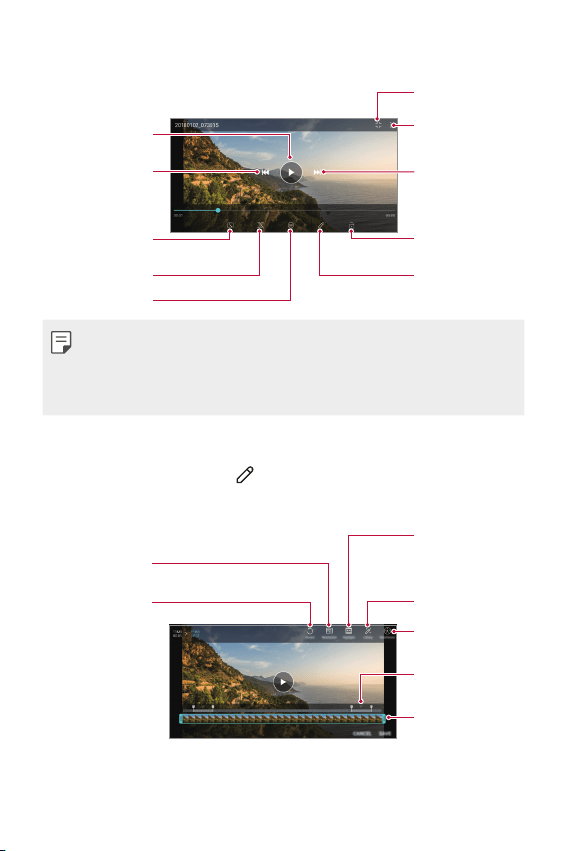
Useful Apps 74
Playing a video
Open with QSlide.
Access additional
options.
Fast-forward the
video.
Lock or unlock the
screen.
Edit the video.
Choose screen
ratio.
Rewind the video.
Pause or play the
video.
Making a GIF file.
DTS:X on/off
• To adjust the sound volume, drag the right side of the video screen up
or down.
• To adjust the screen brightness, drag the left side of the video screen
up or down.
Editing videos
1
While viewing a video, tap .
2
Use a variety of effects and edit tools to edit the video.
Automatically
create a 15 sec,
30 sec or 60 sec
video clip.
Revert the edit.
Adjust the
resolution.
Create a movie using
various effects.
Select a section to
change the play
speed.
Adjust the video
duration.
Launch the
KineMaster video
editor.
3
Tap SAVE to save changes.
Loading ...
Loading ...
Loading ...