Loading ...
Loading ...
Loading ...
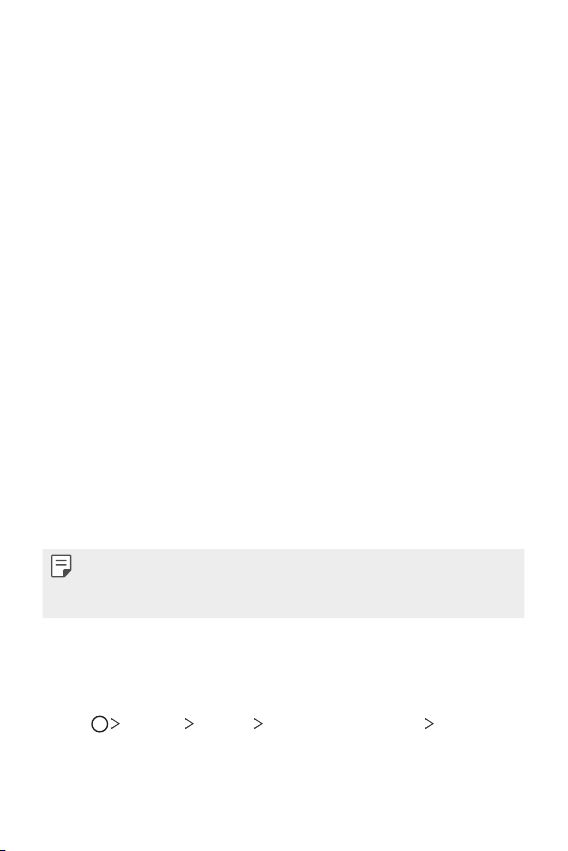
Basic Functions 40
• Sort apps by: Set how apps are sorted on the Home screen.
• Grid: Change the app arrangement mode for the Home screen.
• Hide apps: Select which apps you want to hide from the Home
screen.
• Loop Home screen: Enable to allow continuous Home screen
scrolling (loop back to the first screen after the last screen).
• Search: Search by swiping down on the Home screen.
• Home screen lock: Turn on to prevent apps and widgets from being
rearranged or removed.
Screen lock
Screen lock overview
Your device's screen turns off and locks itself if you press the Power/Lock
key. This also happens after the device is left idle for a specified period of
time.
If you press the Power/Lock key when a screen lock is not set, the Home
screen appears immediately.
To ensure security and prevent unwanted access to your device, set a
screen lock.
• A screen lock prevents unnecessary touch input on the device screen
and reduces battery consumption. We recommend that you activate the
screen lock while not using the device.
Setting a screen lock
There are several screen lock options available.
1
Tap Settings General Lock screen & security Select
screen lock and then select the method you prefer.
2
Customize the following settings:
Loading ...
Loading ...
Loading ...