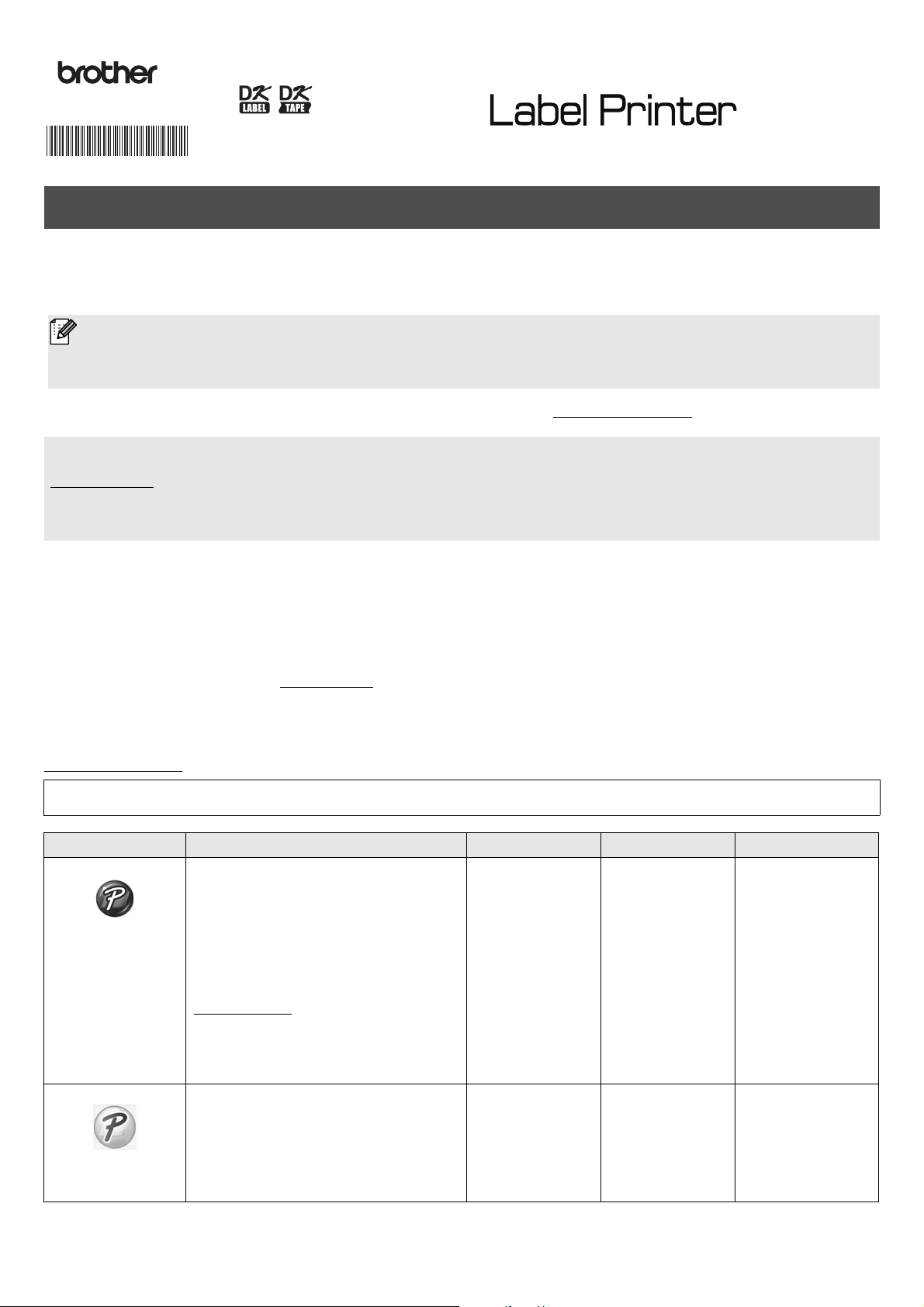
Available Manuals
Product Safety Guide
This guide provides safety information; read it before you use the Label Printer.
Quick Setup Guide (this guide)
This guide provides basic information about using the Label Printer, along with troubleshooting tips.
User’s Guide
When downloading the installer at install.brother
, the folder “Brother Manual” is created on your computer desktop and the
User's Guide is stored in this folder.
This guide provides additional information about the Label Printer settings and operations, troubleshooting tips, and
maintenance instructions.
You can download individual manuals from the Brother Solutions Center. Visit the Brother Solutions Center at
support.brother.com
, click Manuals, and go to your model’s page to download all manuals.
To download and install printer drivers and software, visit our website:
install.brother
For more information on installing the drivers and software, see the Install Printer Drivers and Software on a Computer
section in this guide.
Applications for Use with Computers
Applications
Features Computer
Connection
Reference
P-touch Editor Label creation software for computers.
This application comes with built-in
drawing tools that allow you to print a
wide variety of custom labels in complex
layouts with text of different fonts and
styles, frames, imported images,
barcodes, etc.
The P-touch Editor application and
printer drivers must be installed.
(install.brother)
For more information,
see the Install Printer Drivers and
Software on a Computer section in this
guide. See the User's Guide for
guidance on using P-touch Editor.
Windows / Mac
USB
See section 7. Use
the Label Printer with
a Computer (P-touch
Editor) in this guide.
P-touch Editor Lite Label creation software for computers.
With P-touch Editor Lite, there is no
need to install an application or printer
drivers. Simply connect a USB Cable to
the Label Printer.
This application allows you to create and print
simple labels with text, frames, and images.
Windows USB See section 8. Use
the Label Printer with
a Computer (P-touch
Editor Lite) (Windows
only) in this guide.
D00NB7001
Quick Setup Guide (English)
QL-1100
Thank you for purchasing the QL-1100 Label Printer!
Read the Product Safety Guide first, then read this Quick Setup Guide for the correct setup procedure. After reading this
guide, keep it in a safe place for quick reference.
For FAQs, Troubleshooting, and to download software and manuals, visit support.brother.com
NOTE
• The information provided in this document is subject to change without notice.
• Unauthorized duplication or reproduction of any or all content of this document is prohibited.
Loading ...
Loading ...
Loading ...

