Loading ...
Loading ...
Loading ...
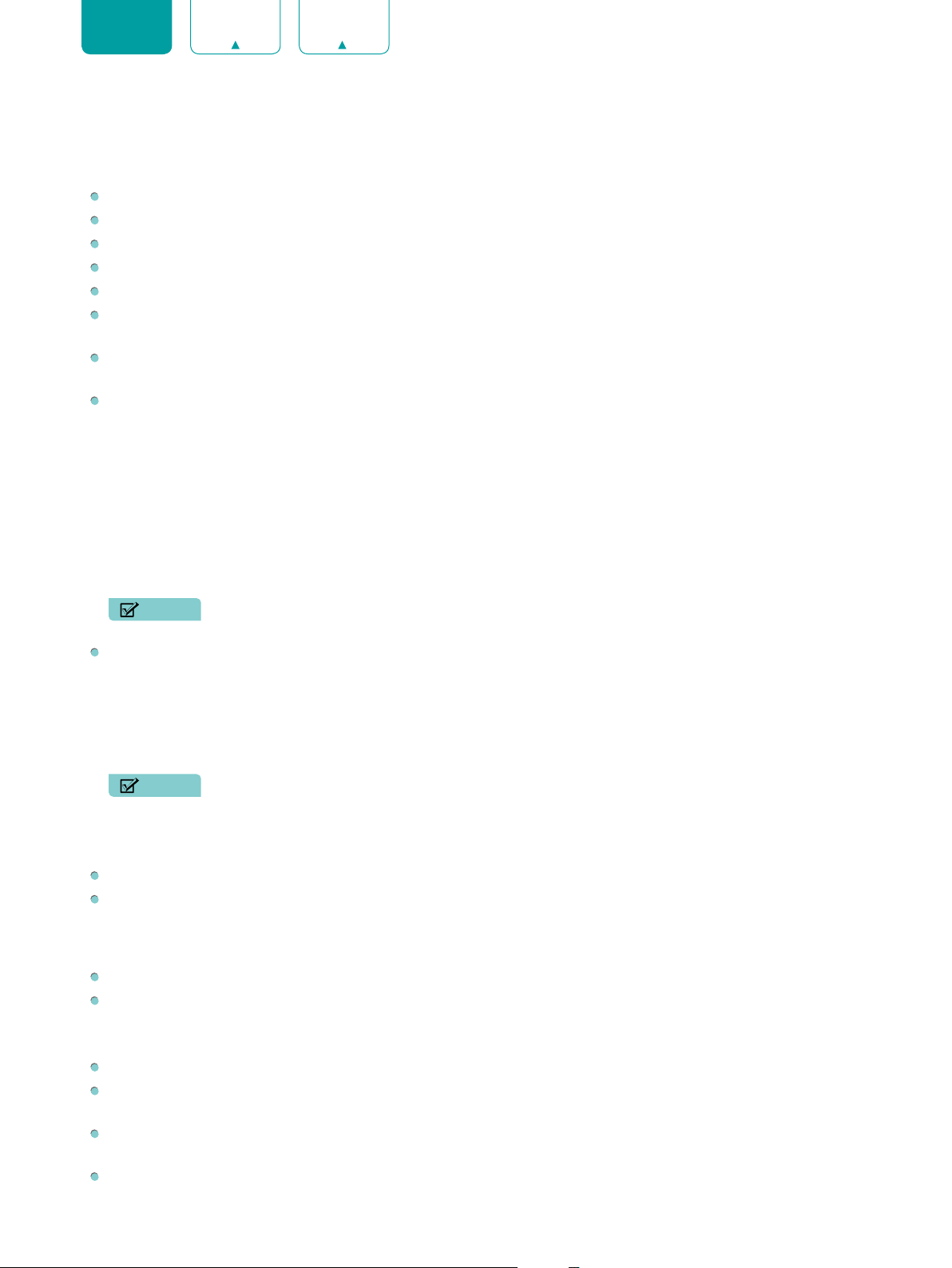
20
ENGLISH FRANÇAIS ESPAÑOL
Proper breaks and exercises are proved excellent help to relieve eye strain and fatigue.
This feature may not be applicable in some models/countries/regions. Low blue light certification may vary by model.
Once you choose the mode, you can adjust the picture based on the following settings:
Contrast:
Adjust the Contrast level to increase or decrease how bright images appear.
Brightness:
Adjust the Brightness level to generate lighter or darker images.
Color:
Adjust the color intensity of the picture for a more vibrant image.
Tint:
Adjust the colors from a green to magenta tint to view the natural skin tones of people on the screen.
Sharpness:
Adjust how sharp or soft edges of images appear.
Picture Size:
Adjust the Aspect Ratio to stretch or zoom in on your picture. You can choose from the following
settings:
Auto
,
Normal
,
Zoom
,
Wide
,
Direct
,
Dot-by-dot
,
Panoramic
or
Cinema
.
HDMI 2.0 Format:
Match the connected device output format. You can select
Standard format
and
Enhanced
format
in HDMI mode. Enhanced format for devices of 4K@50/60Hz (YCbCr4:4:4, YCbCr4:2:2).
Advanced Settings:
Adjust advanced picture settings based on your viewing preference.
•
Overscan:
Change the video size settings to slightly crop the edges of the displayed image.
•
Color Temperature:
Select a preset color temperature. Adjust how warm(red) or cool(blue) the white areas of an
image appears.
•
Noise Reduction:
Improve how clear the picture appears by reducing noise.
•
Digital
Noise Reduction:
Improve picture clarity by reducing video noise.
•
HDMI Dynamic Range:
Adjust the HDMI signal range to be more suitable for the content.
•
Active Contrast:
Automatically darken dark areas and lighten light areas of images to see more details.
•
Color Space:
Change the range of colors the TV displays.
NOTE
• Some models don’t support this function.
Calibration Settings:
Adjust the color space and Gamma to best suit the content you're viewing.
•
Color Tuner:
Adjust the Hue, Saturation and Brightness of color settings.
•
White Balance:
Adjust the intensity of red, green and blue lights to view the true colors of all images in the
picture.
•
Gamma:
Adjust the Gamma to choose how the TV will respond to the content grayscale. In a dark room choose a
Higher number like 2. In a brighter area select a Lower number like 0. In general, 1 is normally recommended.
NOTE
• Some models don’t support this function.
•
Gamma Calibration:
Adjust selected Gamma curve.
•
RGB only:
View images based on default settings or choose the color red,blue or green.
Apply Picture Settings:
Adjust current picture mode to apply to
All Sources
or just
Current Source
.
Reset:
Reset current picture settings to factory mode.
Sound
System sounds:
Open the default system sound.
Sound Mode:
Select a preset sound mode to suit the type of content you are listening to:
Standard
,
Theater
,
Sports
,
Music
,
Speech
,
Late Night
and
Auto Mode
. Sound mode options may vary depending on models.
Once you choose the mode, you can adjust the audio based on the following settings:
Audio Output:
Select the speakers which you want to use:
TV Speaker
,
ARC
or
Bluetooth.
TV Speaker:
Turn on or off the TV speaker
.
If
ARC
or
Bluetooth
is selected in
Audio Output
, configuration here is
unavailable.
TruBass HDX:
Optimizes overall sound quality by increasing bass, making dialog clear and natural, and widening
the sound field.
TruSurround: X:
Provides surround sound experience with psycho-acoustic processing to place sounds beside,
behind, and above the viewer. For best results use with Surround Sound.
Loading ...
Loading ...
Loading ...